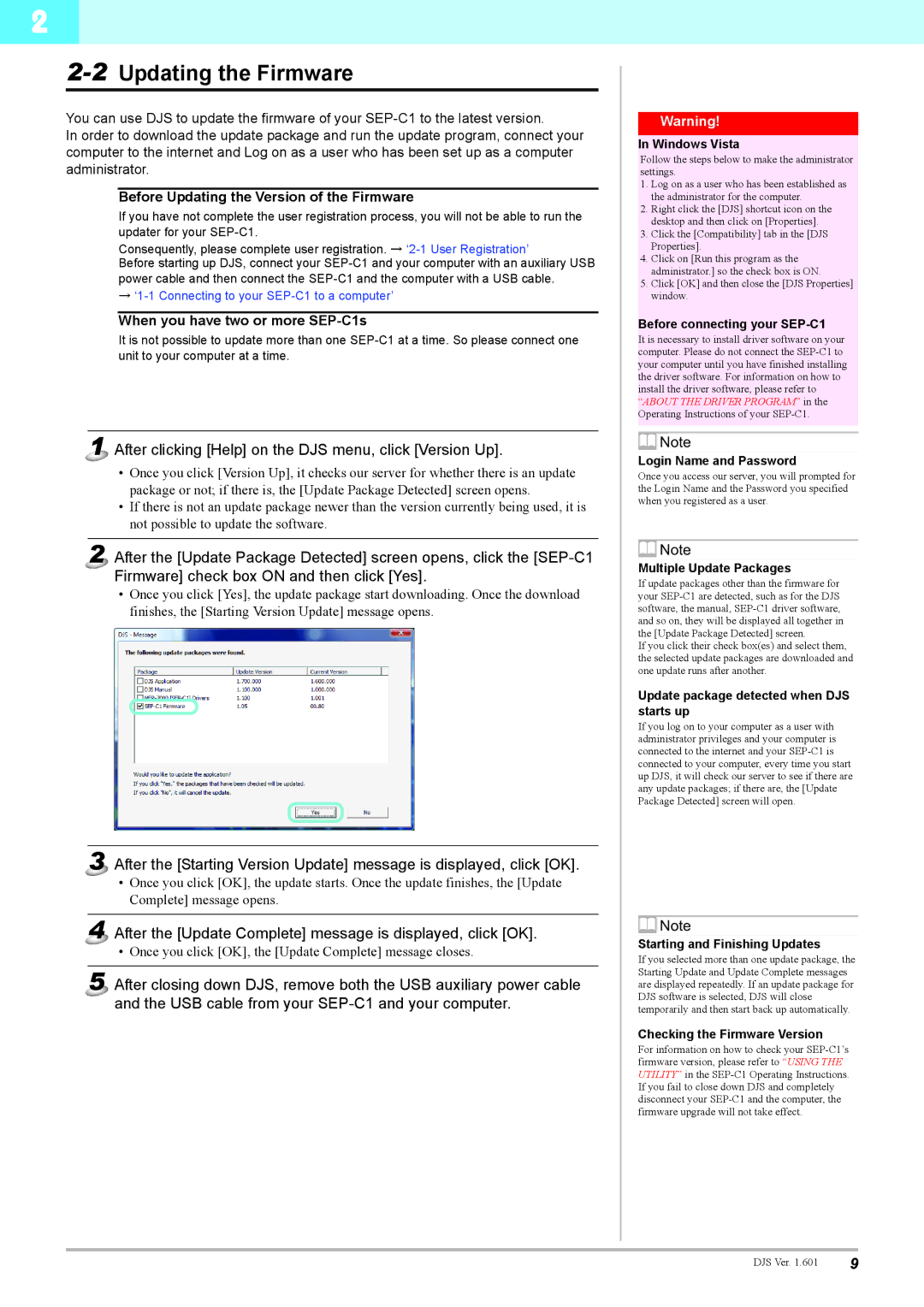2
2-2 Updating the Firmware
You can use DJS to update the firmware of your
In order to download the update package and run the update program, connect your computer to the internet and Log on as a user who has been set up as a computer administrator.
Before Updating the Version of the Firmware
If you have not complete the user registration process, you will not be able to run the updater for your
Consequently, please complete user registration. →
Before starting up DJS, connect your
→
When you have two or more SEP-C1s
It is not possible to update more than one
1 After clicking [Help] on the DJS menu, click [Version Up].
•Once you click [Version Up], it checks our server for whether there is an update package or not; if there is, the [Update Package Detected] screen opens.
•If there is not an update package newer than the version currently being used, it is not possible to update the software.
2 After the [Update Package Detected] screen opens, click the
•Once you click [Yes], the update package start downloading. Once the download finishes, the [Starting Version Update] message opens.
3 After the [Starting Version Update] message is displayed, click [OK].
•Once you click [OK], the update starts. Once the update finishes, the [Update Complete] message opens.
4 After the [Update Complete] message is displayed, click [OK].
• Once you click [OK], the [Update Complete] message closes.
5 After closing down DJS, remove both the USB auxiliary power cable and the USB cable from your
Warning!
In Windows Vista
Follow the steps below to make the administrator settings.
1.Log on as a user who has been established as the administrator for the computer.
2.Right click the [DJS] shortcut icon on the desktop and then click on [Properties].
3.Click the [Compatibility] tab in the [DJS Properties].
4.Click on [Run this program as the administrator.] so the check box is ON.
5.Click [OK] and then close the [DJS Properties] window.
Before connecting your SEP-C1
It is necessary to install driver software on your computer. Please do not connect the
![]() Note
Note
Login Name and Password
Once you access our server, you will prompted for the Login Name and the Password you specified when you registered as a user.
![]() Note
Note
Multiple Update Packages
If update packages other than the firmware for your
If you click their check box(es) and select them, the selected update packages are downloaded and one update runs after another.
Update package detected when DJS starts up
If you log on to your computer as a user with administrator privileges and your computer is connected to the internet and your
![]() Note
Note
Starting and Finishing Updates
If you selected more than one update package, the Starting Update and Update Complete messages are displayed repeatedly. If an update package for DJS software is selected, DJS will close temporarily and then start back up automatically.
Checking the Firmware Version
For information on how to check your
DJS Ver. 1.601 | 9 |