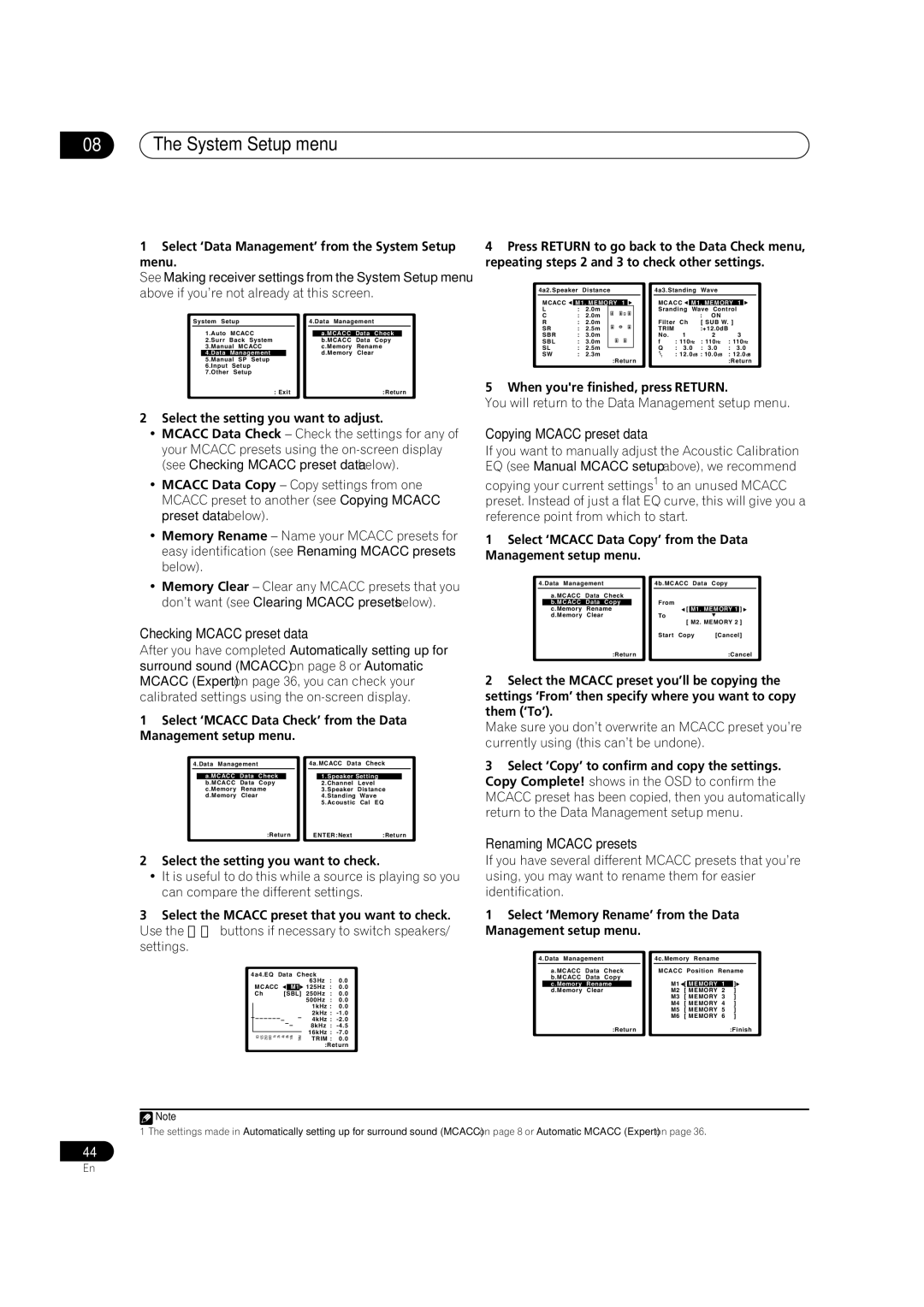VSX-2016AV specifications
The Pioneer VSX-2016AV is a versatile and feature-rich AV receiver that has garnered attention for its ability to deliver a cinematic experience in the home. With a focus on sound quality and user-friendly features, the VSX-2016AV stands out as a strong option for both casual listeners and serious home theater enthusiasts.One of the primary attractions of the VSX-2016AV is its robust audio performance. It supports Dolby TrueHD and DTS-HD Master Audio, ensuring that users can enjoy high-resolution soundtracks from their Blu-ray discs. The receiver also features Pioneer's proprietary Sound Retriever technology that enhances compressed audio files, allowing for a more engaging listening experience, regardless of the source.
The VSX-2016AV does not skimp on connectivity options, offering multiple HDMI inputs and outputs to accommodate a range of devices. This includes support for 4K pass-through, making it future-proof for users with advanced video sources. In addition to HDMI, the receiver also provides options for component video, composite video, and analog audio connections, catering to a variety of setups.
Another standout feature is the integrated MCACC (Multi-Channel Acoustic Calibration System) technology. This system automatically calibrates the receiver to the acoustics of the room, ensuring that users experience optimal sound performance based on their specific environment. The result is a well-balanced audio output that enhances the overall listening experience.
With six channels of amplification, the VSX-2016AV is capable of powering a full surround sound system. The receiver provides a total power output of 100 watts per channel, which is ample for most home theater setups. It also includes various sound modes, allowing users to customize the audio output for movies, music, and gaming.
A user-friendly interface and remote control system make it easy to navigate through the various settings and options. The front panel features a clear display that provides vital information about input selection, volume levels, and audio formats. Additionally, Pioneer's iControlAV app enables smartphone control, allowing users to manage their audio settings seamlessly.
In conclusion, the Pioneer VSX-2016AV combines advanced audio technologies with a robust feature set, making it an excellent choice for home entertainment enthusiasts. Its emphasis on sound quality, along with the convenience of connectivity options and user-friendly controls, ensures that it can meet the needs of a diverse range of users. Whether for movie nights or music listening, this AV receiver stands ready to elevate the home audio experience.