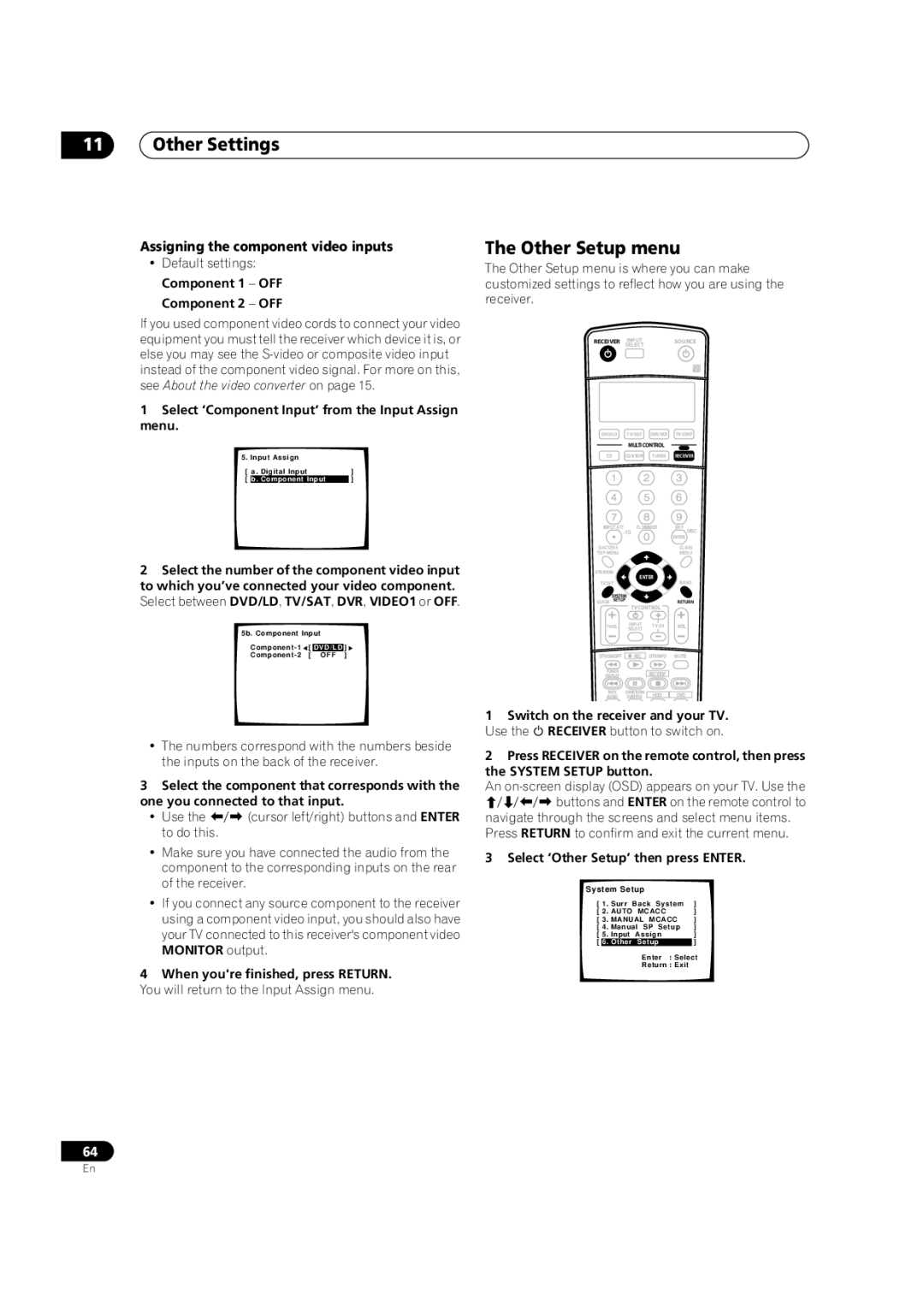VSX-9100TX specifications
The Pioneer VSX-9100TX is a powerful and versatile surround sound receiver that has garnered a strong reputation among audio enthusiasts since its release. Designed to cater to the needs of home theater aficionados, the VSX-9100TX comes packed with features and technologies that elevate the listening experience, making it a noteworthy addition to any audio setup.One of the standout characteristics of the VSX-9100TX is its robust amplification capabilities. The receiver boasts a 7.1 channel output, delivering an impressive total power of 100 watts per channel. This means that users can experience rich, dynamic sound across multiple audio channels, making it an excellent choice for immersive movie watching or music listening.
Incorporating Dolby Digital EX and DTS-ES technologies, the VSX-9100TX ensures that users can revel in high-quality surround sound, regardless of the source material. This versatility allows for seamless playback of both stereo and multi-channel audio formats, allowing for an expansive soundstage that enhances the overall experience.
Another essential feature of the VSX-9100TX is its advanced room calibration technology. The built-in MCACC (Multi-Channel Acoustic Calibration System) optimizes sound output by analyzing the room's acoustics and adjusting the speaker settings accordingly. This results in a more balanced and natural sound that adapts to your specific environment, ensuring that every listener can enjoy optimal audio quality.
Connectivity options are plentiful with the VSX-9100TX, featuring multiple HDMI inputs, component video inputs, and analog audio inputs, making it highly adaptable to various media sources. Additionally, the receiver supports video upscaling, allowing users to enhance the quality of standard-definition sources to a higher resolution for improved viewing experiences.
The VSX-9100TX also includes a user-friendly interface, allowing easy navigation through its array of settings and features. The remote control provides intuitive access to various functions, making it convenient for users to switch between inputs, adjust volume, or engage different sound modes with ease.
In conclusion, the Pioneer VSX-9100TX stands out with its impressive amplification, cutting-edge audio technologies, and user-friendly features. Whether for movies, music, or gaming, this receiver is designed to deliver an exceptional audio experience, setting a standard that resonates with audiophiles and casual listeners alike. Its combination of power, versatility, and advanced sound calibration makes it a compelling choice for anyone looking to enhance their home theater system.