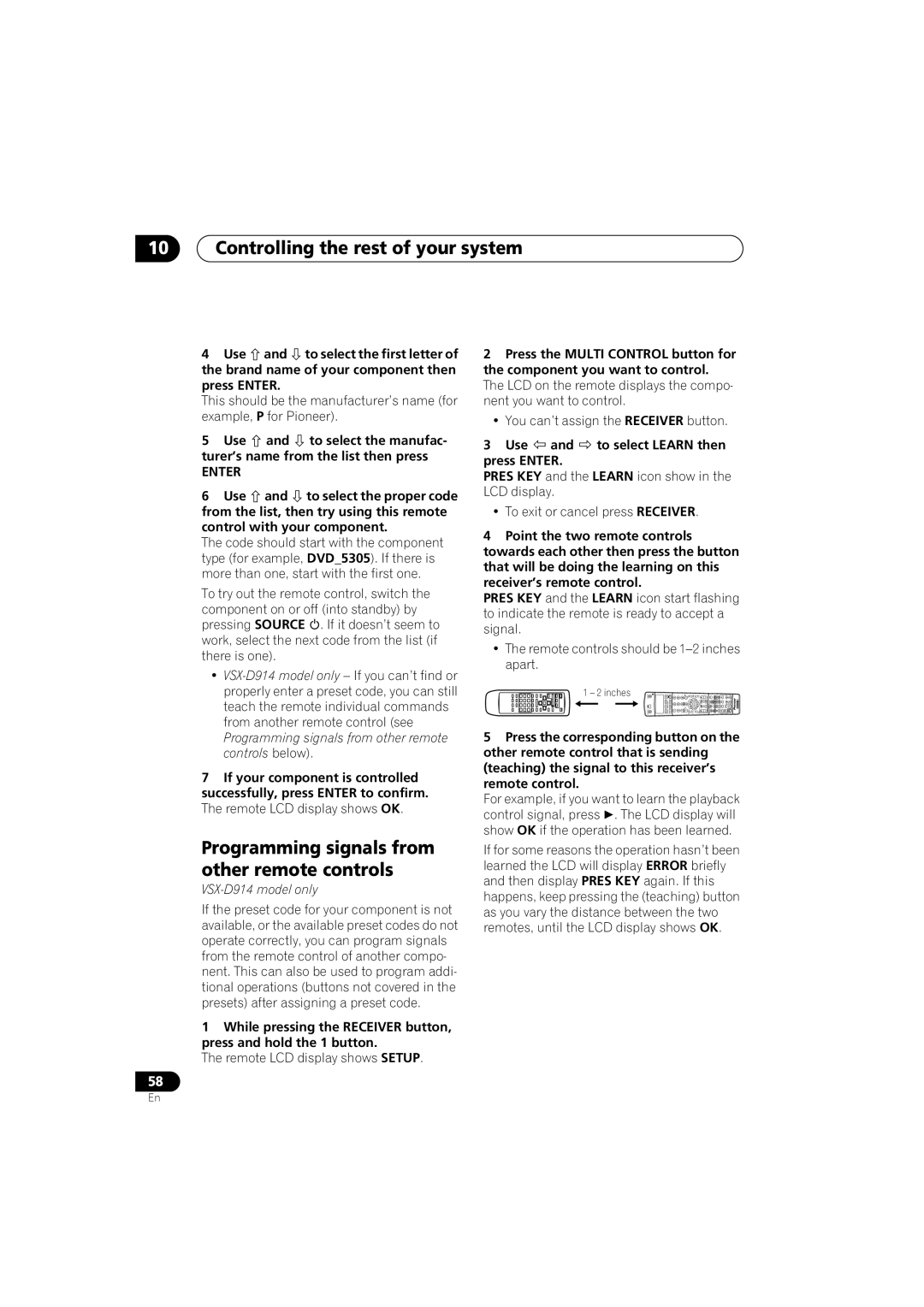VSX-D914, VSX-D814 specifications
The Pioneer VSX-D814 and VSX-D914 are notable home theater receivers that were designed to deliver an immersive audio and visual experience, making them staples in the world of home entertainment.Starting with the VSX-D814, this receiver is part of Pioneer’s impressive line of multi-channel amplifiers, designed to support a wide range of audio formats. One of its standout features is the 7.1 channel surround sound capability, which brings cinema-quality audio into the home environment. With 100 watts per channel, the VSX-D814 provides ample power to fill a room with dynamic sound. The receiver supports Dolby Digital, DTS, and other digital audio processing formats, ensuring compatibility with various media sources.
The VSX-D914 steps up the game even further. It incorporates advanced decoding technologies, including Dolby Digital EX and DTS-ES, which offer enhanced surround sound experiences by providing an additional rear channel for a more immersive audio field. With 110 watts per channel, the VSX-D914 delivers an increased power performance while maintaining clarity and ensuring detailed sound reproduction.
Both models are equipped with Pioneer's proprietary technologies, such as the Advanced Surround mode, which allows users to choose from multiple surround sound options tailored to different listening environments. The receivers also feature comprehensive connectivity options, including multiple HDMI inputs, component video, and optical and coaxial digital inputs, offering versatility in connecting a variety of devices such as Blu-ray players, gaming consoles, and streaming devices.
Another notable characteristic is the inclusion of an on-screen display that simplifies navigation through settings, configurations, and source selections. Additionally, both models boast a built-in AM/FM tuner, allowing users to enjoy radio while seamlessly integrating other auxiliary devices.
Ultimately, the Pioneer VSX-D814 and VSX-D914 represent an excellent combination of power, technology, and versatility in home theater receivers. They cater to both audiophiles seeking a rich sound experience and casual listeners looking for dependable performance. Each model, with its unique set of features, guarantees to elevate any home entertainment setup, creating an environment where movies and music can truly come to life.