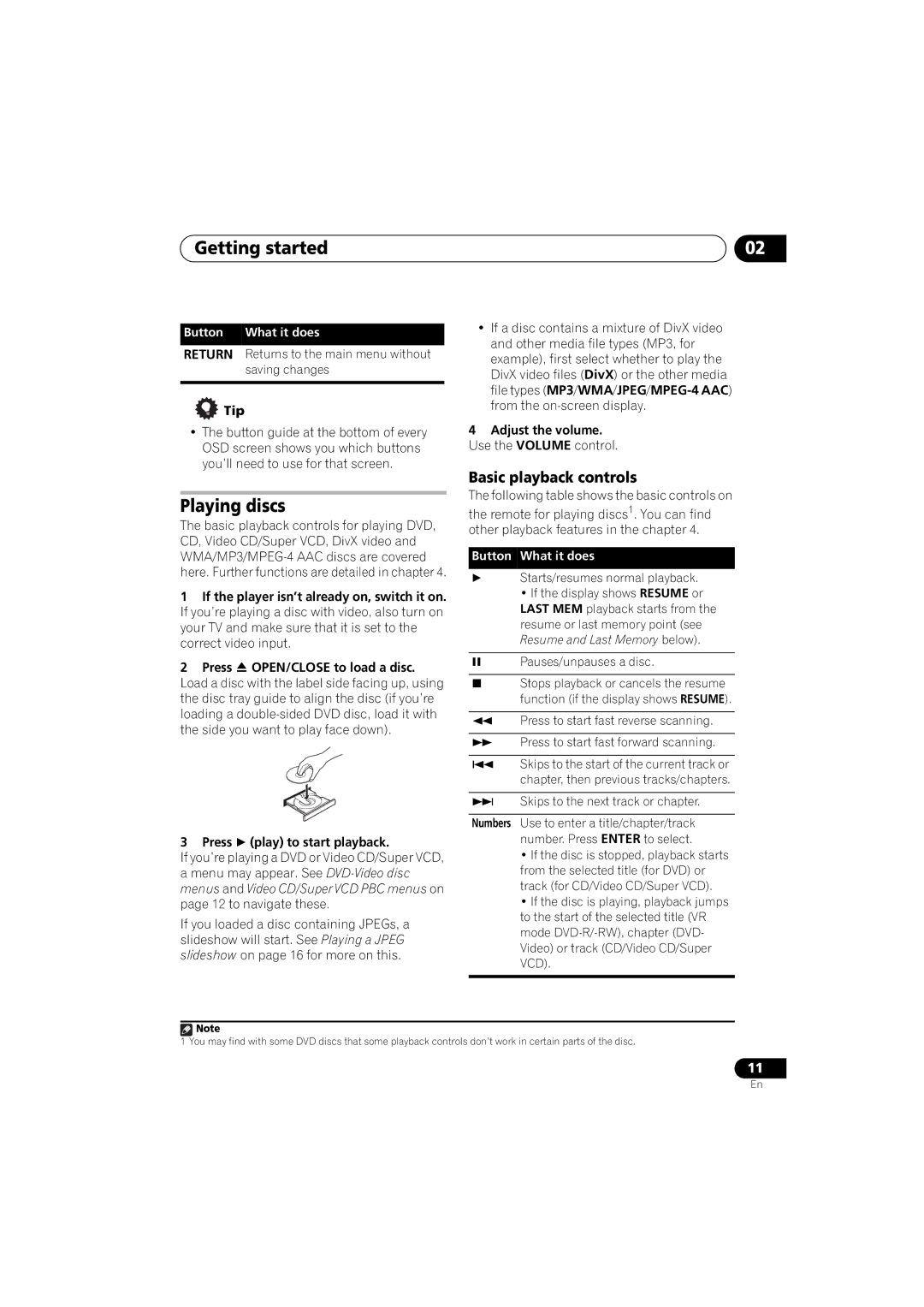Getting started | 02 |
Button What it does
RETURN Returns to the main menu without saving changes
 Tip
Tip
•The button guide at the bottom of every OSD screen shows you which buttons you’ll need to use for that screen.
Playing discs
The basic playback controls for playing DVD, CD, Video CD/Super VCD, DivX video and
1If the player isn’t already on, switch it on. If you’re playing a disc with video, also turn on your TV and make sure that it is set to the correct video input.
2Press OPEN/CLOSE to load a disc. Load a disc with the label side facing up, using the disc tray guide to align the disc (if you’re loading a
3 Press (play) to start playback.
If you’re playing a DVD or Video CD/Super VCD, a menu may appear. See
If you loaded a disc containing JPEGs, a slideshow will start. See Playing a JPEG slideshow on page 16 for more on this.
•If a disc contains a mixture of DivX video and other media file types (MP3, for example), first select whether to play the DivX video files (DivX) or the other media file types
4Adjust the volume. Use the VOLUME control.
Basic playback controls
The following table shows the basic controls on
the remote for playing discs1. You can find other playback features in the chapter 4.
Button What it does
Starts/resumes normal playback.
• If the display shows RESUME or LAST MEM playback starts from the resume or last memory point (see Resume and Last Memory below).
Pauses/unpauses a disc.
Stops playback or cancels the resume function (if the display shows RESUME).
Press to start fast reverse scanning.
Press to start fast forward scanning.
Skips to the start of the current track or chapter, then previous tracks/chapters.
Skips to the next track or chapter.
Numbers Use to enter a title/chapter/track number. Press ENTER to select.
•If the disc is stopped, playback starts from the selected title (for DVD) or track (for CD/Video CD/Super VCD).
•If the disc is playing, playback jumps to the start of the selected title (VR mode
![]() Note
Note
1 You may find with some DVD discs that some playback controls don’t work in certain parts of the disc.
11
En