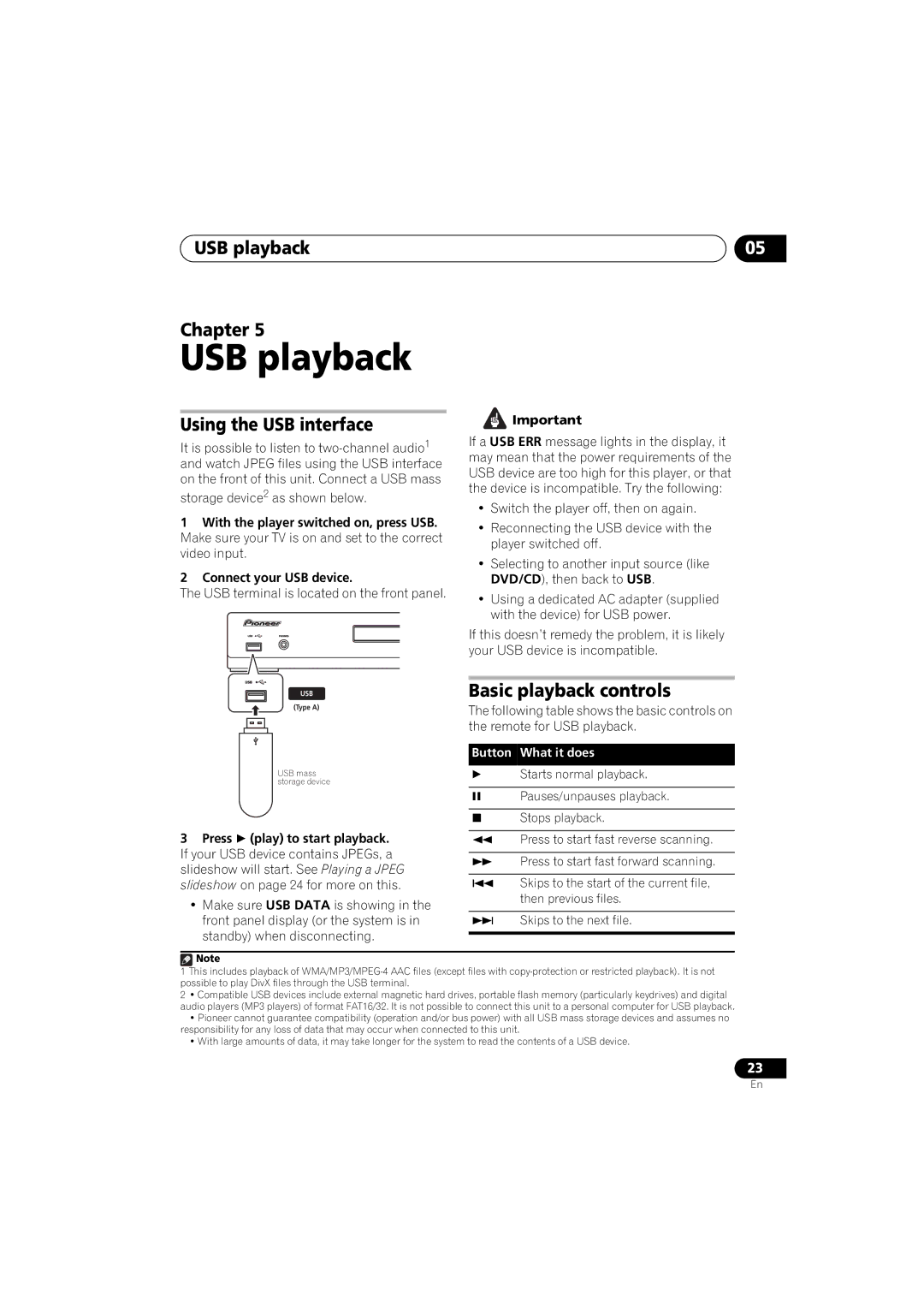USB playback
Chapter 5
USB playback
Using the USB interface
It is possible to listen to
storage device2 as shown below.
1With the player switched on, press USB. Make sure your TV is on and set to the correct video input.
2Connect your USB device.
The USB terminal is located on the front panel.
USB
(Type A)
USB mass storage device
05
![]() Important
Important
If a USB ERR message lights in the display, it may mean that the power requirements of the USB device are too high for this player, or that the device is incompatible. Try the following:
•Switch the player off, then on again.
•Reconnecting the USB device with the player switched off.
•Selecting to another input source (like DVD/CD), then back to USB.
•Using a dedicated AC adapter (supplied with the device) for USB power.
If this doesn’t remedy the problem, it is likely your USB device is incompatible.
Basic playback controls
The following table shows the basic controls on the remote for USB playback.
Button What it does
Starts normal playback.
Pauses/unpauses playback.
Stops playback.
3Press (play) to start playback. If your USB device contains JPEGs, a slideshow will start. See Playing a JPEG slideshow on page 24 for more on this.
•Make sure USB DATA is showing in the front panel display (or the system is in standby) when disconnecting.
Press to start fast reverse scanning.
Press to start fast forward scanning.
Skips to the start of the current file, then previous files.
Skips to the next file.
![]() Note
Note
1This includes playback of
2• Compatible USB devices include external magnetic hard drives, portable flash memory (particularly keydrives) and digital audio players (MP3 players) of format FAT16/32. It is not possible to connect this unit to a personal computer for USB playback.
•Pioneer cannot guarantee compatibility (operation and/or bus power) with all USB mass storage devices and assumes no responsibility for any loss of data that may occur when connected to this unit.
•With large amounts of data, it may take longer for the system to read the contents of a USB device.
23
En