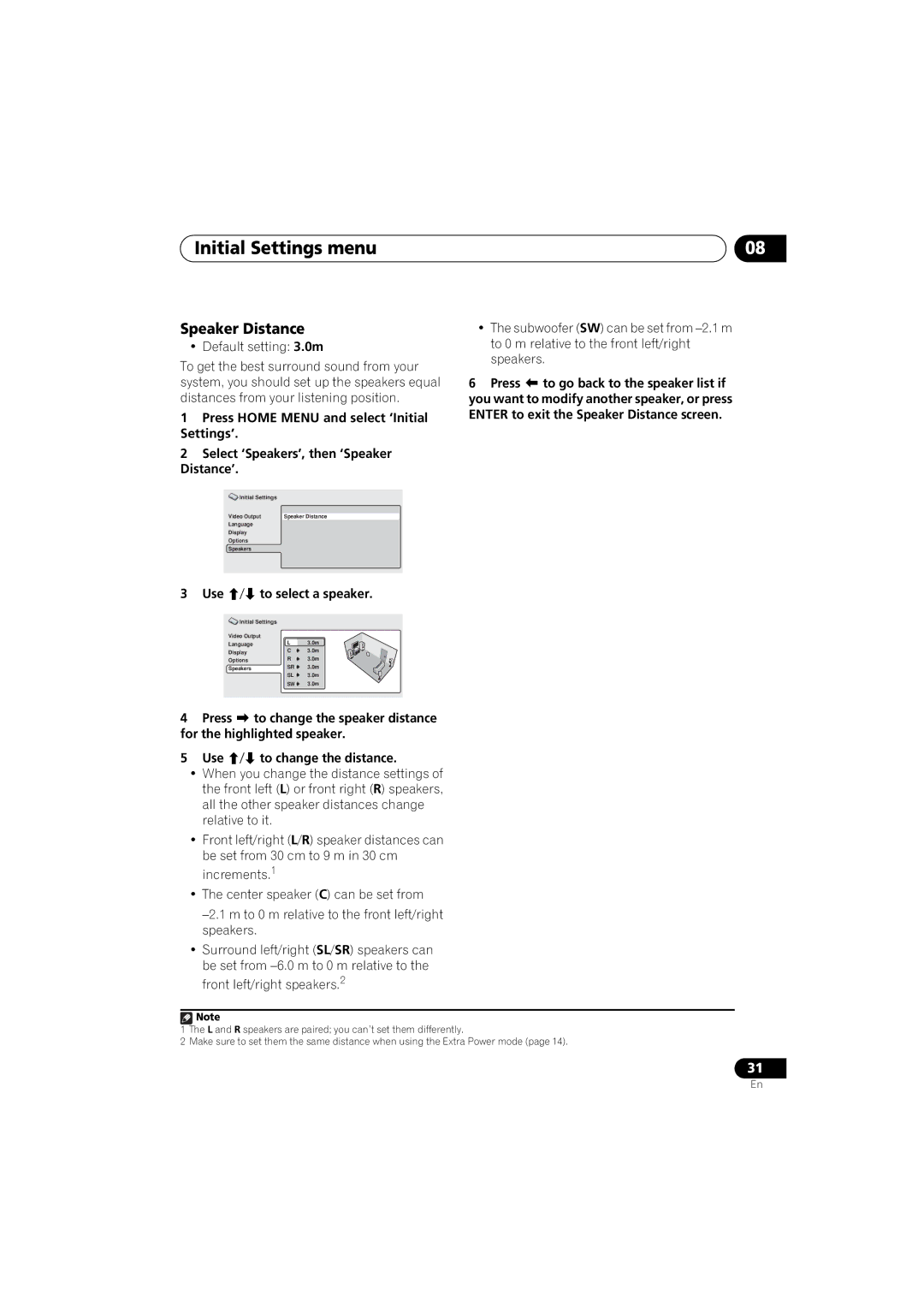Initial Settings menu | 08 |
Speaker Distance
• Default setting: 3.0m
To get the best surround sound from your system, you should set up the speakers equal distances from your listening position.
1Press HOME MENU and select ‘Initial Settings’.
2Select ‘Speakers’, then ‘Speaker Distance’.
Initial Settings |
|
Video Output | Speaker Distance |
Language |
|
Display |
|
Options |
|
Speakers |
|
|
|
3 Use / to select a speaker.
Initial Settings |
|
|
Video Output |
|
|
Language | L | 3.0m |
Display | C | 3.0m |
Options | R | 3.0m |
Speakers | SR | 3.0m |
| SL | 3.0m |
| SW | 3.0m |
|
|
|
•The subwoofer (SW) can be set from
6Press to go back to the speaker list if you want to modify another speaker, or press ENTER to exit the Speaker Distance screen.
4Press to change the speaker distance for the highlighted speaker.
5Use / to change the distance.
•When you change the distance settings of the front left (L) or front right (R) speakers, all the other speaker distances change relative to it.
•Front left/right (L/R) speaker distances can be set from 30 cm to 9 m in 30 cm increments.1
•The center speaker (C) can be set from
•Surround left/right (SL/SR) speakers can be set from
![]() Note
Note
1The L and R speakers are paired; you can’t set them differently.
2Make sure to set them the same distance when using the Extra Power mode (page 14).
31
En