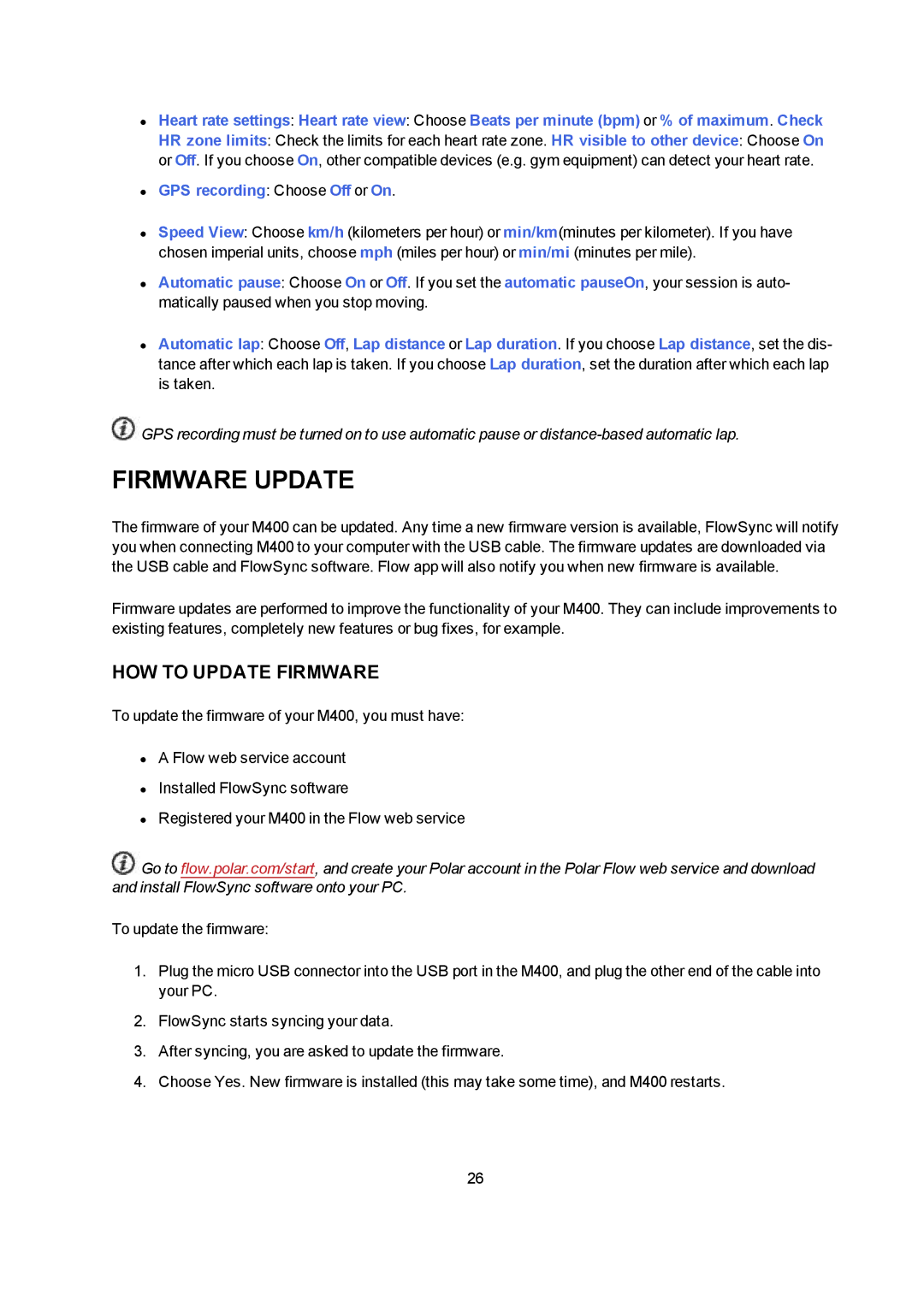M400 specifications
The Polar M400 is a sophisticated GPS-enabled smartwatch designed for athletes and fitness enthusiasts who seek a reliable companion for their training sessions and daily activities. Launched by Polar, a prominent name in sports technology, the M400 is equipped with a variety of features and technologies that make it stand out in the competitive world of fitness trackers.One of the standout features of the Polar M400 is its built-in GPS functionality, allowing users to track their speed, distance, and route with precision during outdoor activities. The watch provides real-time feedback, which is crucial for athletes who are looking to improve their performance. Additionally, the M400 closely monitors heart rate through an optical sensor, providing valuable insights into the user's cardiovascular fitness.
The device is designed to be user-friendly, featuring a high-resolution display that enhances visibility in various lighting conditions. The M400 is also water-resistant, making it suitable for swimming and other water-based activities. With up to 24 hours of battery life in GPS mode and up to 30 days in watch mode, the device ensures that users can engage in long training sessions without worrying about running out of power.
Polar’s Smart Coaching technology is another highlight of the M400. This feature offers personalized training guidance, giving users adaptive training plans and feedback based on their performance metrics. With Polar Flow, the companion app for the M400, users can analyze their workouts, set goals, and track progress over time. The app supports seamless synchronization with various platforms, allowing users to share their achievements with a wider community.
In addition to fitness tracking, the Polar M400 also includes everyday functions such as smart notifications, keeping users connected by alerting them of incoming calls, texts, and calendar events. This integration allows for a more comprehensive approach to health and wellness, ensuring that users can balance their training with daily demands.
The Polar M400 combines style with functionality, boasting a sleek and modern design that appeals to both casual and serious athletes. With customizable watch faces and interchangeable bands, users can personalize their device to reflect their individual style.
Overall, the Polar M400 is a versatile and powerful tool for anyone serious about improving their athletic performance. Its combination of advanced technology, user-friendly design, and smart connectivity makes it an excellent choice for tracking fitness progress and enhancing overall well-being.