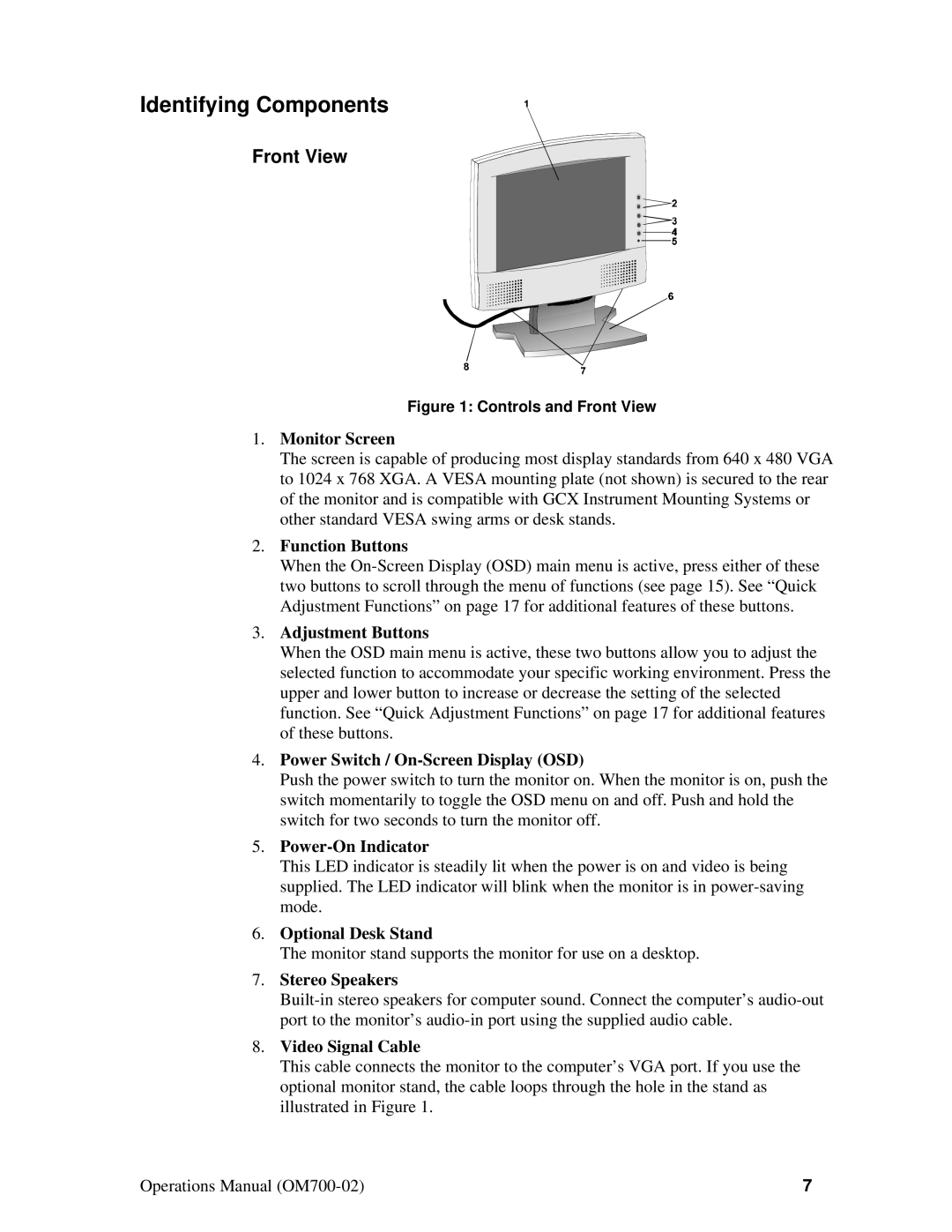Identifying Components
Front View
Figure 1: Controls and Front View
1.Monitor Screen
The screen is capable of producing most display standards from 640 x 480 VGA to 1024 x 768 XGA. A VESA mounting plate (not shown) is secured to the rear of the monitor and is compatible with GCX Instrument Mounting Systems or other standard VESA swing arms or desk stands.
2.Function Buttons
When the
3.Adjustment Buttons
When the OSD main menu is active, these two buttons allow you to adjust the selected function to accommodate your specific working environment. Press the upper and lower button to increase or decrease the setting of the selected function. See “Quick Adjustment Functions” on page 17 for additional features of these buttons.
4.Power Switch / On-Screen Display (OSD)
Push the power switch to turn the monitor on. When the monitor is on, push the switch momentarily to toggle the OSD menu on and off. Push and hold the switch for two seconds to turn the monitor off.
5.Power-On Indicator
This LED indicator is steadily lit when the power is on and video is being supplied. The LED indicator will blink when the monitor is in
6.Optional Desk Stand
The monitor stand supports the monitor for use on a desktop.
7.Stereo Speakers
8.Video Signal Cable
This cable connects the monitor to the computer’s VGA port. If you use the optional monitor stand, the cable loops through the hole in the stand as illustrated in Figure 1.
Operations Manual | 7 |