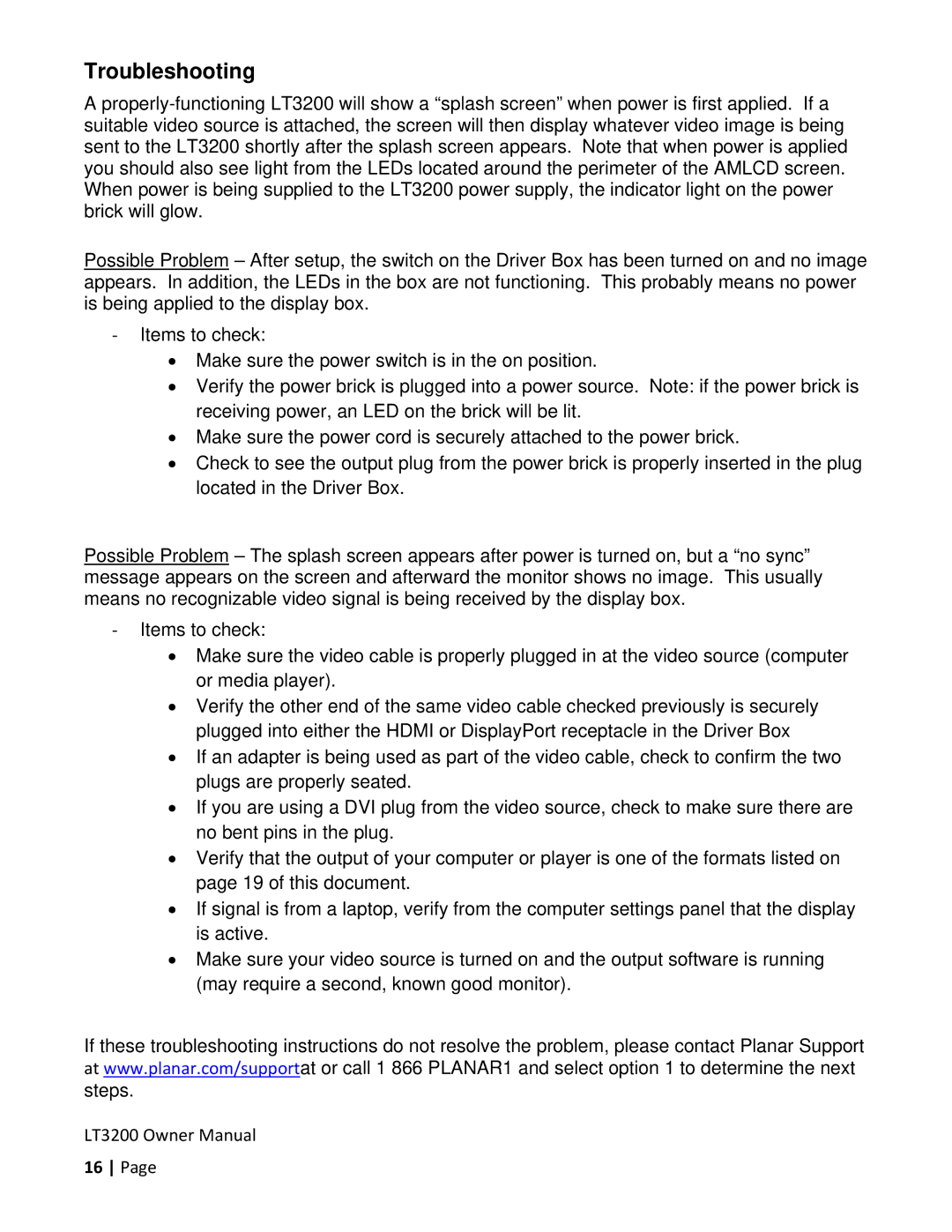Troubleshooting
A
Possible Problem – After setup, the switch on the Driver Box has been turned on and no image appears. In addition, the LEDs in the box are not functioning. This probably means no power is being applied to the display box.
‐Items to check:
∙Make sure the power switch is in the on position.
∙Verify the power brick is plugged into a power source. Note: if the power brick is receiving power, an LED on the brick will be lit.
∙Make sure the power cord is securely attached to the power brick.
∙Check to see the output plug from the power brick is properly inserted in the plug located in the Driver Box.
Possible Problem – The splash screen appears after power is turned on, but a “no sync” message appears on the screen and afterward the monitor shows no image. This usually means no recognizable video signal is being received by the display box.
‐Items to check:
∙Make sure the video cable is properly plugged in at the video source (computer or media player).
∙Verify the other end of the same video cable checked previously is securely plugged into either the HDMI or DisplayPort receptacle in the Driver Box
∙If an adapter is being used as part of the video cable, check to confirm the two plugs are properly seated.
∙If you are using a DVI plug from the video source, check to make sure there are no bent pins in the plug.
∙Verify that the output of your computer or player is one of the formats listed on page 19 of this document.
∙If signal is from a laptop, verify from the computer settings panel that the display is active.
∙Make sure your video source is turned on and the output software is running (may require a second, known good monitor).
If these troubleshooting instructions do not resolve the problem, please contact Planar Support at www.planar.com/supportat or call 1 866 PLANAR1 and select option 1 to determine the next steps.
LT3200 Owner Manual
16 Page