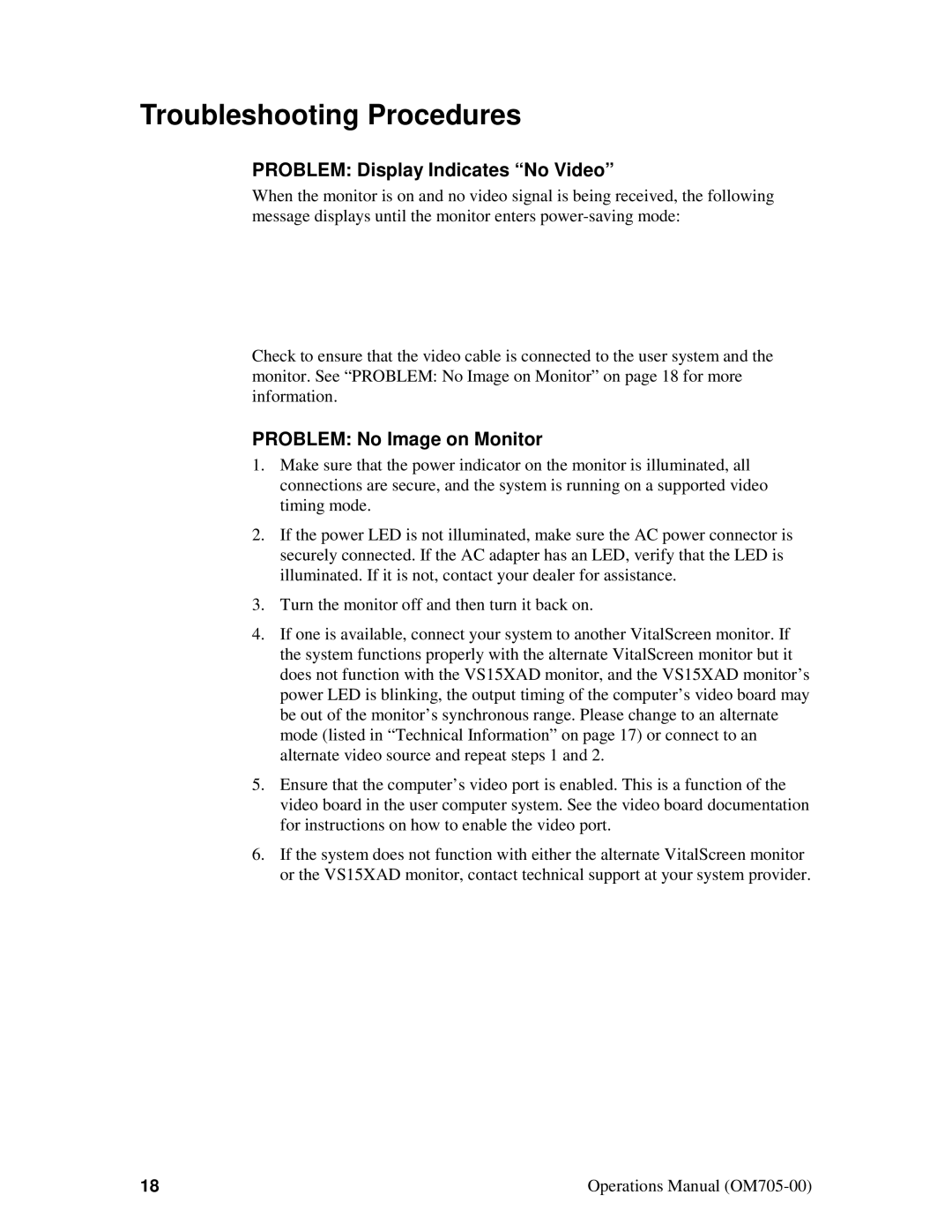Troubleshooting Procedures
PROBLEM: Display Indicates “No Video”
When the monitor is on and no video signal is being received, the following message displays until the monitor enters
Check to ensure that the video cable is connected to the user system and the monitor. See “PROBLEM: No Image on Monitor” on page 18 for more information.
PROBLEM: No Image on Monitor
1.Make sure that the power indicator on the monitor is illuminated, all connections are secure, and the system is running on a supported video timing mode.
2.If the power LED is not illuminated, make sure the AC power connector is securely connected. If the AC adapter has an LED, verify that the LED is illuminated. If it is not, contact your dealer for assistance.
3.Turn the monitor off and then turn it back on.
4.If one is available, connect your system to another VitalScreen monitor. If the system functions properly with the alternate VitalScreen monitor but it does not function with the VS15XAD monitor, and the VS15XAD monitor’s power LED is blinking, the output timing of the computer’s video board may be out of the monitor’s synchronous range. Please change to an alternate mode (listed in “Technical Information” on page 17) or connect to an alternate video source and repeat steps 1 and 2.
5.Ensure that the computer’s video port is enabled. This is a function of the video board in the user computer system. See the video board documentation for instructions on how to enable the video port.
6.If the system does not function with either the alternate VitalScreen monitor or the VS15XAD monitor, contact technical support at your system provider.
18 | Operations Manual |