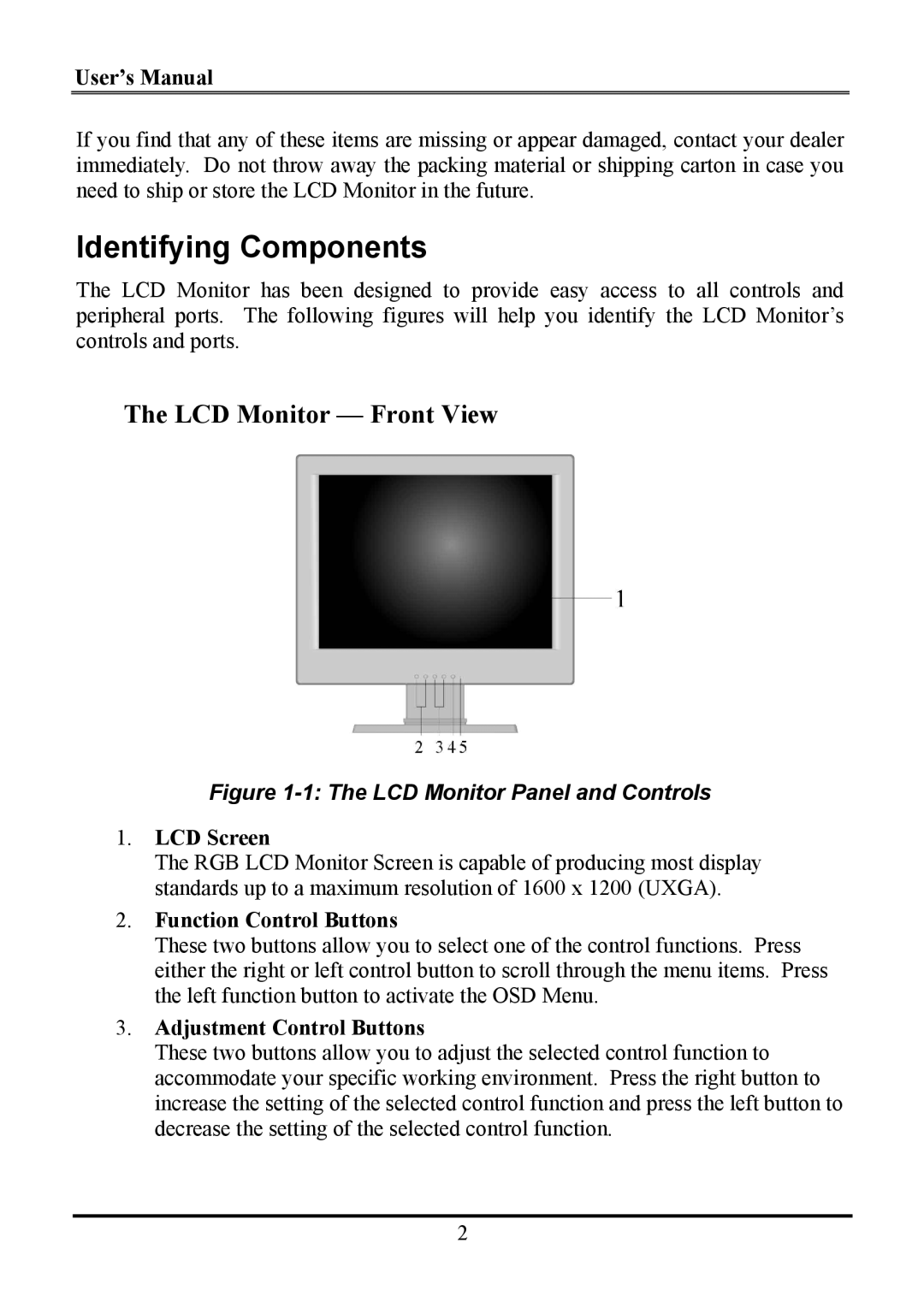User’s Manual
If you find that any of these items are missing or appear damaged, contact your dealer immediately. Do not throw away the packing material or shipping carton in case you need to ship or store the LCD Monitor in the future.
Identifying Components
The LCD Monitor has been designed to provide easy access to all controls and peripheral ports. The following figures will help you identify the LCD Monitor’s controls and ports.
The LCD Monitor — Front View
Figure 1-1: The LCD Monitor Panel and Controls
1.LCD Screen
The RGB LCD Monitor Screen is capable of producing most display standards up to a maximum resolution of 1600 x 1200 (UXGA).
2.Function Control Buttons
These two buttons allow you to select one of the control functions. Press either the right or left control button to scroll through the menu items. Press the left function button to activate the OSD Menu.
3.Adjustment Control Buttons
These two buttons allow you to adjust the selected control function to accommodate your specific working environment. Press the right button to increase the setting of the selected control function and press the left button to decrease the setting of the selected control function.
2