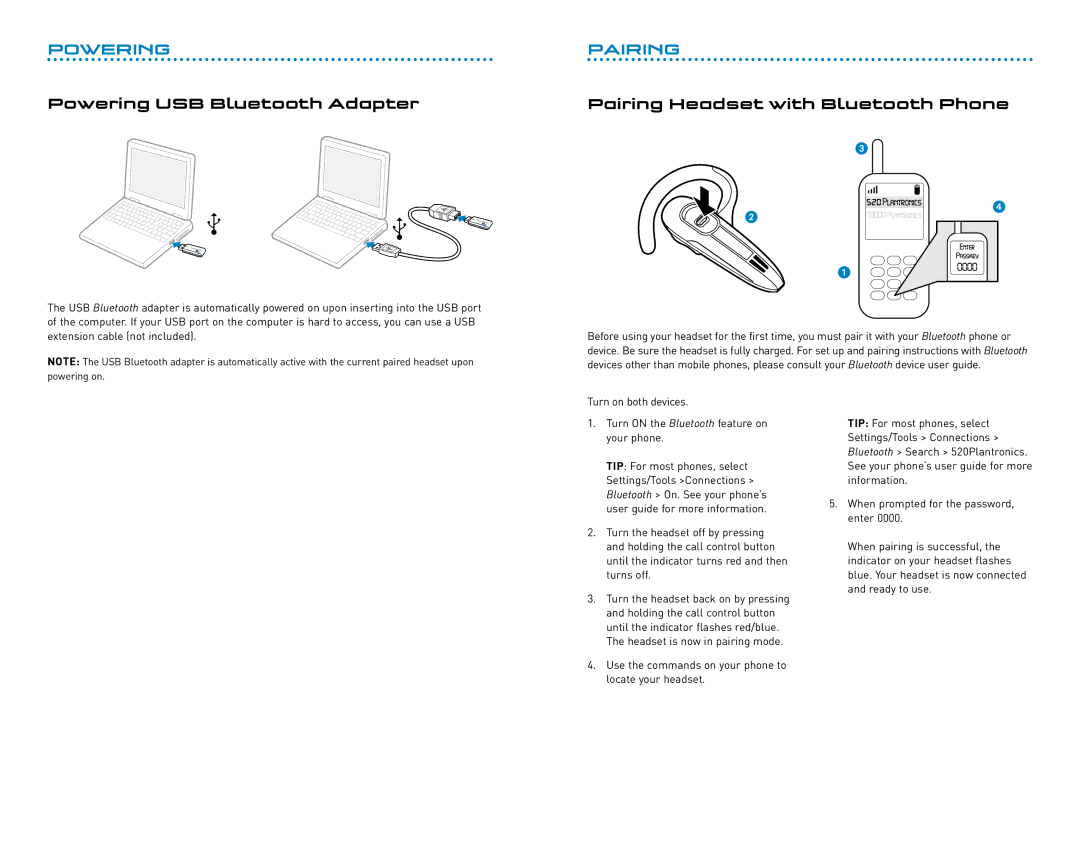POWERING
Powering USB Bluetooth Adapter
The USB Bluetooth adapter is automatically powered on upon inserting into the USB port of the computer. If your USB port on the computer is hard to access, you can use a USB extension cable (not included).
NOTE: The USB Bluetooth adapter is automatically active with the current paired headset upon powering on.
PAIRING
Pairing Headset with Bluetooth Phone
3
4
2
1
Before using your headset for the first time, you must pair it with your Bluetooth phone or device. Be sure the headset is fully charged. For set up and pairing instructions with Bluetooth devices other than mobile phones, please consult your Bluetooth device user guide.
Turn on both devices.
1.Turn ON the Bluetooth feature on your phone.
TIP: For most phones, select Settings/Tools >Connections > Bluetooth > On. See your phone’s user guide for more information.
2.Turn the headset off by pressing and holding the call control button until the indicator turns red and then turns off.
3.Turn the headset back on by pressing and holding the call control button until the indicator flashes red/blue. The headset is now in pairing mode.
4.Use the commands on your phone to locate your headset.
TIP: For most phones, select Settings/Tools > Connections > Bluetooth > Search > 520Plantronics. See your phone’s user guide for more information.
5.When prompted for the password, enter 0000.
When pairing is successful, the indicator on your headset flashes blue. Your headset is now connected and ready to use.
6
7