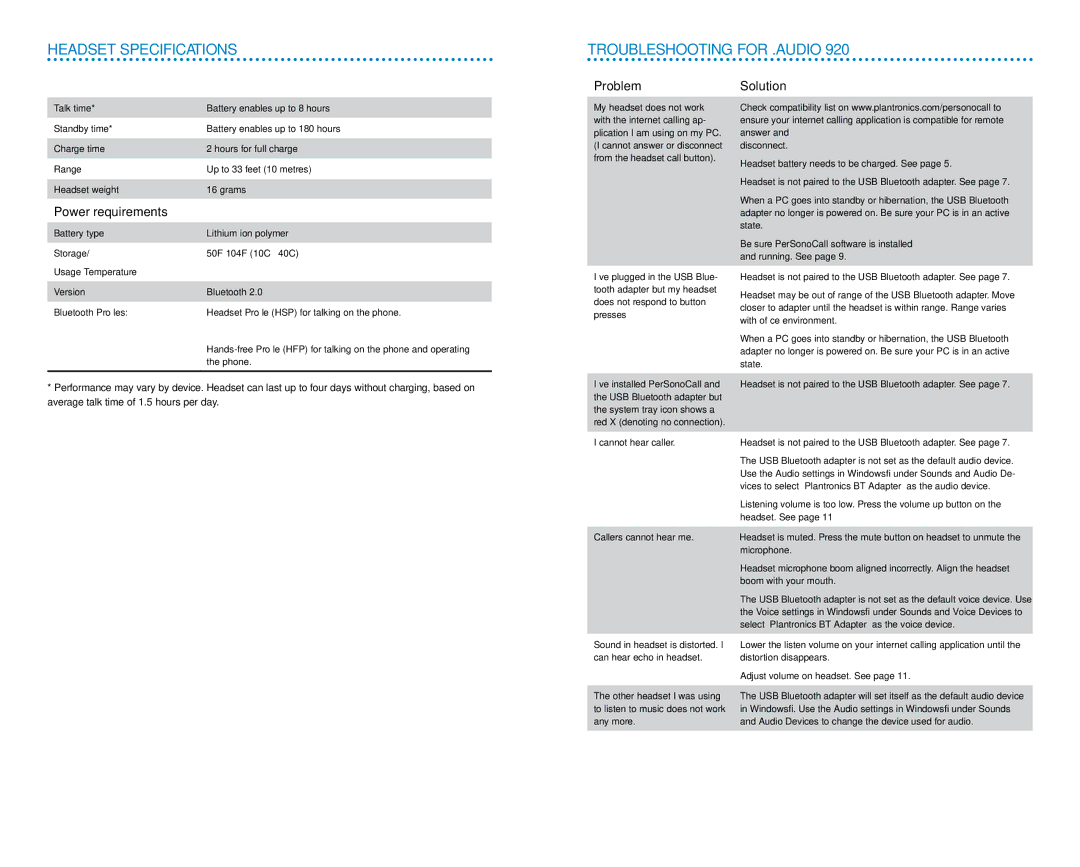Headset Specifications
TROUBLESHOOTING FOR .AUDIO 920
Talk time* | Battery enables up to 8 hours |
Standby time* | Battery enables up to 180 hours |
Charge time | 2 hours for full charge |
Range | Up to 33 feet (10 metres) |
Headset weight | 16 grams |
Power requirements |
|
Battery type | Lithium ion polymer |
Storage/ | |
Usage Temperature |
|
Version | Bluetooth 2.0 |
Bluetooth Profiles: | Headset Profile (HSP) for talking on the phone. |
*Performance may vary by device. Headset can last up to four days without charging, based on average talk time of 1.5 hours per day.
Problem
My headset does not work with the internet calling ap- plication I am using on my PC. (I cannot answer or disconnect from the headset call button).
I’ve plugged in the USB Blue- tooth adapter but my headset does not respond to button presses
I’ve installed PerSonoCall and the USB Bluetooth adapter but the system tray icon shows a red X (denoting no connection).
I cannot hear caller.
Callers cannot hear me.
Sound in headset is distorted. I can hear echo in headset.
The other headset I was using to listen to music does not work any more.
Solution
Check compatibility list on www.plantronics.com/personocall to ensure your internet calling application is compatible for remote answer and
disconnect.
Headset battery needs to be charged. See page 5.
Headset is not paired to the USB Bluetooth adapter. See page 7.
When a PC goes into standby or hibernation, the USB Bluetooth adapter no longer is powered on. Be sure your PC is in an active state.
Be sure PerSonoCall software is installed and running. See page 9.
Headset is not paired to the USB Bluetooth adapter. See page 7.
Headset may be out of range of the USB Bluetooth adapter. Move closer to adapter until the headset is within range. Range varies with office environment.
When a PC goes into standby or hibernation, the USB Bluetooth adapter no longer is powered on. Be sure your PC is in an active state.
Headset is not paired to the USB Bluetooth adapter. See page 7.
Headset is not paired to the USB Bluetooth adapter. See page 7.
The USB Bluetooth adapter is not set as the default audio device. Use the Audio settings in Windows® under Sounds and Audio De- vices to select “Plantronics BT Adapter” as the audio device.
Listening volume is too low. Press the volume up button on the headset. See page 11
Headset is muted. Press the mute button on headset to unmute the microphone.
Headset microphone boom aligned incorrectly. Align the headset boom with your mouth.
The USB Bluetooth adapter is not set as the default voice device. Use the Voice settings in Windows® under Sounds and Voice Devices to select “Plantronics BT Adapter” as the voice device.
Lower the listen volume on your internet calling application until the distortion disappears.
Adjust volume on headset. See page 11.
The USB Bluetooth adapter will set itself as the default audio device in Windows®. Use the Audio settings in Windows® under Sounds and Audio Devices to change the device used for audio.
16 | 0 | 0 | 17 |