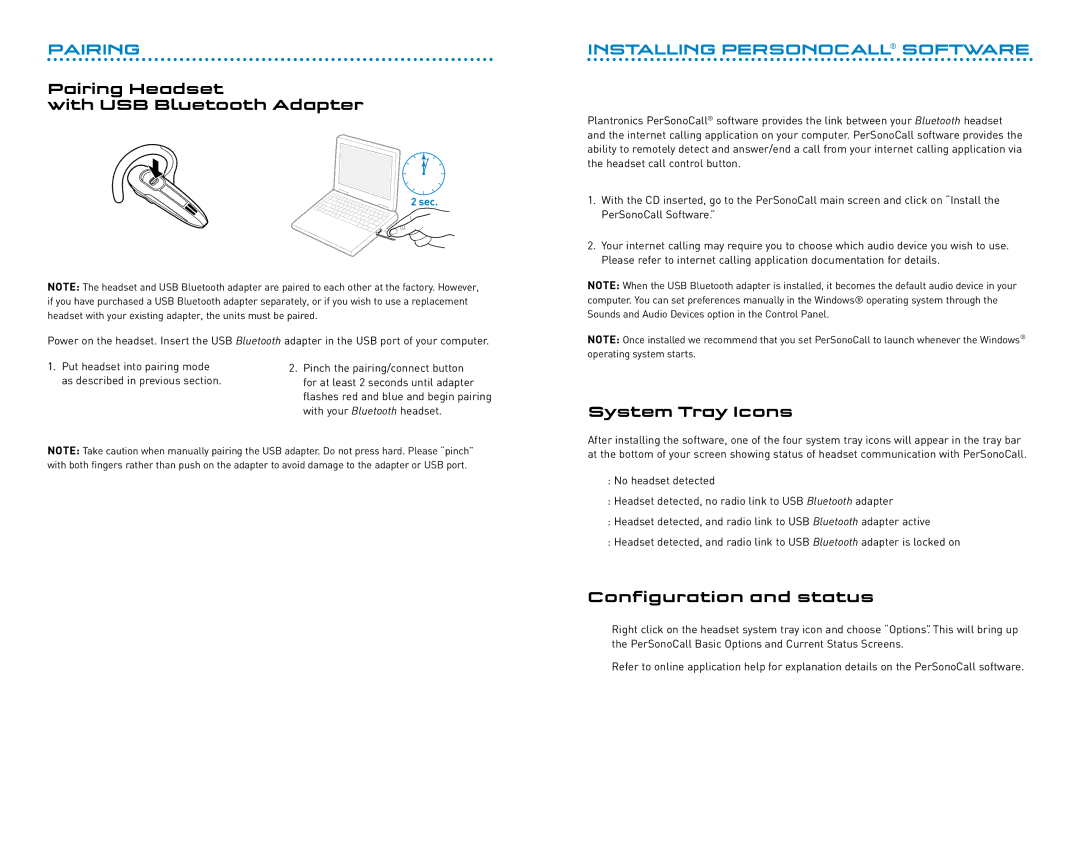PAIRING
Pairing Headset
with USB Bluetooth Adapter
2 sec.
NOTE: The headset and USB Bluetooth adapter are paired to each other at the factory. However, if you have purchased a USB Bluetooth adapter separately, or if you wish to use a replacement headset with your existing adapter, the units must be paired.
Power on the headset. Insert the USB Bluetooth adapter in the USB port of your computer.
1. Put headset into pairing mode | 2. Pinch the pairing/connect button |
as described in previous section. | for at least 2 seconds until adapter |
| flashes red and blue and begin pairing |
| with your Bluetooth headset. |
NOTE: Take caution when manually pairing the USB adapter. Do not press hard. Please “pinch” with both fingers rather than push on the adapter to avoid damage to the adapter or USB port.
INSTALLING PERSONOCALL® SOFTWARE
Plantronics PerSonoCall® software provides the link between your Bluetooth headset and the internet calling application on your computer. PerSonoCall software provides the ability to remotely detect and answer/end a call from your internet calling application via the headset call control button.
1.With the CD inserted, go to the PerSonoCall main screen and click on “Install the PerSonoCall Software.”
2.Your internet calling may require you to choose which audio device you wish to use. Please refer to internet calling application documentation for details.
NOTE: When the USB Bluetooth adapter is installed, it becomes the default audio device in your computer. You can set preferences manually in the Windows® operating system through the Sounds and Audio Devices option in the Control Panel.
NOTE: Once installed we recommend that you set PerSonoCall to launch whenever the Windows® operating system starts.
System Tray Icons
After installing the software, one of the four system tray icons will appear in the tray bar at the bottom of your screen showing status of headset communication with PerSonoCall.
:No headset detected
:Headset detected, no radio link to USB Bluetooth adapter
:Headset detected, and radio link to USB Bluetooth adapter active
:Headset detected, and radio link to USB Bluetooth adapter is locked on
Configuration and status
Right click on the headset system tray icon and choose “Options”. This will bring up the PerSonoCall Basic Options and Current Status Screens.
Refer to online application help for explanation details on the PerSonoCall software.
8
9