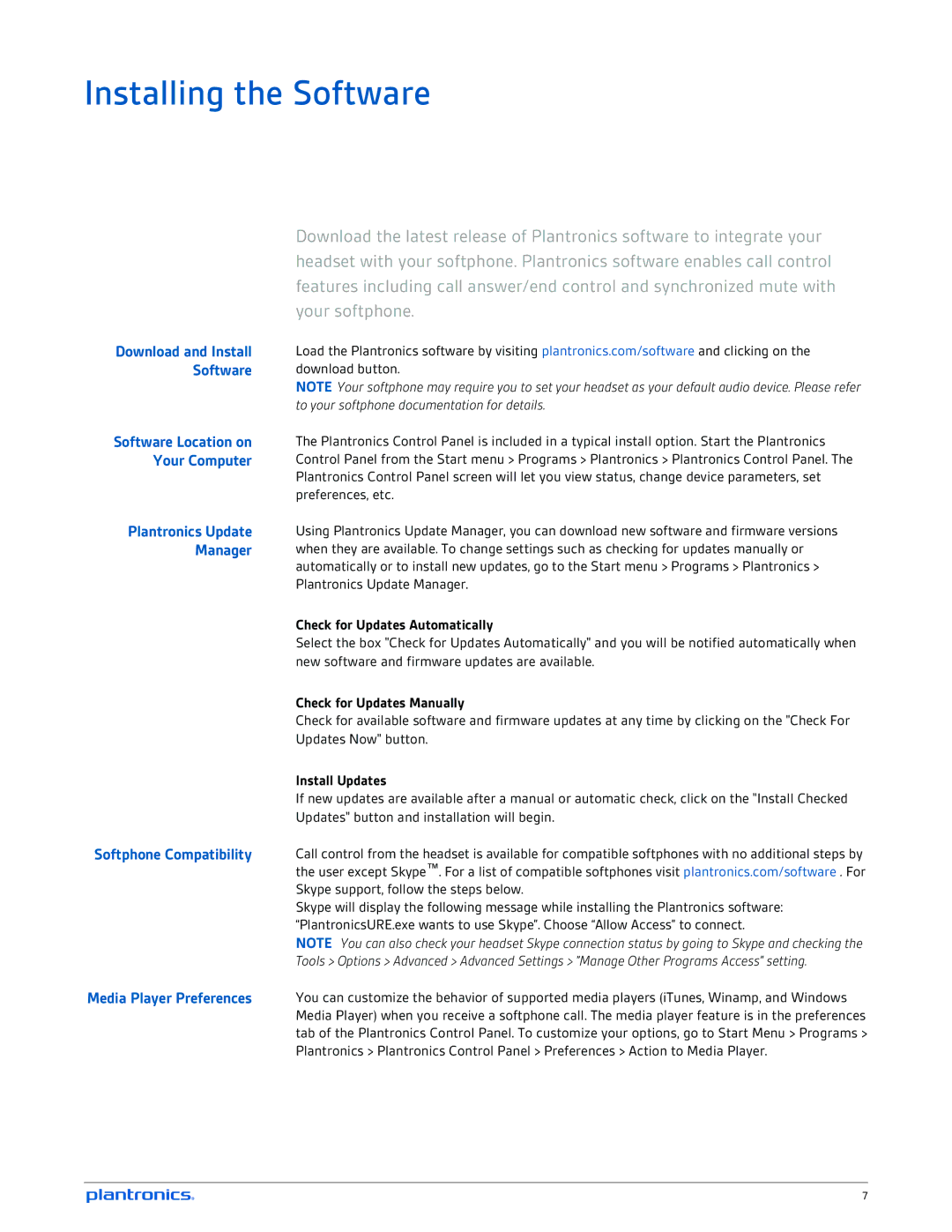Installing the Software
| Download the latest release of Plantronics software to integrate your |
| headset with your softphone. Plantronics software enables call control |
| features including call answer/end control and synchronized mute with |
| your softphone. |
Download and Install | Load the Plantronics software by visiting plantronics.com/software and clicking on the |
Software | download button. |
| NOTE Your softphone may require you to set your headset as your default audio device. Please refer |
| to your softphone documentation for details. |
Software Location on | The Plantronics Control Panel is included in a typical install option. Start the Plantronics |
Your Computer | Control Panel from the Start menu > Programs > Plantronics > Plantronics Control Panel. The |
| Plantronics Control Panel screen will let you view status, change device parameters, set |
| preferences, etc. |
Plantronics Update | Using Plantronics Update Manager, you can download new software and firmware versions |
Manager | when they are available. To change settings such as checking for updates manually or |
| automatically or to install new updates, go to the Start menu > Programs > Plantronics > |
| Plantronics Update Manager. |
| Check for Updates Automatically |
| Select the box "Check for Updates Automatically" and you will be notified automatically when |
| new software and firmware updates are available. |
| Check for Updates Manually |
| Check for available software and firmware updates at any time by clicking on the "Check For |
| Updates Now" button. |
| Install Updates |
| If new updates are available after a manual or automatic check, click on the "Install Checked |
| Updates" button and installation will begin. |
Softphone Compatibility | Call control from the headset is available for compatible softphones with no additional steps by |
| the user except Skype™. For a list of compatible softphones visit plantronics.com/software . For |
| Skype support, follow the steps below. |
| Skype will display the following message while installing the Plantronics software: |
| “PlantronicsURE.exe wants to use Skype”. Choose “Allow Access” to connect. |
| NOTE You can also check your headset Skype connection status by going to Skype and checking the |
| Tools > Options > Advanced > Advanced Settings > ”Manage Other Programs Access” setting. |
Media Player Preferences | You can customize the behavior of supported media players (iTunes, Winamp, and Windows |
| Media Player) when you receive a softphone call. The media player feature is in the preferences |
| tab of the Plantronics Control Panel. To customize your options, go to Start Menu > Programs > |
| Plantronics > Plantronics Control Panel > Preferences > Action to Media Player. |
7