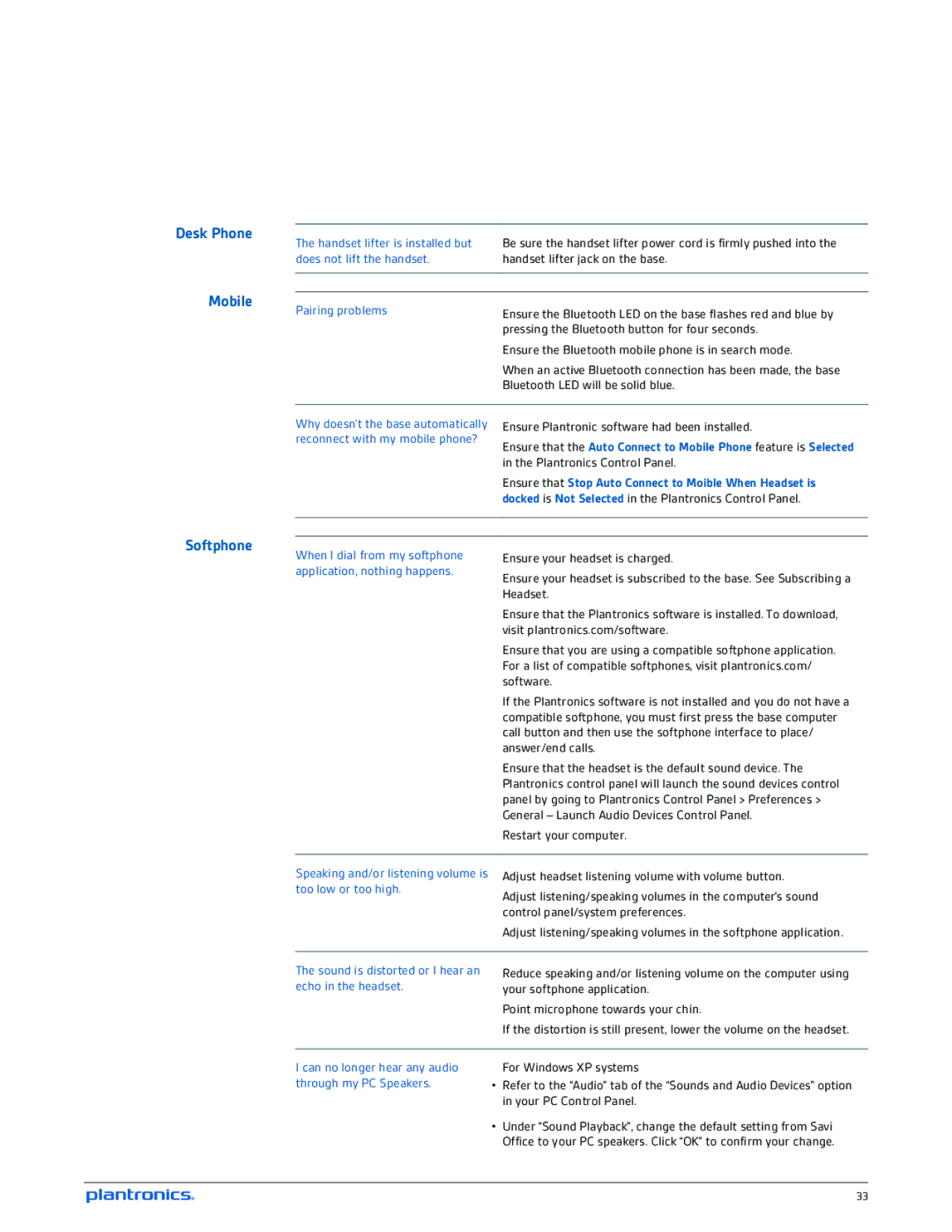W710-M, W720-M specifications
The Plantronics W720-M and W710-M are advanced wireless headsets designed for professional use, particularly in call centers and office environments. Both models offer the reliability and performance that businesses demand, coupled with user-friendly features that enhance productivity.One of the standout characteristics of the W720-M and W710-M is their wireless connectivity. Utilizing DECT technology, these headsets provide a robust and interference-free connection, allowing users to enjoy high-quality audio without the constraints of cords. The range is impressive, offering up to 350 feet of wireless freedom, enabling employees to move around their workspace freely while still being connected to their phone or computer.
Audio quality is paramount in communication devices, and both models deliver exceptional sound clarity. Equipped with wideband audio technology, they facilitate crisp and clear calls, making it easier to engage in conversations without missing critical details. The W720-M features a noise-canceling microphone, dramatically reducing background noise and ensuring that your voice is heard clearly by the recipient.
Comfort is another key feature of these models. The W720-M comes with a cushioned headband and ear pads, designed for all-day wear. Whether in back-to-back calls or lengthy meetings, users can rely on these headsets to provide maximum comfort, minimizing fatigue. The W710-M, while also designed for comfort, offers a lighter build, catering to users who prefer a more discreet earpiece that weighs less on the ear.
Battery life in the W720-M and W710-M is impressive, with up to 12 hours of continuous talk time on a single charge. They also boast quick charge capabilities, allowing users to get back to work swiftly when the battery runs low.
Both headsets are compatible with various devices, including desk phones, PCs, and mobile devices. This versatility ensures that users can use them across different platforms, making them ideal for a range of settings. Furthermore, they are equipped with smart sensors that answer calls automatically when the headset is worn, providing a seamless transition between calls and enhancing efficiency.
In conclusion, the Plantronics W720-M and W710-M represent a perfect blend of comfort, performance, and technology tailored for the demanding environments of modern workplaces. Their advanced features, coupled with exceptional audio quality, make them invaluable tools for effective communication.