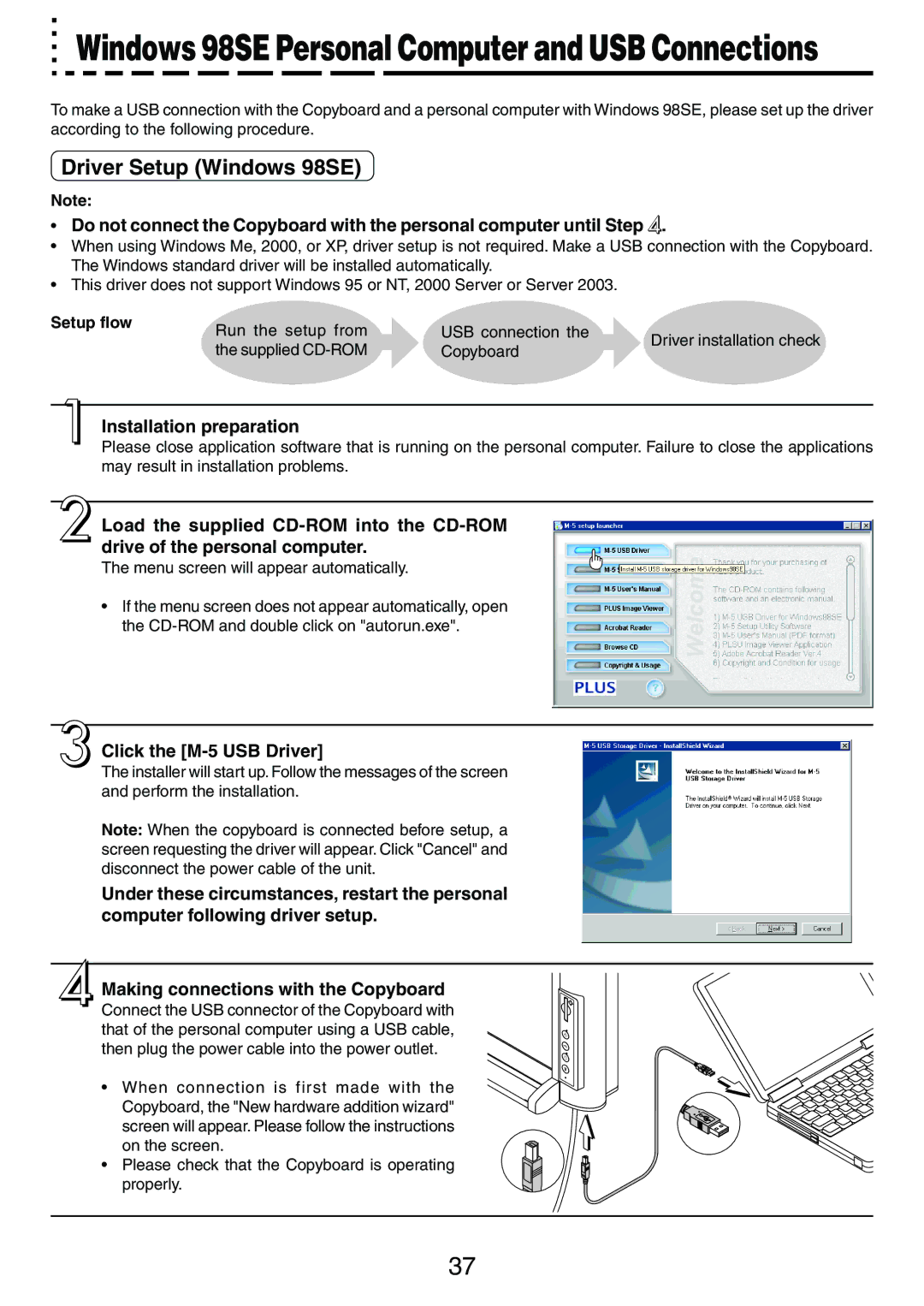M-5 specifications
The PLUS Vision M-5 is a cutting-edge document camera and visual presenter that stands out in the educational and professional sectors. Designed with versatility and high performance in mind, this device caters to the needs of teachers, students, and business professionals alike.One of the main features of the PLUS Vision M-5 is its high-resolution imaging capability. It offers an impressive maximum resolution of 1080p, ensuring that every detail in documents, images, or 3D objects is captured clearly and vividly. This high-definition output is critical in educational settings where clarity can significantly enhance the learning experience.
Equipped with a 16x optical zoom, the M-5 allows users to focus on intricate details without sacrificing image quality. This zoom feature is particularly beneficial for displaying small texts, intricate graphics, and technical illustrations, making it a valuable tool for subjects that require close examination such as sciences and engineering.
The M-5 also supports a range of connectivity options, including USB and HDMI outputs. This versatility allows for quick and easy connection to various devices such as laptops, projectors, and interactive whiteboards. The USB function enables simple plug-and-play usability, while HDMI ensures high-quality video output to large screens.
Another notable technology found in the PLUS Vision M-5 is its advanced image processing capabilities. It includes features like automatic focus, white balance adjustment, and image enhancement algorithms, which work together to present the best possible image quality. This technology ensures that colors are vibrant and true-to-life, making presentations and lessons more engaging.
The design of the M-5 also deserves mention. Its compact and lightweight structure makes it portable and easy to store, which is particularly advantageous for educators who frequently move between classrooms. The foldable arm design ensures convenience without compromising on the camera's functionality.
Furthermore, the PLUS Vision M-5 integrates seamlessly with interactive software applications. This compatibility allows educators to annotate and highlight documents in real-time, fostering an interactive learning environment. The ability to capture still images and videos adds another layer of functionality, enabling users to create digital content for further study or sharing.
Overall, the PLUS Vision M-5 combines high-quality imaging, versatile connectivity, and user-friendly features, making it a top choice for anyone in need of a reliable visual presenter. Whether in a classroom or a boardroom, it empowers users to deliver impactful presentations, enhance collaborative learning, and foster creativity.