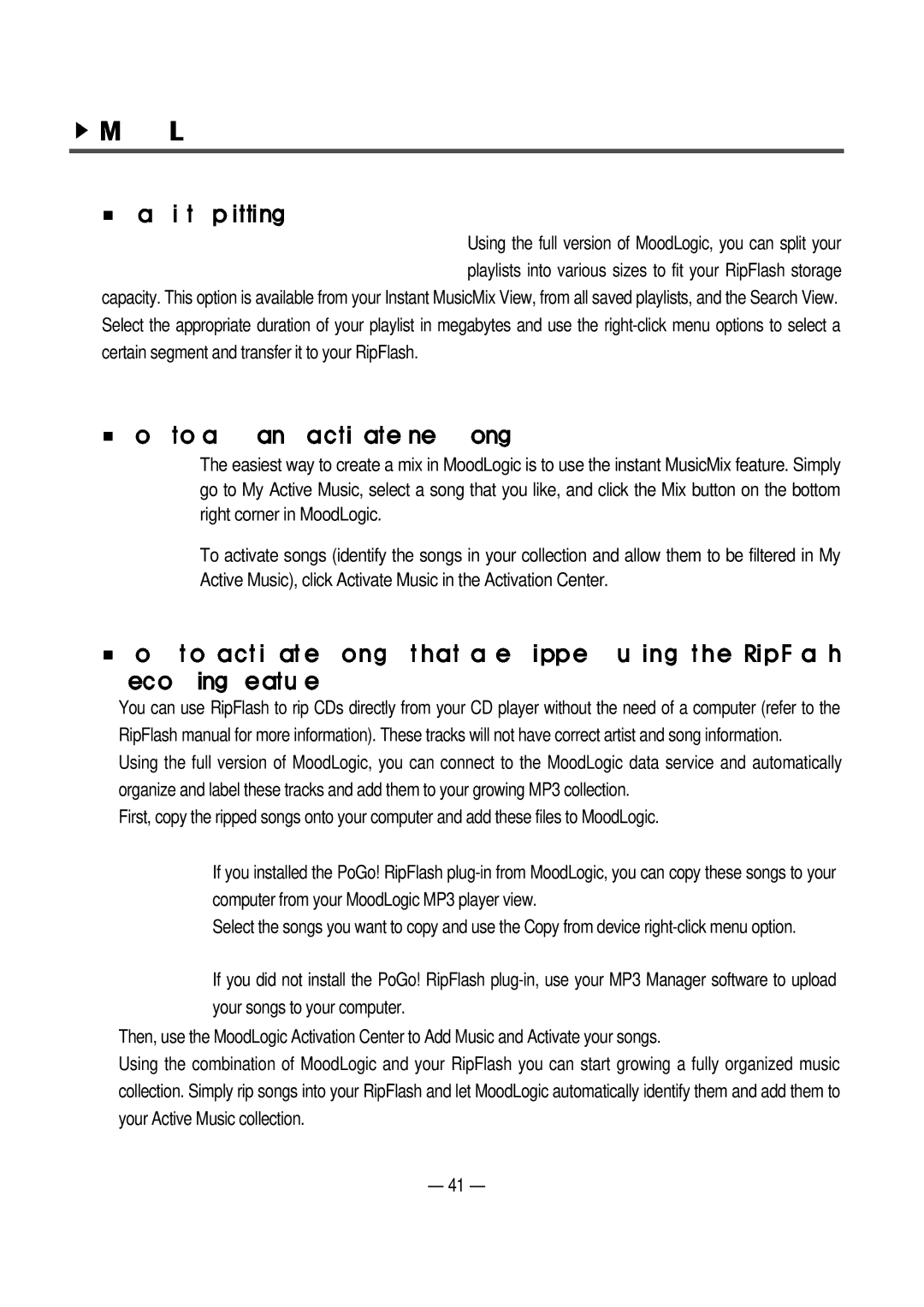Using the full version of MoodLogic, you can split your playlists into various sizes to fit your RipFlash storage capacity. This option is available from your Instant MusicMix View, from all saved playlists, and the Search View.
Select the appropriate duration of your playlist in megabytes and use the
The easiest way to create a mix in MoodLogic is to use the instant MusicMix feature. Simply go to My Active Music, select a song that you like, and click the Mix button on the bottom right corner in MoodLogic.
To activate songs (identify the songs in your collection and allow them to be filtered in My Active Music), click Activate Music in the Activation Center.
You can use RipFlash to rip CDs directly from your CD player without the need of a computer (refer to the RipFlash manual for more information). These tracks will not have correct artist and song information.
Using the full version of MoodLogic, you can connect to the MoodLogic data service and automatically organize and label these tracks and add them to your growing MP3 collection.
First, copy the ripped songs onto your computer and add these files to MoodLogic.
If you installed the PoGo! RipFlash
Select the songs you want to copy and use the Copy from device
If you did not install the PoGo! RipFlash
Then, use the MoodLogic Activation Center to Add Music and Activate your songs.
Using the combination of MoodLogic and your RipFlash you can start growing a fully organized music collection. Simply rip songs into your RipFlash and let MoodLogic automatically identify them and add them to your Active Music collection.
41