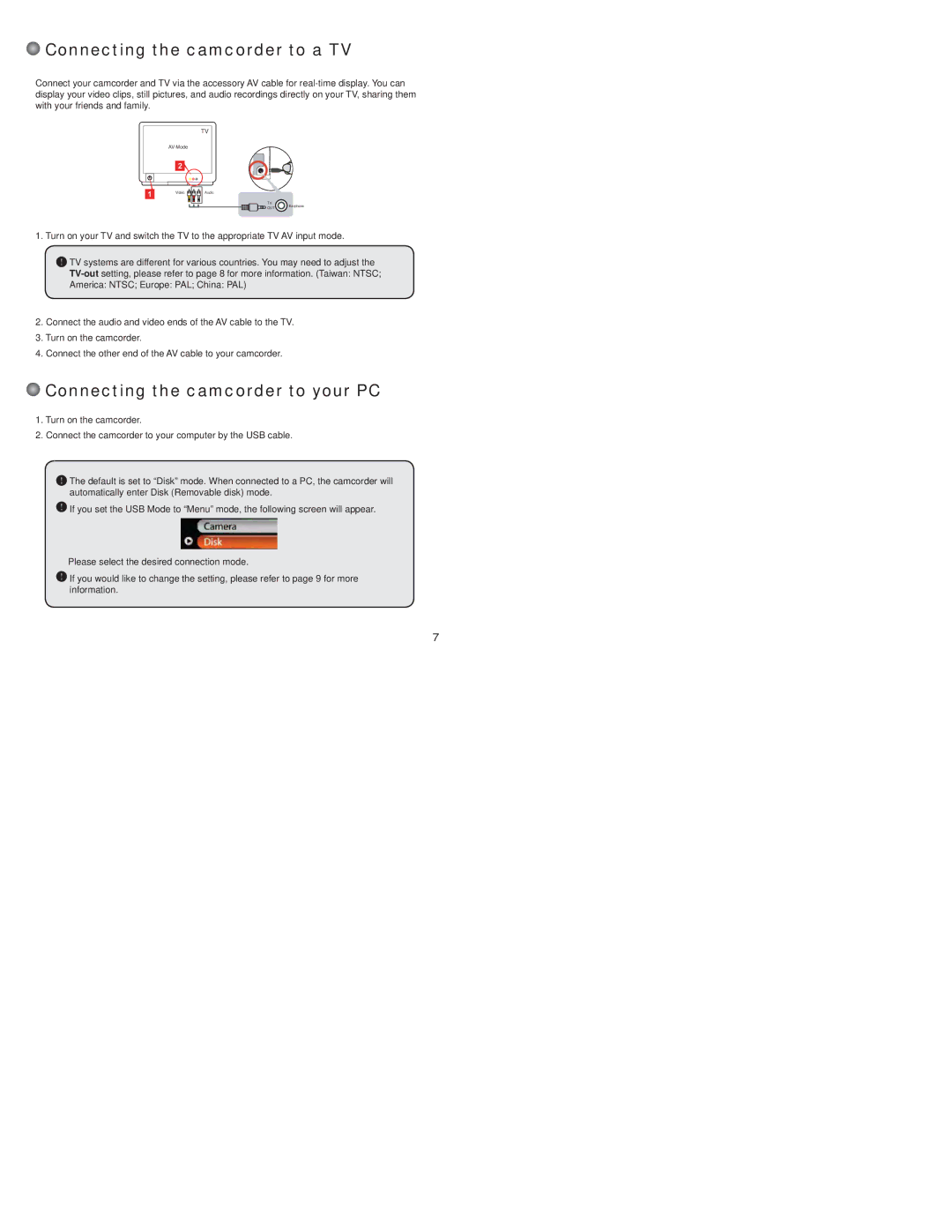Connecting the camcorder to a TV
Connecting the camcorder to a TV
Connect your camcorder and TV via the accessory AV cable for
TV
Video
Audio
TV
![]()
![]() OUT Earphone
OUT Earphone
1. Turn on your TV and switch the TV to the appropriate TV AV input mode.
![]() TV systems are different for various countries. You may need to adjust the
TV systems are different for various countries. You may need to adjust the
2.Connect the audio and video ends of the AV cable to the TV.
3.Turn on the camcorder.
4.Connect the other end of the AV cable to your camcorder.
 Connecting the camcorder to your PC
Connecting the camcorder to your PC
1.Turn on the camcorder.
2.Connect the camcorder to your computer by the USB cable.
![]() The default is set to “Disk” mode. When connected to a PC, the camcorder will automatically enter Disk (Removable disk) mode.
The default is set to “Disk” mode. When connected to a PC, the camcorder will automatically enter Disk (Removable disk) mode.
![]() If you set the USB Mode to “Menu” mode, the following screen will appear.
If you set the USB Mode to “Menu” mode, the following screen will appear.
Please select the desired connection mode.
![]() If you would like to change the setting, please refer to page 9 for more information.
If you would like to change the setting, please refer to page 9 for more information.
7