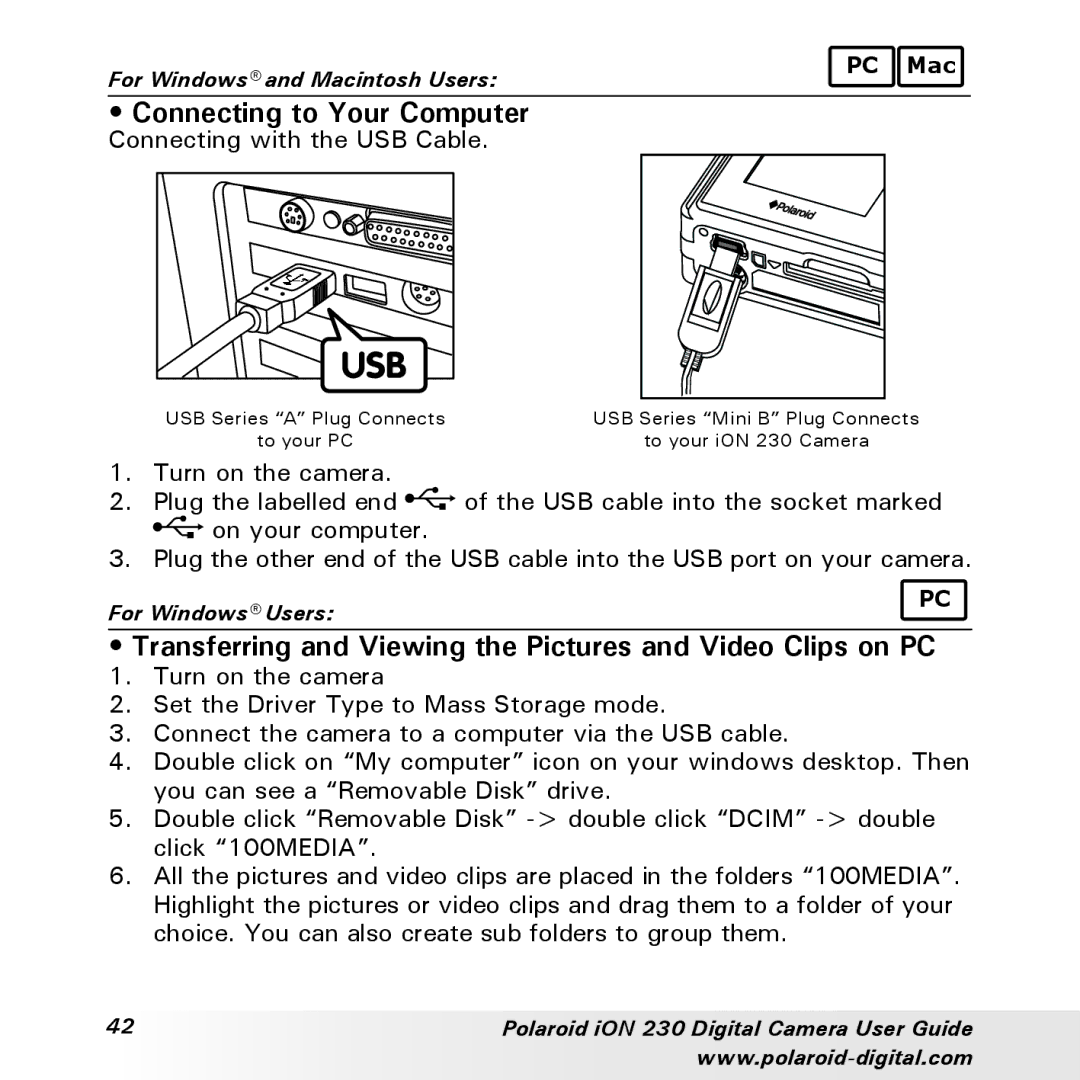For Windows® and Macintosh Users: | PC Mac |
|
•Connecting to Your Computer
Connecting with the USB Cable.
USB Series “A” Plug Connects | USB Series “Mini B” Plug Connects |
to your PC | to your iON 230 Camera |
1.Turn on the camera.
2.Plug the labelled end ![]() of the USB cable into the socket marked
of the USB cable into the socket marked ![]() on your computer.
on your computer.
3.Plug the other end of the USB cable into the USB port on your camera.
For Windows® Users: | PC |
|
•Transferring and Viewing the Pictures and Video Clips on PC
1. Turn on the camera
2. Set the Driver Type to Mass Storage mode.
3. Connect the camera to a computer via the USB cable.
4. Double click on “My computer” icon on your windows desktop. Then you can see a “Removable Disk” drive.
5. Double click “Removable Disk”
6. All the pictures and video clips are placed in the folders “100MEDIA”. Highlight the pictures or video clips and drag them to a folder of your choice. You can also create sub folders to group them.
42 | Polaroid iON 230 Digital Camera User Guide |
|