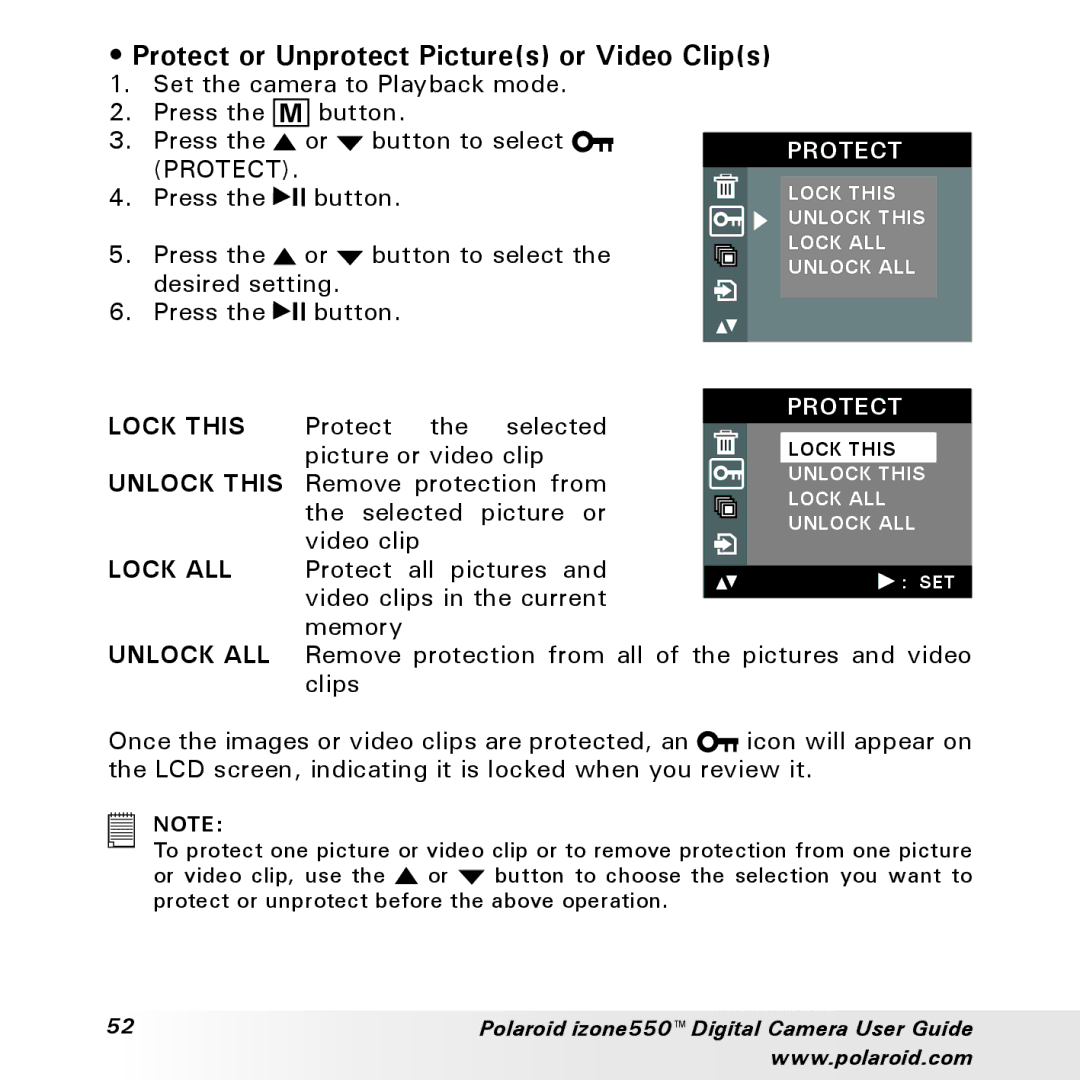•Protect or Unprotect Picture(s) or Video Clip(s)
1. Set the camera to Playback mode.
2. Press the ![]() button.
button.
3. | Press the |
|
| or | button to select |
|
|
|
| PROTECT |
| (PROTECT). |
|
|
|
|
|
|
| ||
|
|
|
|
|
|
|
| LOCK THIS | ||
4. | Press the |
| button. |
|
|
|
| |||
|
|
|
|
|
|
|
|
|
| UNLOCK THIS |
5. | Press the | or | button to select the |
|
|
|
| LOCK ALL | ||
| desired setting. |
|
|
|
|
| UNLOCK ALL | |||
|
|
|
|
|
|
| ||||
6. | Press the |
| button. |
|
|
|
|
| ||
LOCK THIS | Protect | the | selected |
|
| PROTECT | |
|
| LOCK THIS | |||||
| picture or video clip |
|
|
| |||
UNLOCK THIS | Remove protection from |
|
| UNLOCK THIS | |||
|
| LOCK ALL | |||||
| the selected | picture | or |
|
| ||
|
|
| UNLOCK ALL | ||||
| video clip |
|
|
|
| ||
|
|
|
|
|
| ||
LOCK ALL | Protect | all pictures and |
|
| : SET | ||
| video clips in the current |
|
| ||||
|
|
|
| ||||
| memory |
|
|
|
|
|
|
UNLOCK ALL | Remove protection from all of the pictures and video | ||||||
| clips |
|
|
|
|
|
|
Once the images or video clips are protected, an ![]() icon will appear on the LCD screen, indicating it is locked when you review it.
icon will appear on the LCD screen, indicating it is locked when you review it.
NOTE:
To protect one picture or video clip or to remove protection from one picture or video clip, use the ![]() or
or ![]() button to choose the selection you want to protect or unprotect before the above operation.
button to choose the selection you want to protect or unprotect before the above operation.
52 | Polaroid izone550™ Digital Camera User Guide |
| www.polaroid.com |