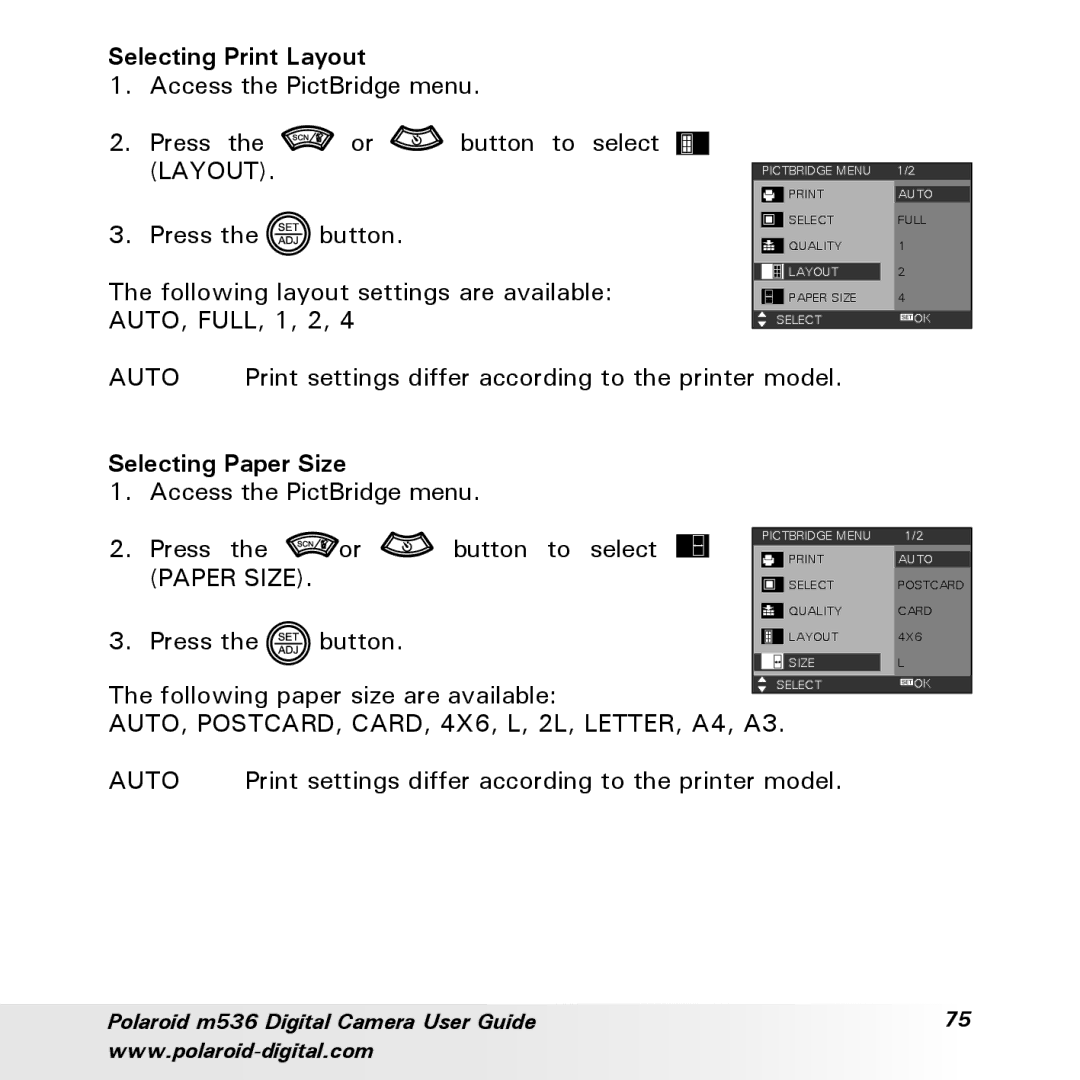Contents
M536 5.0 Megapixels Digital Camera
Product Overview
Polaroid m536 Digital Camera User Guide
Table of Contents
Polaroid m536 Digital Camera User Guide
Polaroid m536 Digital Camera User Guide
Getting Started
Camera Package Contents
Polaroid m536 Digital Camera User Guide
Charging the Battery
Turning the Camera On and Off
Checking the Battery Level
Camera Settings
Still Image Mode
Checking Camera Status
Auto
000103
Video Mode
Audio
Audio Mode
Camera Modes
Playback Mode
Capture Modes
Capture Mode
How to Navigate Menus
Setup Menu
Adjusting the Beep Sound Volume
Setup
Selecting start-up Sound
Selecting Auto Review Period
OFF
SEC/5 SEC
Power Saving Settings
Setting the Date and Time
Setting the Display Language
File No. Reset Setting
Choosing a Startup Image
Image Select OK
Formatting the Internal Memory
Resetting to Default Settings
Turning the Information Display On/Off
000015
Taking Pictures in Normal Mode
Taking Pictures
Before you take pictures, please read this note first
Auto Focus LED
Taking Pictures in Different Scene Shooting Modes
Taking Pictures in Macro Mode
Display
Setting Flash Mode
Display Option Description
Setting Self-timer
Taking Continuous Pictures
Turn Digital Zoom On/Off
Zoom Feature
To Zoom In and Out
Resolution setting
Setting the Image Size and Quality
Quality setting
Setting Light Metering
Setting the Sharpness
Option Description
Setting the Photo Effect
Setting Date/Time, Display On/Off
Desired setting
Setting White Balance
Auto
Setting the ISO
Setting Exposure Compensation
Recording Video Clips
Recording Video Clips
Setting the Video size
Recording a Audio Clip
Recording Audio Clips
Voice Memo
Recording a Voice Memo for the Desired Image
Managing Pictures and Video Clips
Reviewing Pictures
Magnifying the Displayed Picture
Rotate
Rotating the Displayed Picture
Resize
Changing the Image Size
Sticker
Adding Stickers to a Still Image
Reviewing Pictures and Video Clip Files in Thumbnail
Show
Setting Slide Show Interval Time
Running a Slide Show on the LCD screen
Slide
Running a Slide Show
Setting Repeat On/Off
Playing a Video Clip on LCD Screen
Playing Audio Clips
Playing a Voice Memo
Protecting/Unprotecting Pictures, Video and Audio Clips
Protect
Protect Single Picture, Video or Audio Clip
Remove Protection from All Pictures, Video and Audio Clips
Protect All pictures, Video and Audio Clips
Deleting All Pictures, Video and Audio Clips
Deleting Pictures, Video and Audio Clips
Delete
Deleting a Single Picture, Video or Audio Clip
To set the video output system
Viewing Pictures and Video Clips on a TV
Connecting to a TV
Print Settings
Printing Procedures
About PictBridge
Cancelling Printing
Printing Errors
Selecting PictBridge Mode
Camera / Printer Connection
Selecting Print images
ONE PIC
ALL Pics
Press
Selecting Print Quality
Selecting Print format
AUTO, POSTCARD, CARD, 4X6, L, 2L, LETTER, A4, A3 Auto
Selecting Print Layout
Selecting Paper Size
Paper Size
Setting the Date Stamp On / Off
Selecting Paper Type
AUTO, PLAIN, PHOTO, F. Photo
Setting the File Name On / Off
About Dpof
Setting the Dpof
Press the Print button on the printer to start printing
Using the SD Secure Digital Card
Using the SD Card
Memory card precautions
Polaroid m536 Digital Camera User Guide
Inserting a SD card
Removing the SD card
Formatting a SD card
Copying Pictures, Video and Audio Clips to Memory Card
Copy All Files
Copy Single File
Installing the Software
Installing the Software onto a Computer
Mac
Software Included with Your Camera
Polaroid m536 Camera Driver Plug & Play removable disk
ArcSoft PhotoStudio Picture Editing Software
DivX/DivX Doctor II Advanced Digital Media Format
Computer System Requirements
Connecting to Your Computer
Transferring Pictures and Video Clips to a Computer
Before Transferring Files
Transferring Pictures, Video and Audio Clips to a Computer
Mac
Symptom Problem Solution
Troubleshooting Problems
Polaroid m536 Digital Camera User Guide
TV out
For United States For Latin America
Getting Help
Appendix
Technical specifications
100 Polaroid m536 Digital Camera User Guide
Storage Capacities
Units Images
Recordable Images
Polaroid m536 Digital Camera User Guide 103
104 Polaroid m536 Digital Camera User Guide
Recordable Video Length
Recordable Audio Length
For Windows 98SE Users
Uninstalling Polaroid m536 Driver PC only
Camera Mode Description Default
Camera Default Settings
Tips, Your Safety & Maintenance
Using Your Battery
FCC Notice
Regulatory Information
AC Adapter
Camera Cautions
110 Polaroid m536 Digital Camera User Guide
US 1005 Part No. OM3375US001

![]() or
or ![]() button to select (LAYOUT).
button to select (LAYOUT).![]() button.
button.