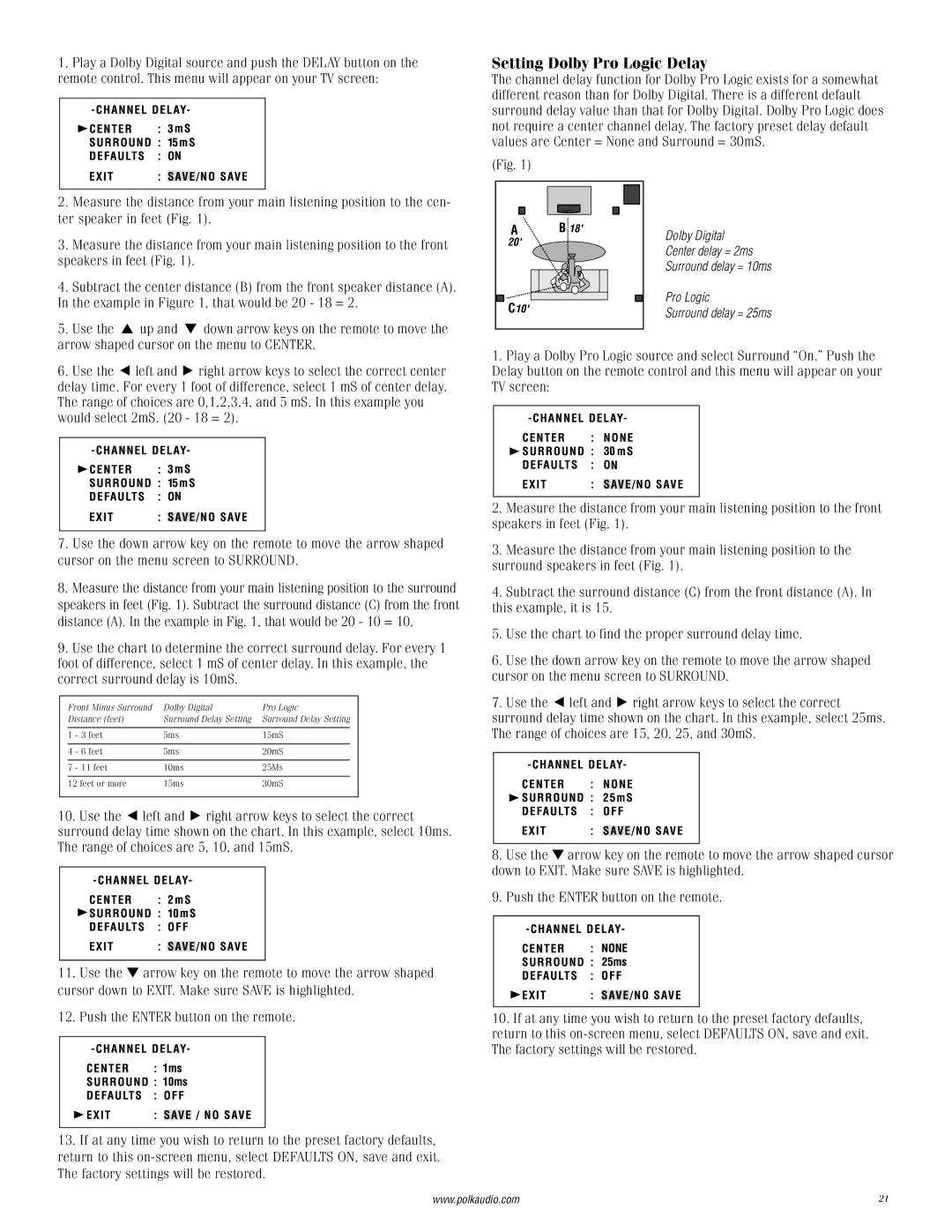1.Play a Dolby Digital source and push the DELAY button on the remote control. This menu will appear on your TV screen:
Setting Dolby Pro Logic Delay
The channel delay function for Dolby Pro Logic exists for a somewhat different reason than for Dolby Digital. There is a different default surround delay value than that for Dolby Digital. Dolby Pro Logic does not require a center channel delay. The factory preset delay default values are Center = None and Surround = 30mS.
2. Measure the distance from your main listening position to the cen- | |
ter speaker in feet (Fig. 1). | |
3. | Measure the distance from your main listening position to the front |
speakers in feet (Fig. 1). | |
4. | Subtract the center distance (B) from the front speaker distance (A). |
In the example in Figure 1, that would be 20 - 18 = 2. | |
5. | Use the ▲ up and ▼ down arrow keys on the remote to move the |
arrow shaped cursor on the menu to CENTER. | |
(Fig. 1)
A | B 18' |
20' |
|
C10' |
|
Dolby Digital Center delay = 2ms Surround delay = 10ms
Pro Logic
Surround delay = 25ms
6. Use the g left and h right arrow keys to select the correct center |
delay time. For every 1 foot of difference, select 1 mS of center delay. |
The range of choices are 0,1,2,3,4, and 5 mS. In this example you |
would select 2mS. (20 - 18 = 2). |
7.Use the down arrow key on the remote to move the arrow shaped cursor on the menu screen to SURROUND.
8.Measure the distance from your main listening position to the surround speakers in feet (Fig. 1). Subtract the surround distance (C) from the front distance (A). In the example in Fig. 1, that would be 20 - 10 = 10.
9.Use the chart to determine the correct surround delay. For every 1 foot of difference, select 1 mS of center delay. In this example, the correct surround delay is 10mS.
| Front Minus Surround | Dolby Digital | Pro Logic |
| |
| Distance (feet) | Surround Delay Setting | Surround Delay Setting |
| |
|
|
|
|
|
|
| 1 | - 3 feet | 5ms | 15mS |
|
|
|
|
|
|
|
| 4 | - 6 feet | 5ms | 20mS |
|
|
|
|
|
|
|
| 7 | - 11 feet | 10ms | 25Ms |
|
|
|
|
|
| |
| 12 feet or more | 15ms | 30mS |
| |
|
|
|
|
|
|
10.Use the g left and h right arrow keys to select the correct surround delay time shown on the chart. In this example, select 10ms. The range of choices are 5, 10, and 15mS.
11.Use the ▼ arrow key on the remote to move the arrow shaped cursor down to EXIT. Make sure SAVE is highlighted.
12.Push the ENTER button on the remote.
13.If at any time you wish to return to the preset factory defaults, return to this
1.Play a Dolby Pro Logic source and select Surround “On.” Push the Delay button on the remote control and this menu will appear on your TV screen:
2.Measure the distance from your main listening position to the front speakers in feet (Fig. 1).
3.Measure the distance from your main listening position to the surround speakers in feet (Fig. 1).
4.Subtract the surround distance (C) from the front distance (A). In this example, it is 15.
5.Use the chart to find the proper surround delay time.
6.Use the down arrow key on the remote to move the arrow shaped cursor on the menu screen to SURROUND.
7.Use the g left and h right arrow keys to select the correct surround delay time shown on the chart. In this example, select 25ms. The range of choices are 15, 20, 25, and 30mS.
8.Use the ▼ arrow key on the remote to move the arrow shaped cursor down to EXIT. Make sure SAVE is highlighted.
9.Push the ENTER button on the remote.
10.If at any time you wish to return to the preset factory defaults, return to this
www.polkaudio.com | 21 |