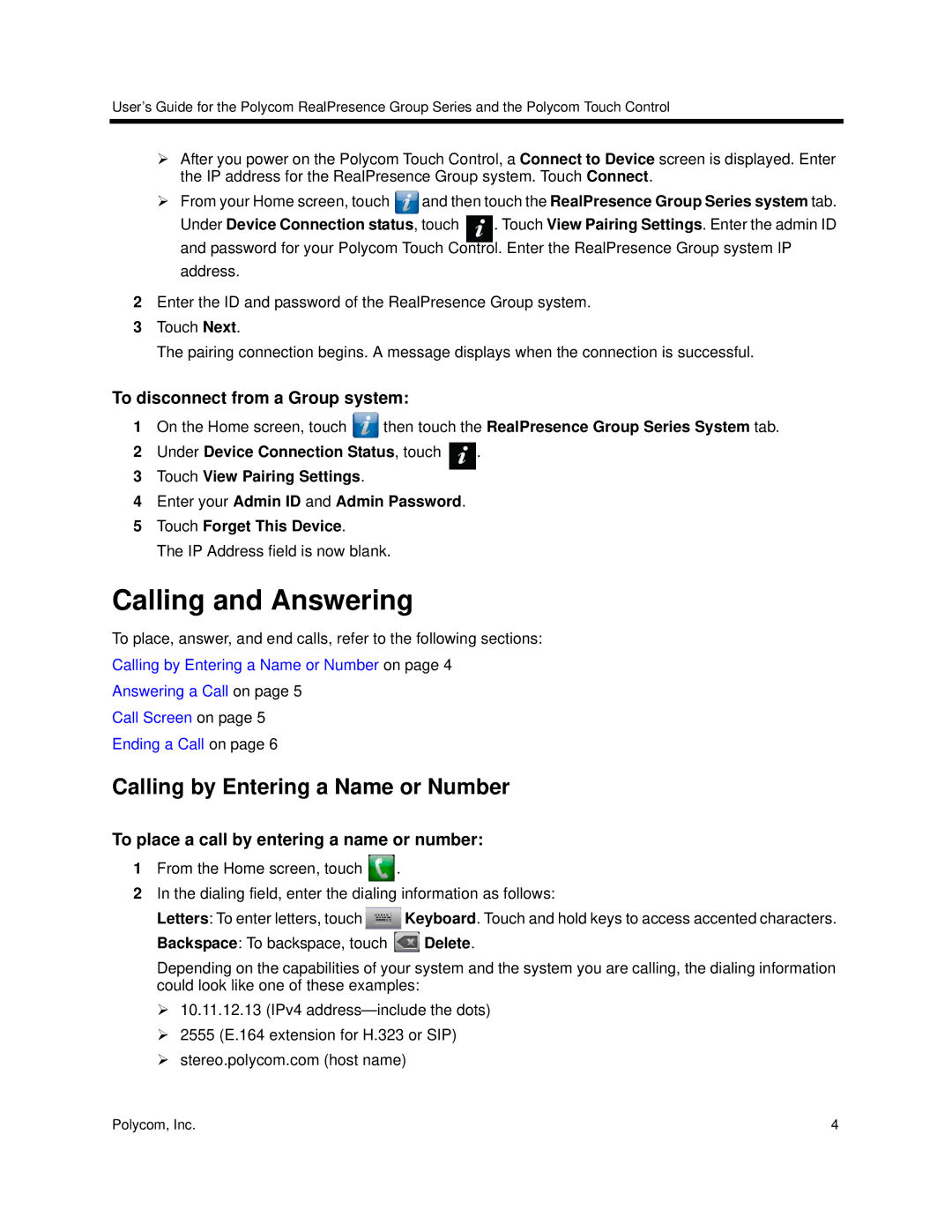3725-64325-005 specifications
The Polycom 3725-64325-005 is an advanced communication device that caters to the growing need for high-quality audio and video conferencing solutions in various business environments. This model is part of Polycom’s renowned line of collaboration tools designed to enhance productivity, improve teamwork, and facilitate seamless communication across distances.One of the standout features of the Polycom 3725-64325-005 is its exceptional audio quality. It leverages Polycom's patented Acoustic Clarity technology, which ensures that every participant is heard clearly in conference calls. This technology minimizes background noise and echo, creating a true-to-life experience that allows users to engage naturally in discussions, making it ideal for conference rooms.
In terms of video capabilities, the device supports high-definition video conferencing, delivering crystal-clear visuals that can accommodate up to 1080p resolution. This level of detail allows participants to easily read body language and engage more interactively, bridging the gap between remote and in-person meetings. Additionally, it features advanced video compression technologies that optimize bandwidth usage, ensuring smooth video transmission even in low-bandwidth environments.
The Polycom 3725-64325-005 is also equipped with a user-friendly interface that simplifies the setup and management of video calls. Its customizable touchscreen interface allows users to control various aspects of their meetings, including connecting to different platforms and controlling camera views. This adaptability means it can easily integrate into existing setups, supporting a variety of collaboration platforms including Skype for Business, Zoom, and others.
Security is another critical consideration for the Polycom 3725-64325-005. The device incorporates robust encryption protocols to protect data and privacy during communication. This ensures that sensitive information shared during conferences remains secure and confidential.
Furthermore, the Polycom 3725-64325-005 promotes integration with various peripheral devices, such as external microphones and cameras, enabling users to tailor their conferencing experience to their specific needs. Its compatibility with industry-standard protocols makes it a versatile choice for organizations looking to enhance their conferencing capabilities.
In conclusion, the Polycom 3725-64325-005 represents a comprehensive solution for modern communication challenges. With its focus on audio and video quality, ease of use, security features, and integration capabilities, this device is well-suited to meet the demands of today’s dynamic business environments, helping teams connect more effectively, regardless of their location.