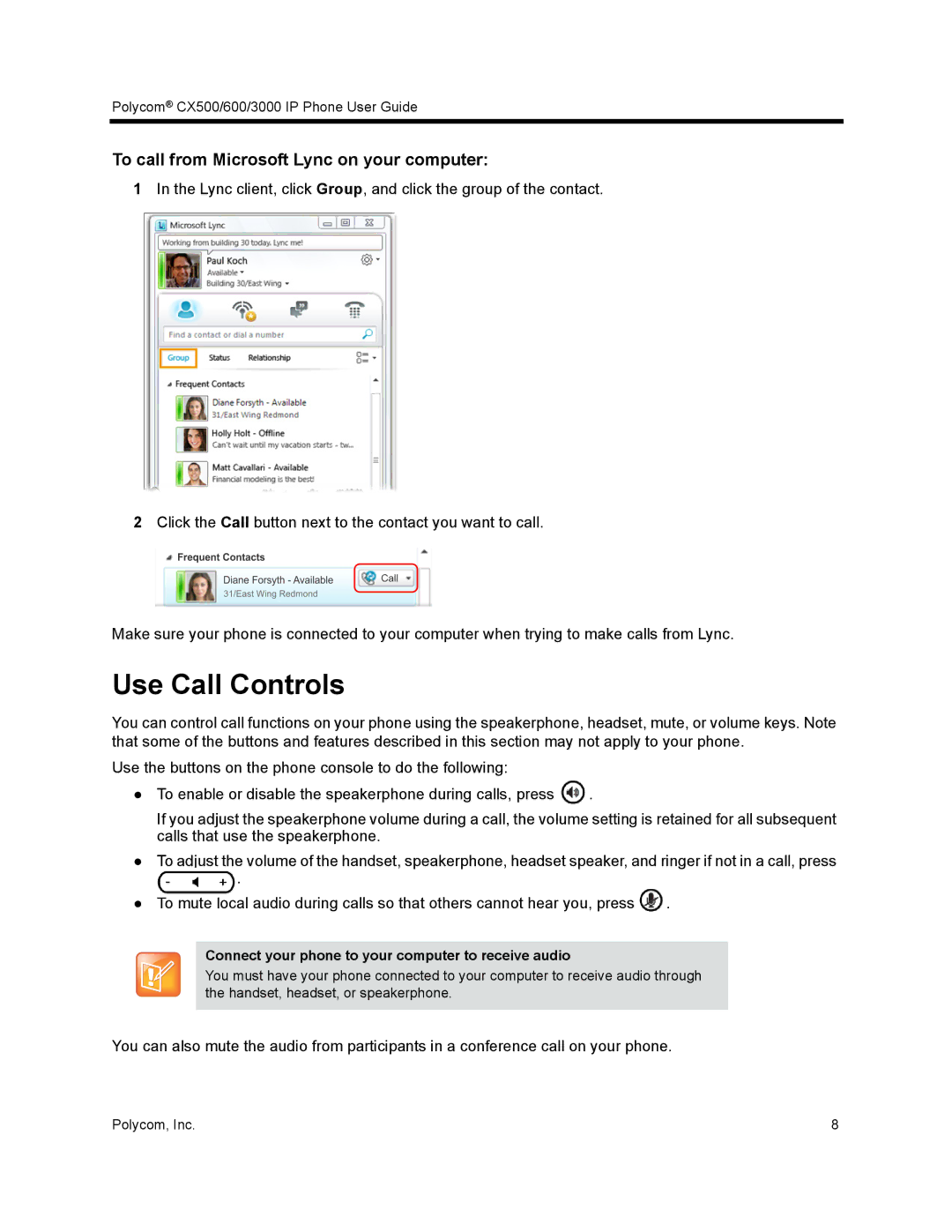Polycom® CX500/600/3000 IP Phone User Guide
To call from Microsoft Lync on your computer:
1In the Lync client, click Group, and click the group of the contact.
2Click the Call button next to the contact you want to call.
Make sure your phone is connected to your computer when trying to make calls from Lync.
Use Call Controls
You can control call functions on your phone using the speakerphone, headset, mute, or volume keys. Note that some of the buttons and features described in this section may not apply to your phone.
Use the buttons on the phone console to do the following:
●To enable or disable the speakerphone during calls, press ![]() .
.
If you adjust the speakerphone volume during a call, the volume setting is retained for all subsequent calls that use the speakerphone.
●To adjust the volume of the handset, speakerphone, headset speaker, and ringer if not in a call, press
.
●To mute local audio during calls so that others cannot hear you, press ![]() .
.
Connect your phone to your computer to receive audio
You must have your phone connected to your computer to receive audio through the handset, headset, or speakerphone.
You can also mute the audio from participants in a conference call on your phone.
Polycom, Inc. | 8 |