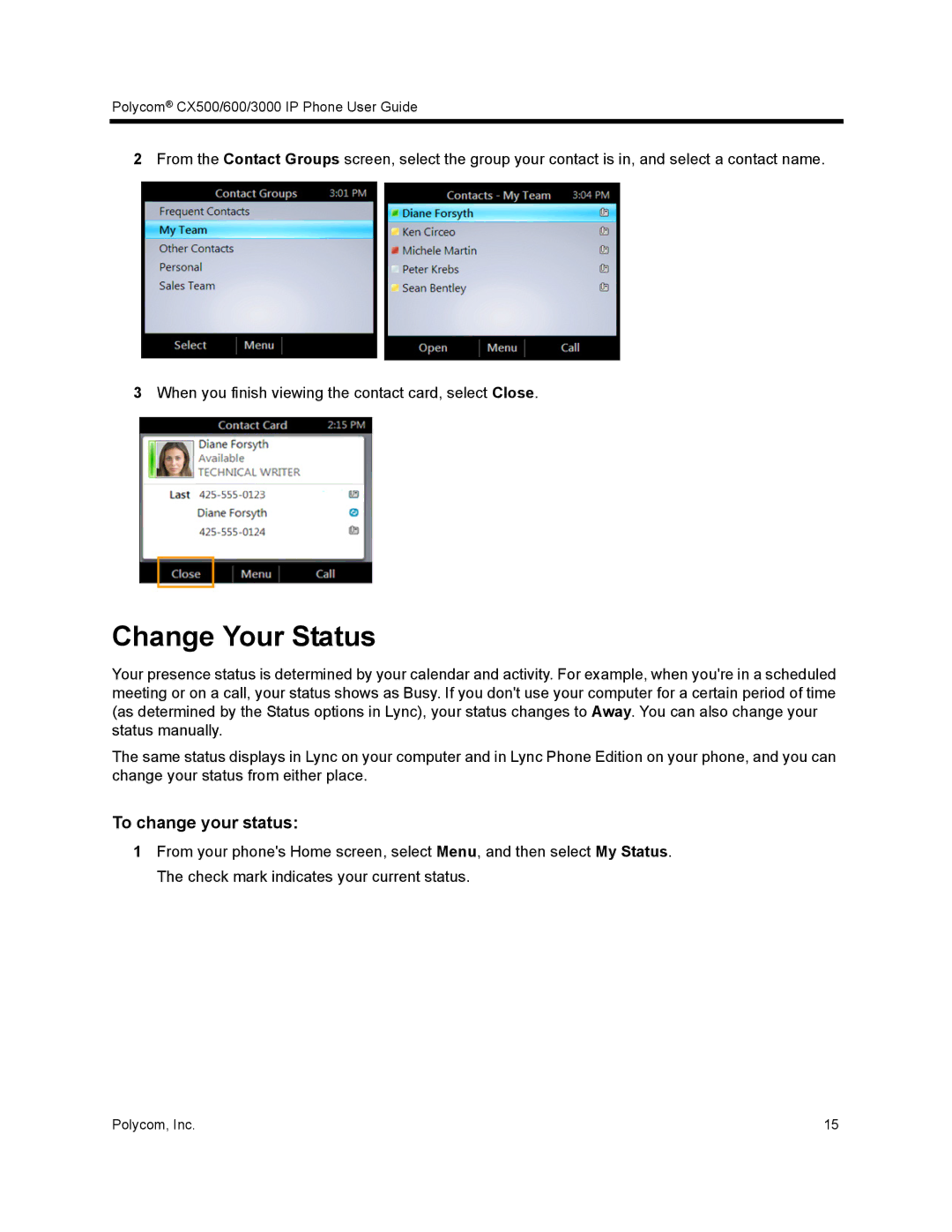Polycom® CX500/600/3000 IP Phone User Guide
2From the Contact Groups screen, select the group your contact is in, and select a contact name.
3When you finish viewing the contact card, select Close.
Change Your Status
Your presence status is determined by your calendar and activity. For example, when you're in a scheduled meeting or on a call, your status shows as Busy. If you don't use your computer for a certain period of time (as determined by the Status options in Lync), your status changes to Away. You can also change your status manually.
The same status displays in Lync on your computer and in Lync Phone Edition on your phone, and you can change your status from either place.
To change your status:
1From your phone's Home screen, select Menu, and then select My Status. The check mark indicates your current status.
Polycom, Inc. | 15 |