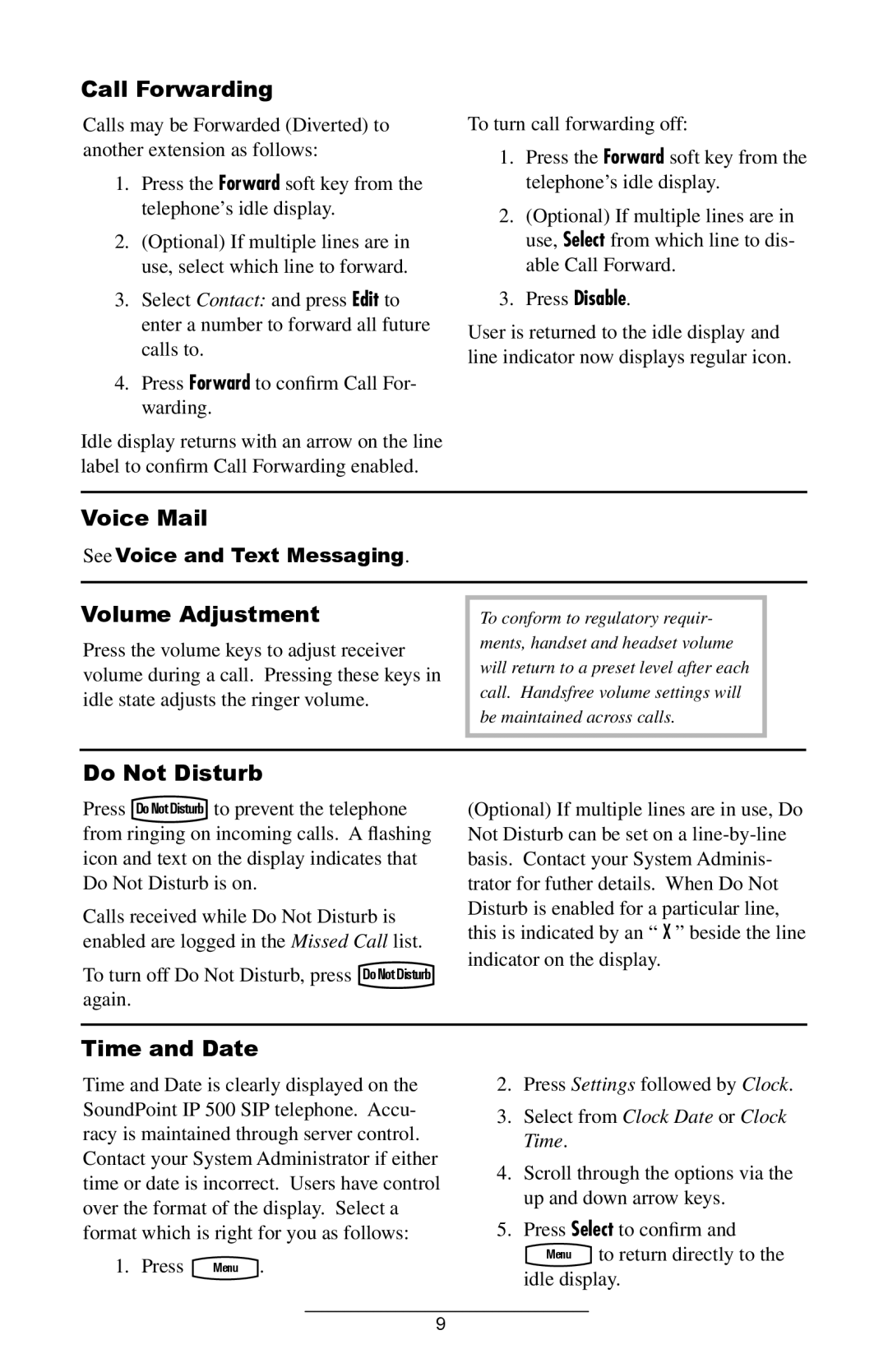Call Forwarding
Calls may be Forwarded (Diverted) to another extension as follows:
1.Press the Forward soft key from the telephone’s idle display.
2.(Optional) If multiple lines are in use, select which line to forward.
3.Select Contact: and press Edit to enter a number to forward all future calls to.
4.Press Forward to confirm Call For- warding.
Idle display returns with an arrow on the line label to confirm Call Forwarding enabled.
To turn call forwarding off:
1.Press the Forward soft key from the telephone’s idle display.
2.(Optional) If multiple lines are in use, Select from which line to dis- able Call Forward.
3.Press Disable.
User is returned to the idle display and line indicator now displays regular icon.
Voice Mail
See Voice and Text Messaging.
Volume Adjustment
Press the volume keys to adjust receiver volume during a call. Pressing these keys in idle state adjusts the ringer volume.
To conform to regulatory requir- ments, handset and headset volume will return to a preset level after each call. Handsfree volume settings will be maintained across calls.
Do Not Disturb
Press to prevent the telephone from ringing on incoming calls. A flashing icon and text on the display indicates that Do Not Disturb is on.
Calls received while Do Not Disturb is enabled are logged in the Missed Call list.
To turn off Do Not Disturb, press DoNotDisturb again.
(Optional) If multiple lines are in use, Do Not Disturb can be set on a
Time and Date
Time and Date is clearly displayed on the SoundPoint IP 500 SIP telephone. Accu- racy is maintained through server control.
Contact your System Administrator if either time or date is incorrect. Users have control over the format of the display. Select a format which is right for you as follows:
1. Press | Menu . |
2.Press Settings followed by Clock.
3.Select from Clock Date or Clock Time.
4.Scroll through the options via the up and down arrow keys.
5.Press Select to confirm and
Menu to return directly to the idle display.
9