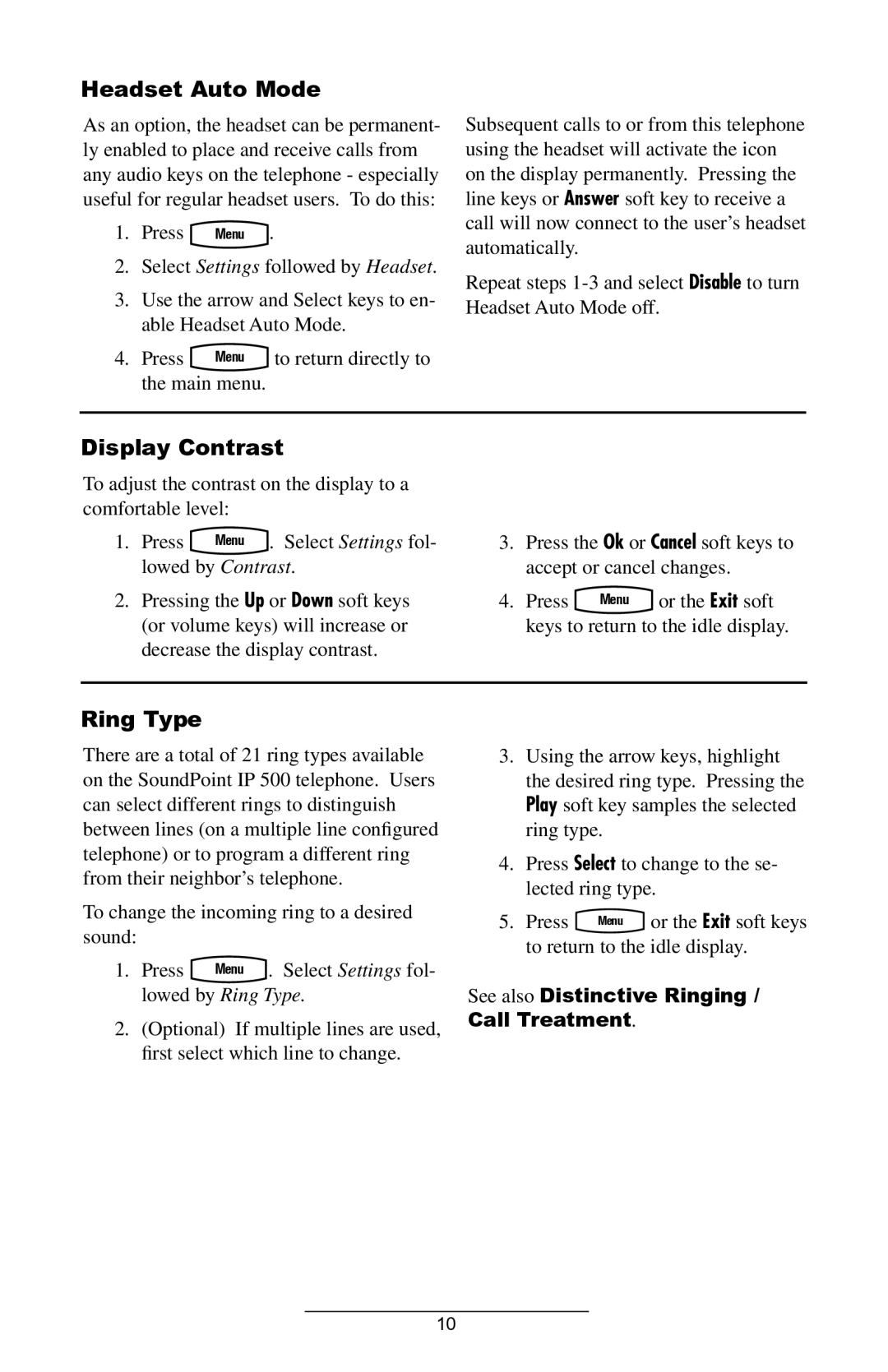Headset Auto Mode
As an option, the headset can be permanent- ly enabled to place and receive calls from any audio keys on the telephone - especially useful for regular headset users. To do this:
1. Press | Menu . |
2.Select Settings followed by Headset.
3.Use the arrow and Select keys to en- able Headset Auto Mode.
4. Press Menu to return directly to the main menu.
Subsequent calls to or from this telephone using the headset will activate the icon on the display permanently. Pressing the line keys or Answer soft key to receive a call will now connect to the user’s headset automatically.
Repeat steps
Display Contrast
To adjust the contrast on the display to a comfortable level:
1. Press Menu . Select Settings fol- lowed by Contrast.
2.Pressing the Up or Down soft keys (or volume keys) will increase or decrease the display contrast.
3.Press the Ok or Cancel soft keys to accept or cancel changes.
4. Press Menu or the Exit soft keys to return to the idle display.
Ring Type
There are a total of 21 ring types available on the SoundPoint IP 500 telephone. Users can select different rings to distinguish between lines (on a multiple line configured telephone) or to program a different ring from their neighbor’s telephone.
To change the incoming ring to a desired sound:
1. Press Menu . Select Settings fol-
lowed by Ring Type.
2.(Optional) If multiple lines are used, first select which line to change.
3.Using the arrow keys, highlight the desired ring type. Pressing the Play soft key samples the selected ring type.
4.Press Select to change to the se- lected ring type.
5. Press Menu or the Exit soft keys to return to the idle display.
See also Distinctive Ringing / Call Treatment.
10