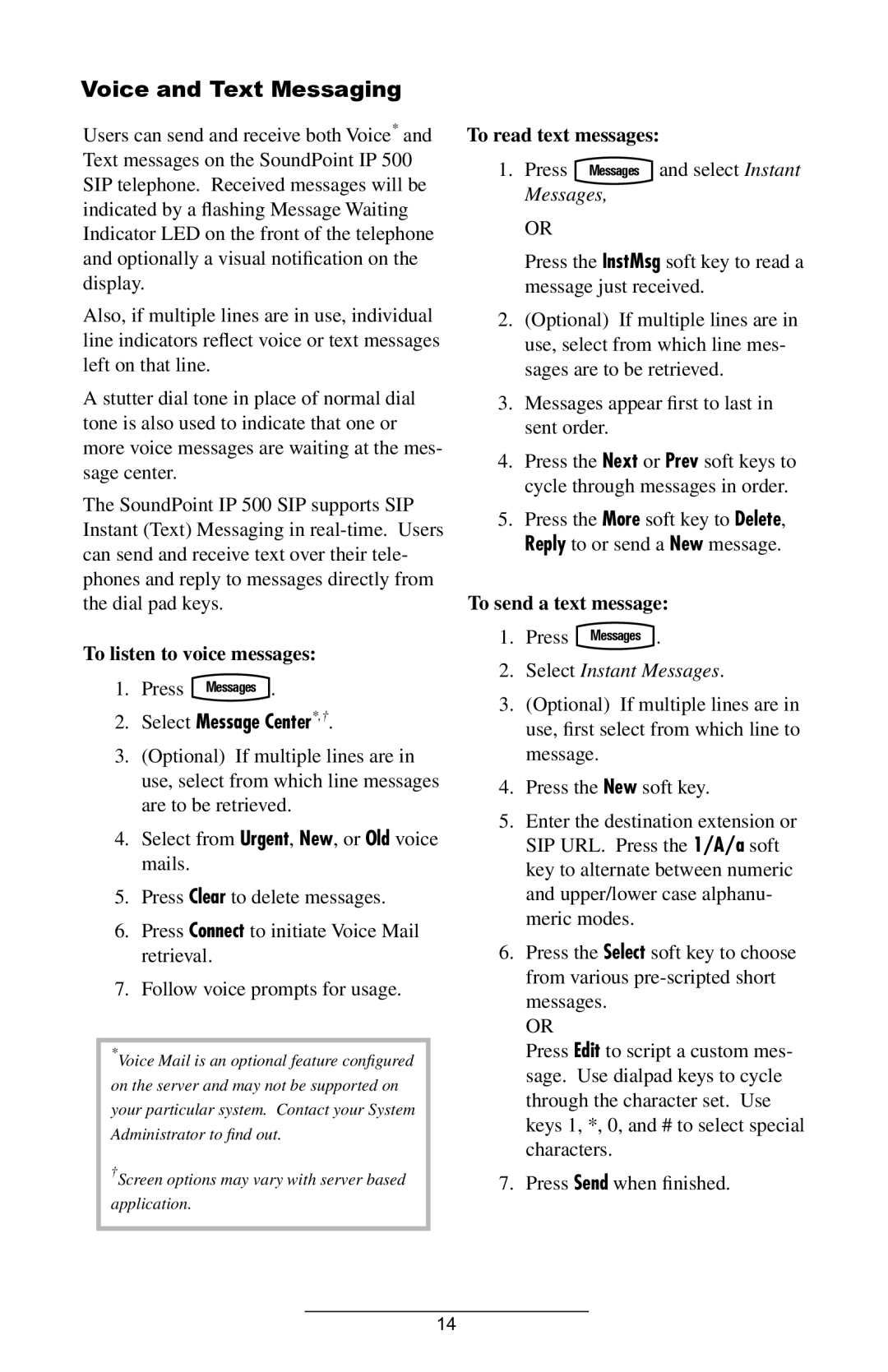Voice and Text Messaging
Users can send and receive both Voice* and Text messages on the SoundPoint IP 500 SIP telephone. Received messages will be indicated by a flashing Message Waiting Indicator LED on the front of the telephone and optionally a visual notification on the display.
Also, if multiple lines are in use, individual line indicators reflect voice or text messages left on that line.
A stutter dial tone in place of normal dial tone is also used to indicate that one or more voice messages are waiting at the mes- sage center.
The SoundPoint IP 500 SIP supports SIP Instant (Text) Messaging in
To listen to voice messages:
1.Press Messages .
2.Select Message Center*,†.
3.(Optional) If multiple lines are in
use, select from which line messages are to be retrieved.
4.Select from Urgent, New, or Old voice mails.
5.Press Clear to delete messages.
6.Press Connect to initiate Voice Mail retrieval.
7.Follow voice prompts for usage.
*Voice Mail is an optional feature configured on the server and may not be supported on your particular system. Contact your System Administrator to find out.
†Screen options may vary with server based application.
To read text messages:
1. Press Messages and select Instant Messages,
OR
Press the InstMsg soft key to read a message just received.
2.(Optional) If multiple lines are in use, select from which line mes- sages are to be retrieved.
3.Messages appear first to last in sent order.
4.Press the Next or Prev soft keys to cycle through messages in order.
5.Press the More soft key to Delete, Reply to or send a New message.
To send a text message:
1.Press Messages .
2.Select Instant Messages.
3.(Optional) If multiple lines are in
use, first select from which line to message.
4.Press the New soft key.
5.Enter the destination extension or SIP URL. Press the 1/A/a soft key to alternate between numeric and upper/lower case alphanu- meric modes.
6.Press the Select soft key to choose from various
OR
Press Edit to script a custom mes- sage. Use dialpad keys to cycle through the character set. Use keys 1, *, 0, and # to select special characters.
7.Press Send when finished.
14