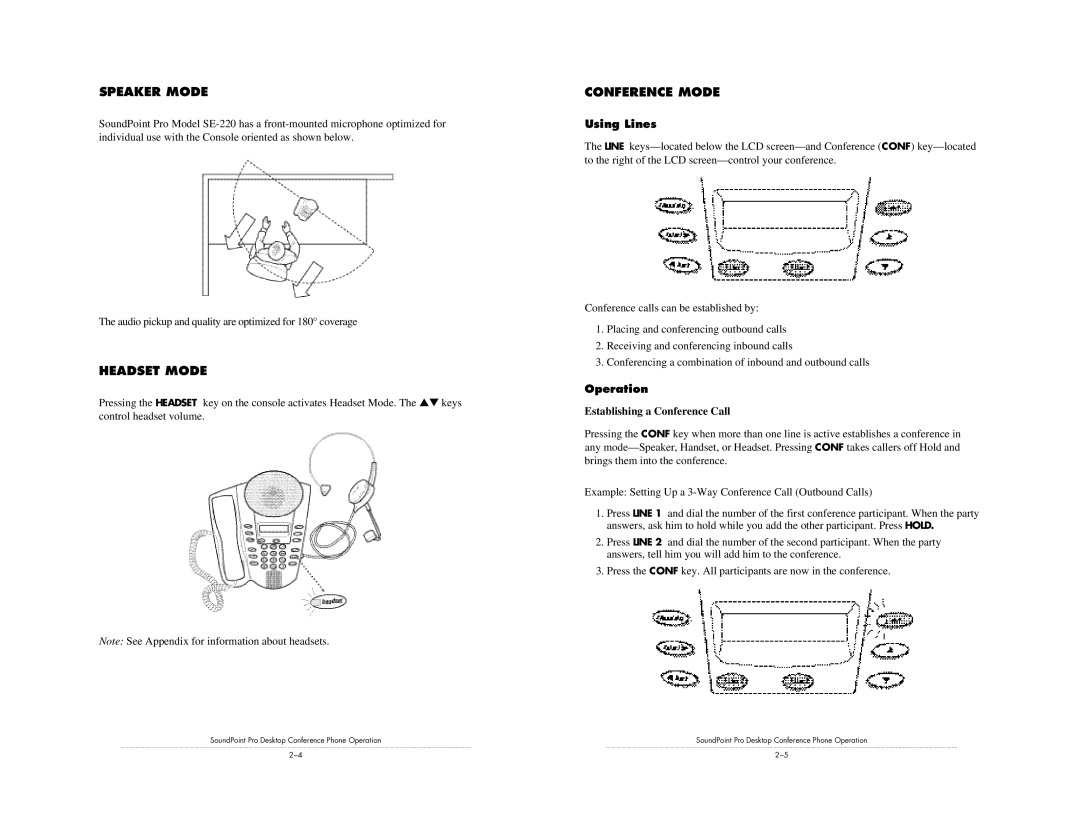SPEAKER MODE
SoundPoint Pro Model
The audio pickup and quality are optimized for 180° coverage
HEADSET MODE
Pressing the HEADSET key on the console activates Headset Mode. The ▲▼ keys control headset volume.
Note: See Appendix for information about headsets.
SoundPoint Pro Desktop Conference Phone Operation
CONFERENCE MODE
Using Lines
The LINE
Conference calls can be established by:
1.Placing and conferencing outbound calls
2.Receiving and conferencing inbound calls
3.Conferencing a combination of inbound and outbound calls
Operation
Establishing a Conference Call
Pressing the CONF key when more than one line is active establishes a conference in any
Example: Setting Up a
1.Press LINE 1 and dial the number of the first conference participant. When the party answers, ask him to hold while you add the other participant. Press HOLD.
2.Press LINE 2 and dial the number of the second participant. When the party answers, tell him you will add him to the conference.
3.Press the CONF key. All participants are now in the conference.
SoundPoint Pro Desktop Conference Phone Operation