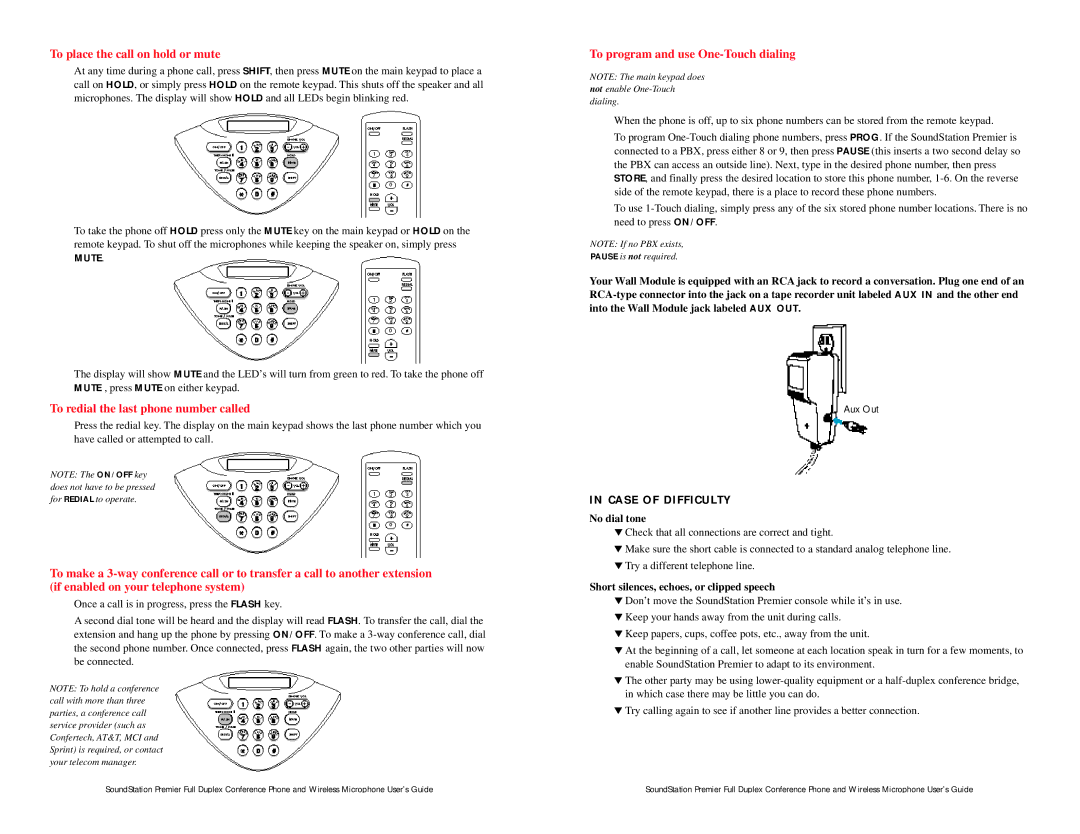To place the call on hold or mute
At any time during a phone call, press SHIFT, then press MUTE on the main keypad to place a call on HOLD, or simply press HOLD on the remote keypad. This shuts off the speaker and all microphones. The display will show HOLD and all LEDs begin blinking red.
To take the phone off HOLD press only the MUTE key on the main keypad or HOLD on the remote keypad. To shut off the microphones while keeping the speaker on, simply press MUTE.
The display will show MUTE and the LED’s will turn from green to red. To take the phone off MUTE , press MUTE on either keypad.
To redial the last phone number called
Press the redial key. The display on the main keypad shows the last phone number which you have called or attempted to call.
NOTE: The ON/OFF key does not have to be pressed for REDIAL to operate.
To make a
Once a call is in progress, press the FLASH key.
A second dial tone will be heard and the display will read FLASH. To transfer the call, dial the extension and hang up the phone by pressing ON/OFF. To make a
NOTE: To hold a conference call with more than three parties, a conference call service provider (such as Confertech, AT&T, MCI and Sprint) is required, or contact your telecom manager.
To program and use One-Touch dialing
NOTE: The main keypad does not enable
When the phone is off, up to six phone numbers can be stored from the remote keypad.
To program
To use
NOTE: If no PBX exists,
PAUSE is not required.
Your Wall Module is equipped with an RCA jack to record a conversation. Plug one end of an
Aux Out
IN CASE OF DIFFICULTY
No dial tone
▼Check that all connections are correct and tight.
▼Make sure the short cable is connected to a standard analog telephone line.
▼Try a different telephone line.
Short silences, echoes, or clipped speech
▼Don’t move the SoundStation Premier console while it’s in use.
▼Keep your hands away from the unit during calls.
▼Keep papers, cups, coffee pots, etc., away from the unit.
▼At the beginning of a call, let someone at each location speak in turn for a few moments, to enable SoundStation Premier to adapt to its environment.
▼The other party may be using
▼Try calling again to see if another line provides a better connection.
SoundStation Premier Full Duplex Conference Phone and Wireless Microphone User’s Guide | SoundStation Premier Full Duplex Conference Phone and Wireless Microphone User’s Guide |