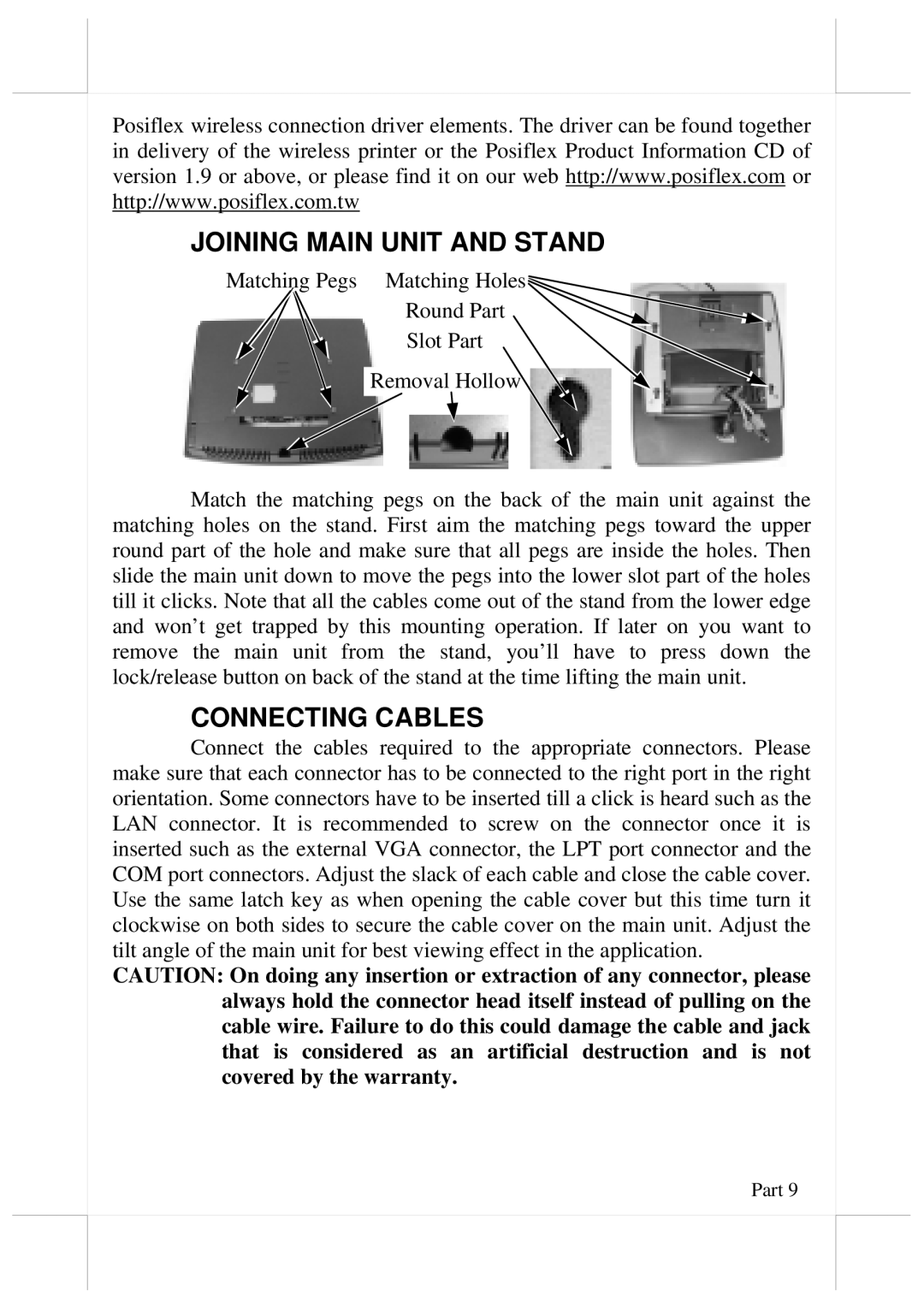5700G, 5800G specifications
POSIFLEX Business Machines has consistently been at the forefront of innovation in the point-of-sale (POS) sector. Two of their standout products, the POSIFLEX 5800G and 5700G, epitomize the blend of advanced technology and user-friendly design that the brand is known for. These models are engineered to meet the diverse needs of businesses, streamlining operations and enhancing customer interaction.The POSIFLEX 5800G is designed for high-performance environments, boasting a powerful Intel processor that delivers exceptional speed and efficiency. Its expansive display allows for easy navigation, while the high-resolution screen ensures that information is presented clearly. This model leverages the latest POS technologies, including advanced connectivity options such as USB 3.0, Ethernet, and various wireless capabilities. The rugged design means that the 5800G can withstand the challenges of a busy retail or hospitality environment.
In contrast, the POSIFLEX 5700G offers a slightly more compact solution without sacrificing performance. It also features an Intel processor but focuses on providing essential functionalities that cater to small to medium-sized enterprises. The 5700G includes a bright, responsive touchscreen, which not only enhances customer engagement but also simplifies the training process for staff.
Both models come equipped with durable, spill-resistant casings, ensuring longevity even in demanding settings. They support various peripherals, making them versatile for different business applications, from retail checkouts to restaurant ordering systems. The lightweight design and easy access to components make maintenance straightforward, minimizing downtime.
One of the standout features shared by both models is their energy efficiency, which is crucial for businesses aiming to reduce operational costs. Additionally, the software flexibility and compatibility enable integration with a range of operating systems and applications, ensuring that businesses can adapt and update their systems as needed.
In summary, the POSIFLEX 5800G and 5700G are exceptional choices for any business looking to upgrade their point-of-sale systems. With their powerful processors, user-friendly interfaces, and robust designs, these machines promise to enhance operational efficiency and improve customer experiences, reinforcing POSIFLEX’s reputation as a leader in the industry. Whether you're running a fast-paced retail store or a bustling restaurant, these models deliver the versatility and performance needed to thrive in today's competitive market.