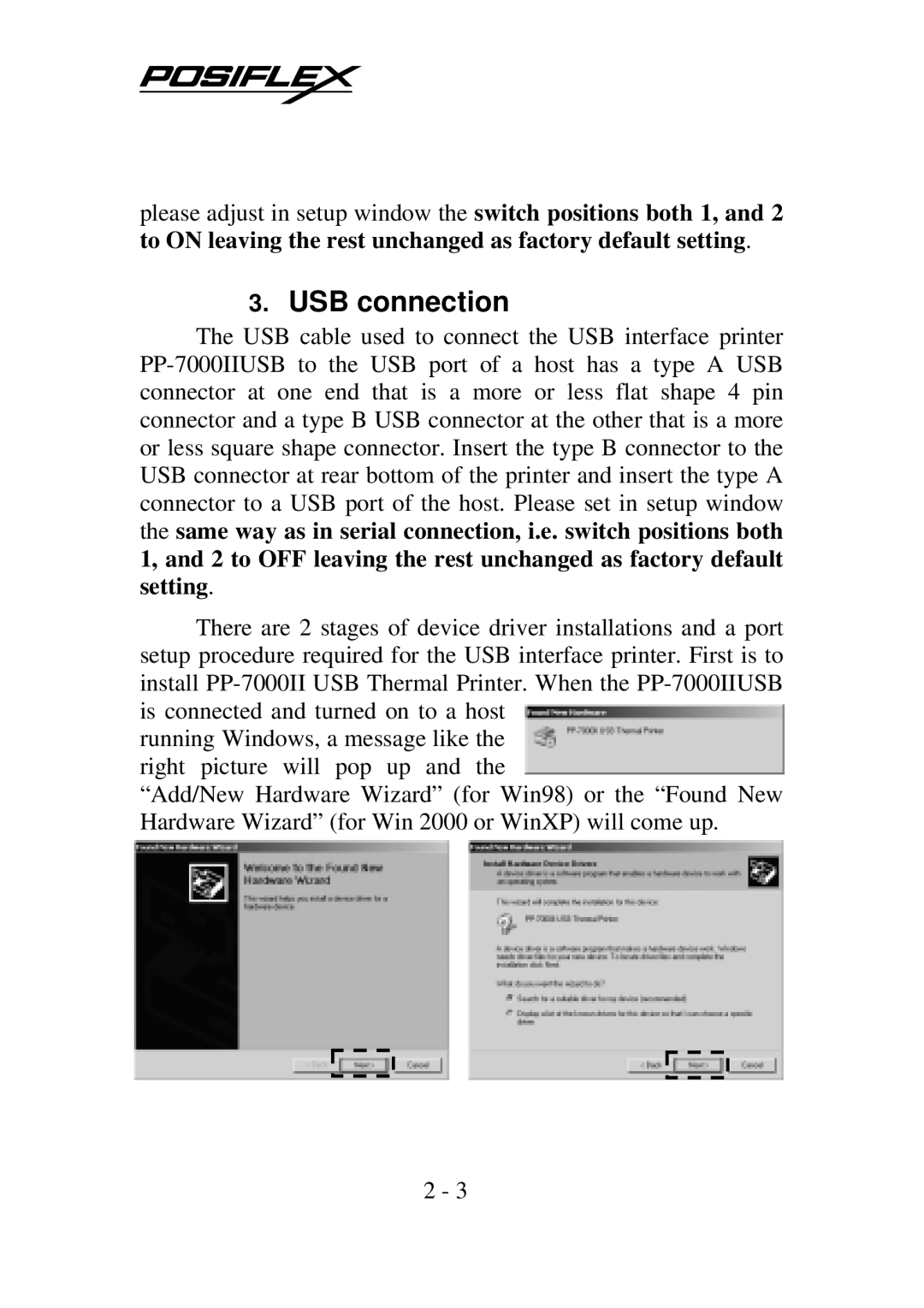please adjust in setup window the switch positions both 1, and 2 to ON leaving the rest unchanged as factory default setting.
3.USB connection
The USB cable used to connect the USB interface printer PP-7000IIUSB to the USB port of a host has a type A USB connector at one end that is a more or less flat shape 4 pin connector and a type B USB connector at the other that is a more or less square shape connector. Insert the type B connector to the USB connector at rear bottom of the printer and insert the type A connector to a USB port of the host. Please set in setup window the same way as in serial connection, i.e. switch positions both 1, and 2 to OFF leaving the rest unchanged as factory default setting.
There are 2 stages of device driver installations and a port setup procedure required for the USB interface printer. First is to install PP-7000II USB Thermal Printer. When the PP-7000IIUSB is connected and turned on to a host
running Windows, a message like the right picture will pop up and the
“Add/New Hardware Wizard” (for Win98) or the “Found New Hardware Wizard” (for Win 2000 or WinXP) will come up.