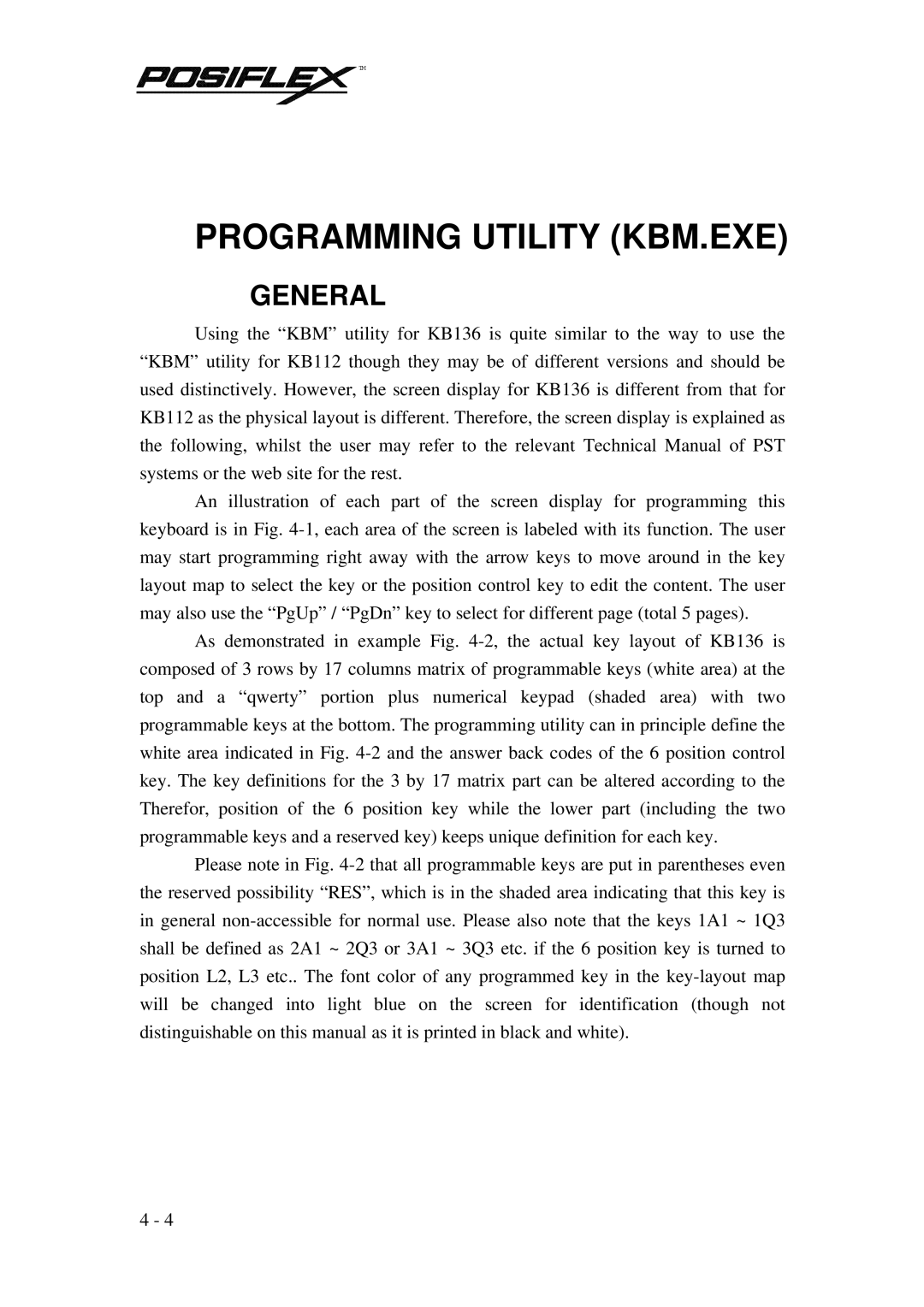![]()
![]()
![]()
![]()
![]()
![]()
![]()
![]()
![]() TM
TM
PROGRAMMING UTILITY (KBM.EXE)
GENERAL
Using the “KBM” utility for KB136 is quite similar to the way to use the “KBM” utility for KB112 though they may be of different versions and should be used distinctively. However, the screen display for KB136 is different from that for KB112 as the physical layout is different. Therefore, the screen display is explained as the following, whilst the user may refer to the relevant Technical Manual of PST systems or the web site for the rest.
An illustration of each part of the screen display for programming this keyboard is in Fig.
As demonstrated in example Fig.
Please note in Fig.
4 - 4