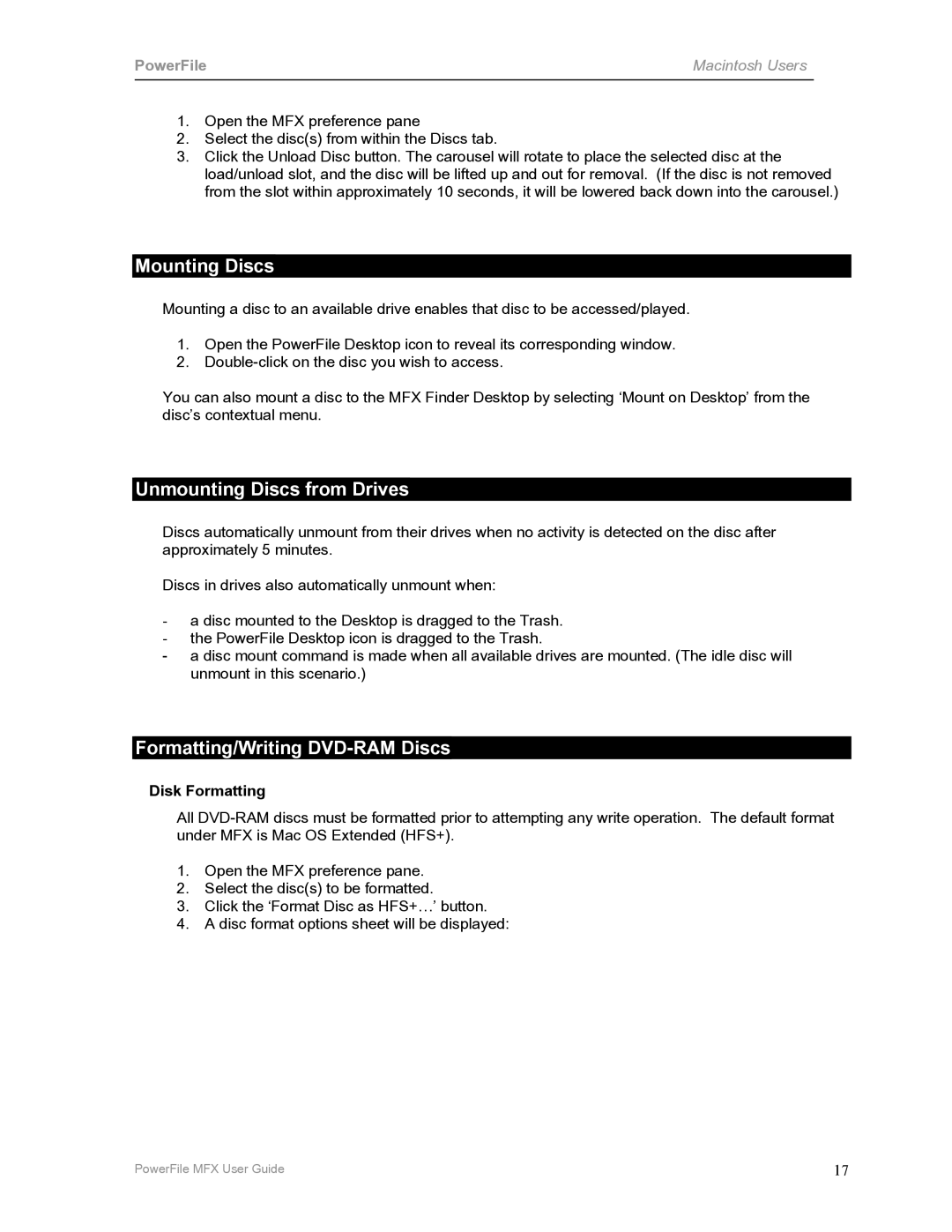C200 specifications
The PowerFile C200 is an advanced data storage solution designed to meet the demanding requirements of modern businesses. It combines high performance, scalability, and durability, making it suitable for a variety of applications, including data archiving, backup, and content management.One of the standout features of the PowerFile C200 is its modular design, which allows for easy expansion as data storage needs grow. The system supports multiple storage formats, including hard disk drives (HDDs) and solid-state drives (SSDs), giving users the flexibility to choose the right technology for their specific workload. This adaptability not only enhances performance but also optimizes cost efficiency, allowing organizations to tailor their storage solutions to their budget and capacity demands.
The C200 also incorporates advanced data management technologies, such as tiered storage. This feature automatically moves frequently accessed data to faster storage media, while less critical data is stored on slower, more cost-effective drives. This intelligent data distribution ensures optimal performance and reduced latency, making it ideal for environments where speed and reliability are essential.
Security is another key aspect of the PowerFile C200. The system offers enterprise-grade encryption, ensuring that sensitive data remains protected against unauthorized access. Additionally, the C200 supports rigorous backup and disaster recovery protocols, enabling businesses to safeguard their data against potential loss.
Connectivity is also a crucial feature of the PowerFile C200. It supports various interfaces, including Fibre Channel, iSCSI, and SAS, allowing it to seamlessly integrate into existing IT infrastructures. This versatility facilitates easy deployment and ensures that organizations can leverage their current hardware without significant upgrades.
Moreover, the PowerFile C200 is designed with energy efficiency in mind. Its optimized power management features minimize energy consumption while ensuring reliable performance, contributing to lower operational costs and a smaller environmental footprint.
In conclusion, the PowerFile C200 is a robust and versatile storage solution that offers businesses the performance, security, and scalability needed to thrive in today's data-driven world. Its combination of innovative technologies and user-friendly features positions it as a top choice for organizations looking to enhance their data management capabilities. Whether for archiving, backup, or real-time data access, the C200 stands out as an ideal solution for a wide range of applications.