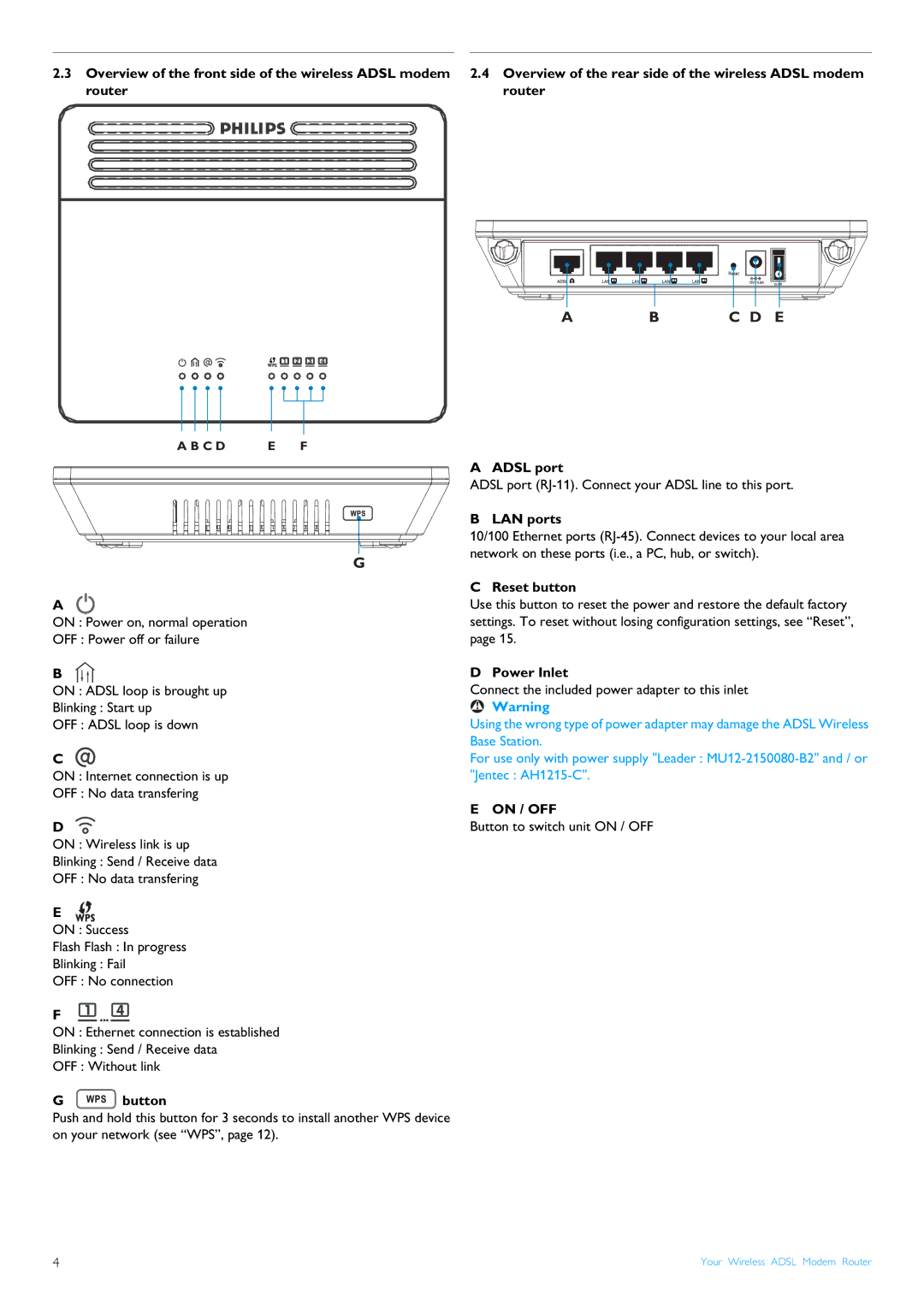2.3Overview of the front side of the wireless ADSL modem router
2.4Overview of the rear side of the wireless ADSL modem router
A |
WPS![]()
![]()
![]()
![]()
I
o
B C D E
A B C D E F
G |
A
ON : Power on, normal operation
OFF : Power off or failure
B
ON : ADSL loop is brought up
Blinking : Start up
OFF : ADSL loop is down
C
ON : Internet connection is up
OFF : No data transfering
D
ON : Wireless link is up
Blinking : Send / Receive data
OFF : No data transfering
E
ON : Success
Flash Flash : In progress
Blinking : Fail
OFF : No connection
F
ON : Ethernet connection is established
Blinking : Send / Receive data
OFF : Without link
G  button
button
Push and hold this button for 3 seconds to install another WPS device on your network (see “WPS”, page 12).
A ADSL port
ADSL port
B LAN ports
10/100 Ethernet ports
C Reset button
Use this button to reset the power and restore the default factory settings. To reset without losing configuration settings, see “Reset”, page 15.
D Power Inlet
Connect the included power adapter to this inlet
!Warning
Using the wrong type of power adapter may damage the ADSL Wireless Base Station.
For use only with power supply "Leader :
"Jentec :
E ON / OFF
Button to switch unit ON / OFF
4 | Your Wireless ADSL Modem Router |