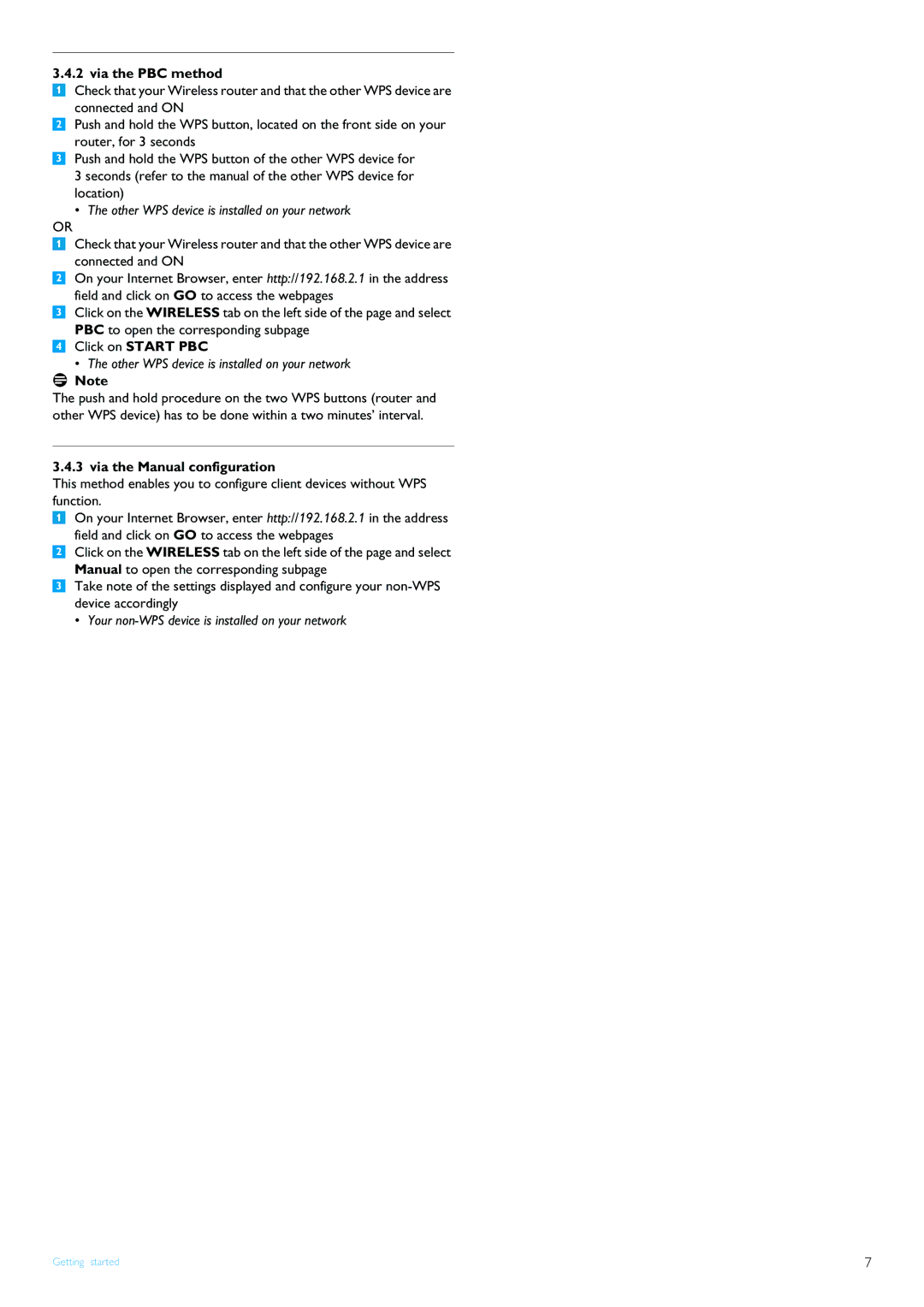3.4.2 via the PBC method
1Check that your Wireless router and that the other WPS device are connected and ON
2Push and hold the WPS button, located on the front side on your router, for 3 seconds
3Push and hold the WPS button of the other WPS device for 3 seconds (refer to the manual of the other WPS device for location)
• The other WPS device is installed on your network
OR
1Check that your Wireless router and that the other WPS device are connected and ON
2On your Internet Browser, enter http://192.168.2.1 in the address field and click on GO to access the webpages
3Click on the WIRELESS tab on the left side of the page and select PBC to open the corresponding subpage
4Click on START PBC
• The other WPS device is installed on your network
![]() Note
Note
The push and hold procedure on the two WPS buttons (router and other WPS device) has to be done within a two minutes’ interval.
3.4.3 via the Manual configuration
This method enables you to configure client devices without WPS function.
1On your Internet Browser, enter http://192.168.2.1 in the address field and click on GO to access the webpages
2Click on the WIRELESS tab on the left side of the page and select Manual to open the corresponding subpage
3Take note of the settings displayed and configure your
• Your
Getting started | 7 |