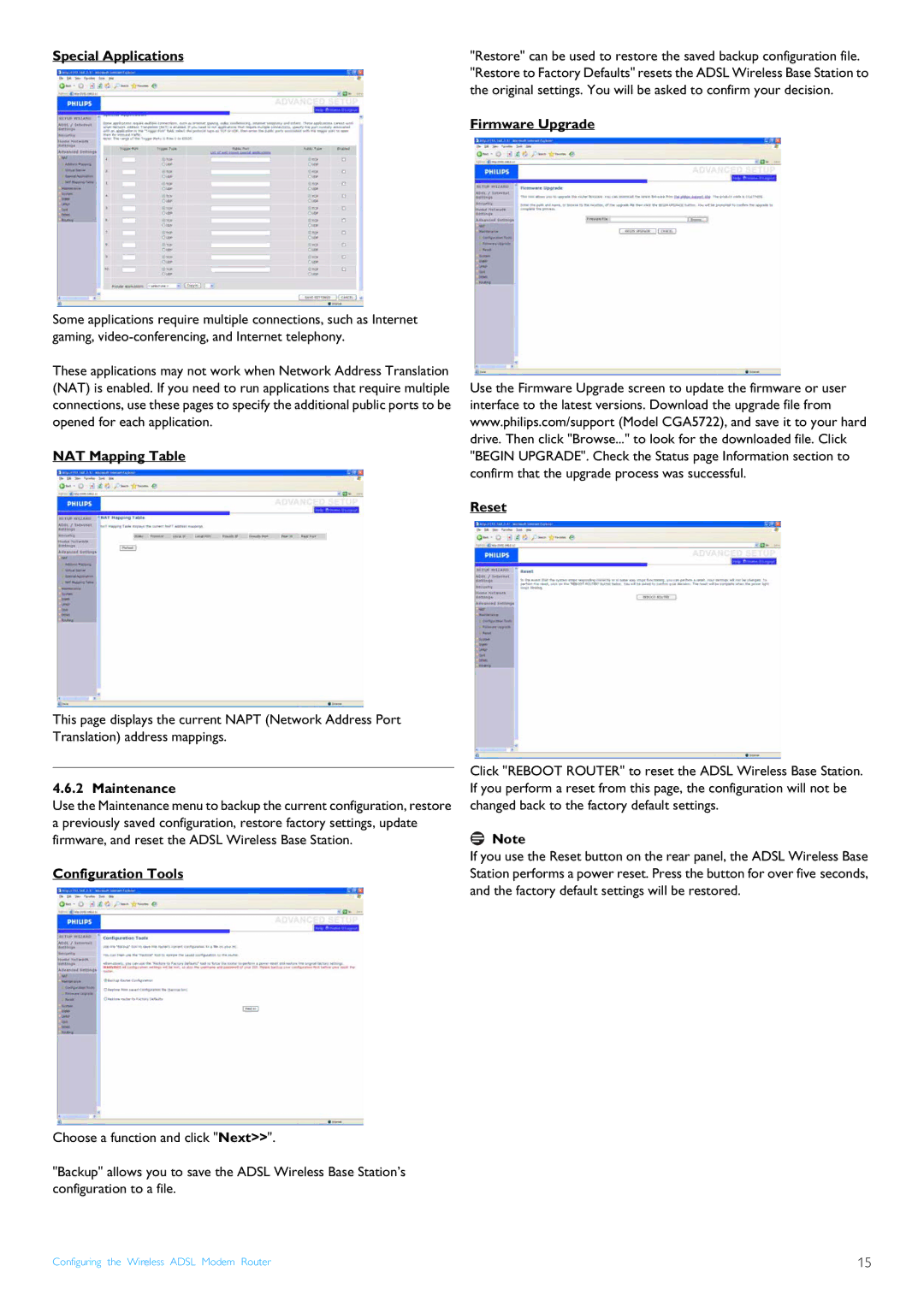Special Applications
Some applications require multiple connections, such as Internet gaming,
These applications may not work when Network Address Translation (NAT) is enabled. If you need to run applications that require multiple connections, use these pages to specify the additional public ports to be opened for each application.
NAT Mapping Table
This page displays the current NAPT (Network Address Port Translation) address mappings.
"Restore" can be used to restore the saved backup configuration file. "Restore to Factory Defaults" resets the ADSL Wireless Base Station to the original settings. You will be asked to confirm your decision.
Firmware Upgrade
Use the Firmware Upgrade screen to update the firmware or user interface to the latest versions. Download the upgrade file from www.philips.com/support (Model CGA5722), and save it to your hard drive. Then click "Browse..." to look for the downloaded file. Click "BEGIN UPGRADE". Check the Status page Information section to confirm that the upgrade process was successful.
Reset
4.6.2 Maintenance
Use the Maintenance menu to backup the current configuration, restore a previously saved configuration, restore factory settings, update firmware, and reset the ADSL Wireless Base Station.
Configuration Tools
Choose a function and click "Next>>".
"Backup" allows you to save the ADSL Wireless Base Station’s configuration to a file.
Click "REBOOT ROUTER" to reset the ADSL Wireless Base Station. If you perform a reset from this page, the configuration will not be changed back to the factory default settings.
![]() Note
Note
If you use the Reset button on the rear panel, the ADSL Wireless Base Station performs a power reset. Press the button for over five seconds, and the factory default settings will be restored.
Configuring the Wireless ADSL Modem Router | 15 |