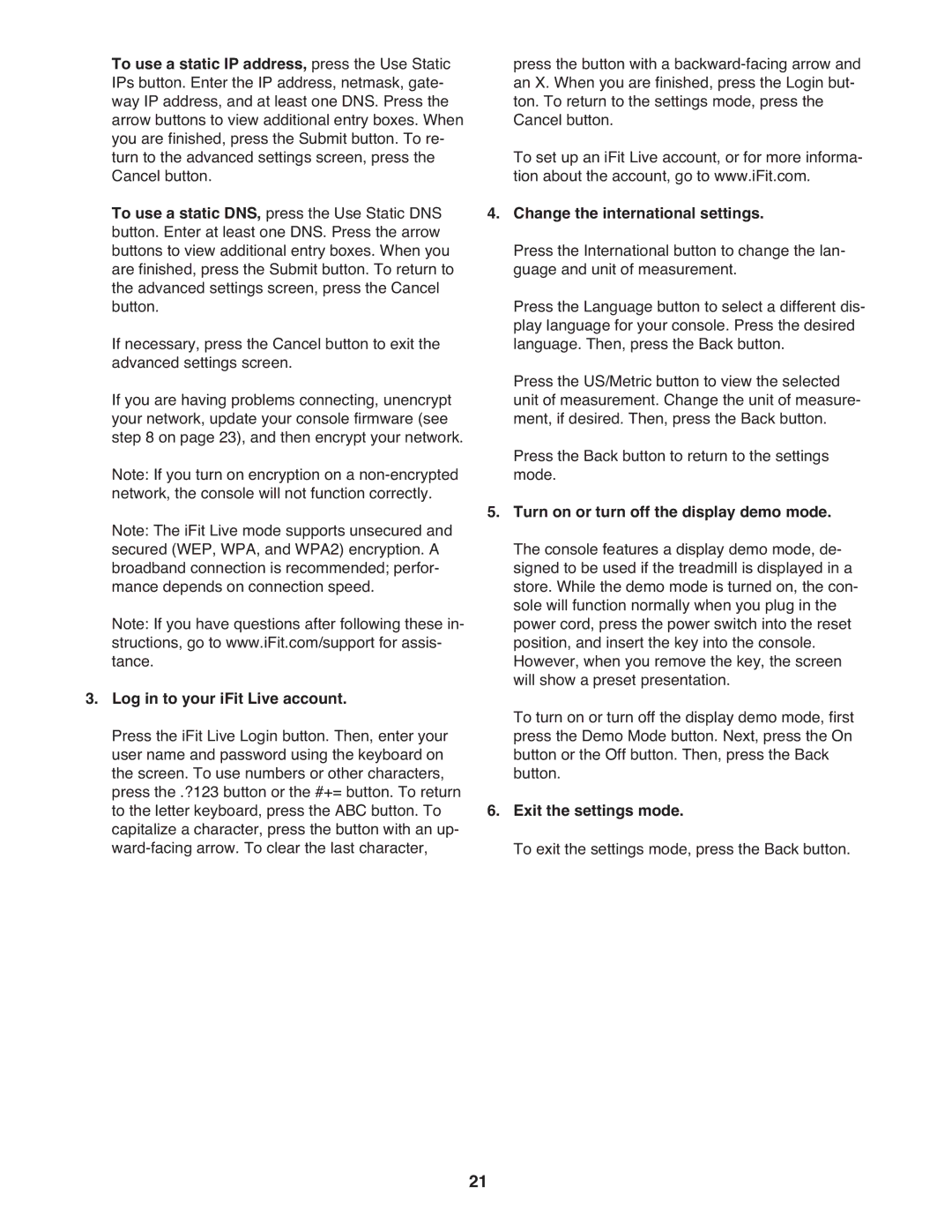To use a static IP address, press the Use Static IPs button. Enter the IP address, netmask, gate- way IP address, and at least one DNS. Press the arrow buttons to view additional entry boxes. When you are finished, press the Submit button. To re- turn to the advanced settings screen, press the Cancel button.
To use a static DNS, press the Use Static DNS button. Enter at least one DNS. Press the arrow buttons to view additional entry boxes. When you are finished, press the Submit button. To return to the advanced settings screen, press the Cancel button.
If necessary, press the Cancel button to exit the advanced settings screen.
If you are having problems connecting, unencrypt your network, update your console firmware (see step 8 on page 23), and then encrypt your network. Note: If you turn on encryption on a
Note: If you have questions after following these in- structions, go to www.iFit.com/support for assis- tance.
3.Log in to your iFit Live account.
Press the iFit Live Login button. Then, enter your user name and password using the keyboard on the screen. To use numbers or other characters, press the .?123 button or the #+= button. To return to the letter keyboard, press the ABC button. To capitalize a character, press the button with an up-
press the button with a
To set up an iFit Live account, or for more informa- tion about the account, go to www.iFit.com.
4.Change the international settings.
Press the International button to change the lan- guage and unit of measurement.
Press the Language button to select a different dis- play language for your console. Press the desired language. Then, press the Back button.
Press the US/Metric button to view the selected unit of measurement. Change the unit of measure- ment, if desired. Then, press the Back button. Press the Back button to return to the settings mode.
5.Turn on or turn off the display demo mode. The console features a display demo mode, de- signed to be used if the treadmill is displayed in a store. While the demo mode is turned on, the con- sole will function normally when you plug in the power cord, press the power switch into the reset position, and insert the key into the console. However, when you remove the key, the screen will show a preset presentation.
To turn on or turn off the display demo mode, first press the Demo Mode button. Next, press the On button or the Off button. Then, press the Back button.
6.Exit the settings mode.
To exit the settings mode, press the Back button.
21