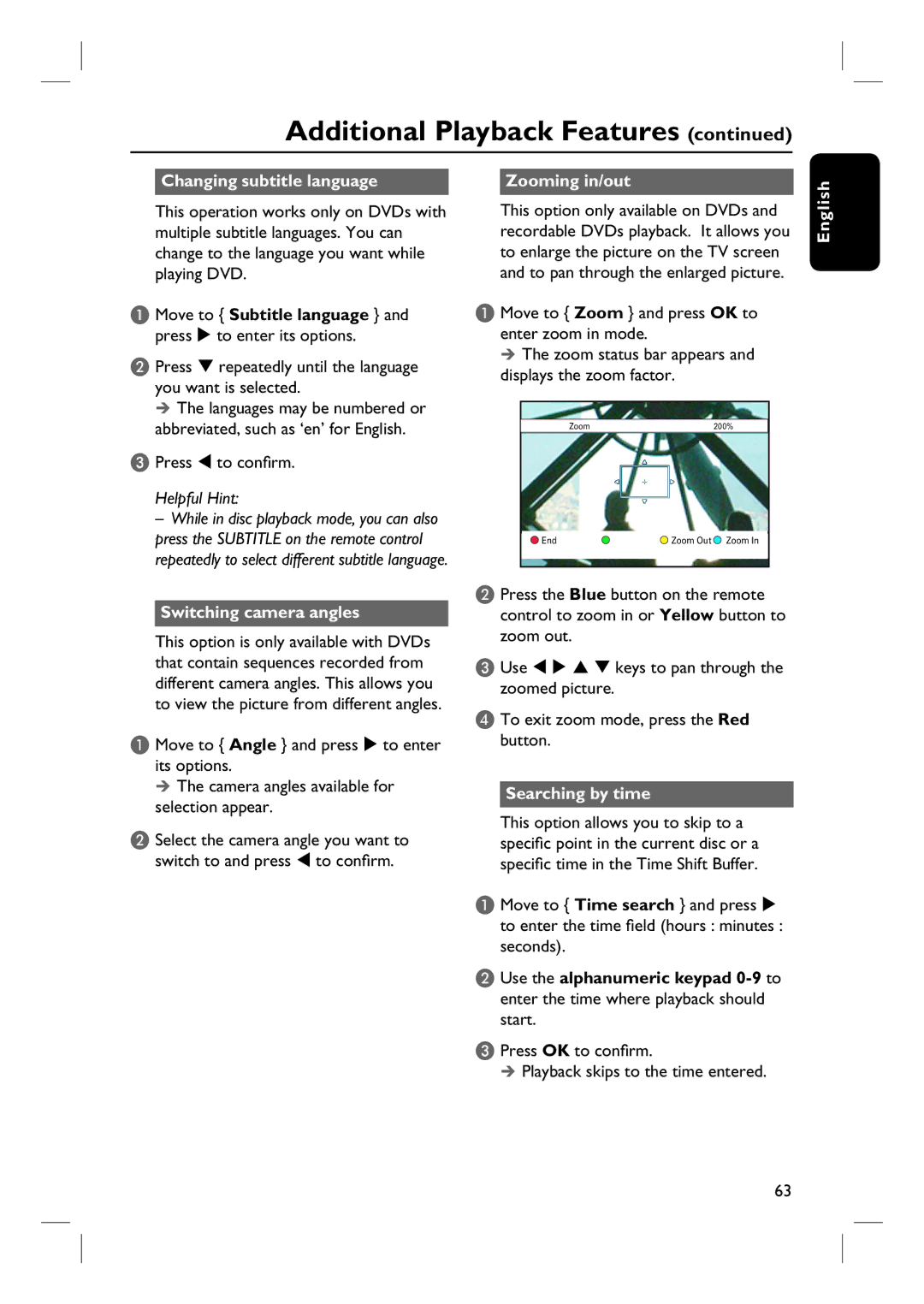DVDR3570H specifications
The ProForm DVDR3570H is a robust and versatile piece of fitness equipment designed to meet the needs of users at various fitness levels. This particular model stands out for its unique combination of features, technologies, and specifications, making it an appealing choice for fitness enthusiasts looking to enhance their workout experience.At the core of the DVDR3570H is its powerful motor, capable of delivering smooth and consistent performance during software workouts. With a peak power output of 2.5 CHP, it allows users to run, jog, or walk on the treadmill without experiencing interruptions caused by motor lag. This motor is engineered for durability and operates quietly, making it suitable for home environments where noise can be a consideration.
One of the standout features of the ProForm DVDR3570H is its adjustable incline capability. Users can elevate the treadmill deck to increase workout intensity and activate different muscle groups, thus maximizing the effectiveness of their routines. The incline can be adjusted automatically to simulate outdoor terrain, providing a more engaging and diverse workout experience.
The console of the DVDR3570H is user-friendly and equipped with a large LCD display. This allows users to track vital workout metrics such as distance, time, calories burned, and speed, ensuring they can easily monitor their progress. Additionally, the console features built-in workout programs that cater to a variety of fitness goals, from weight loss to endurance training.
Another notable technology integrated into this treadmill is ProForm's iFit compatibility. This allows users to access a vast library of interactive workouts that are led by professional trainers. With iFit, users can explore virtual routes around the world, adjusting the treadmill's incline and speed based on the selected terrain, keeping workouts exciting and motivating.
Comfort is also prioritized in the DVDR3570H with its cushioned running surface. The deck is designed to reduce impact on joints, making it an excellent option for those sensitive to traditional hard surfaces. Furthermore, it features adjustable footpads, allowing users to customize their experience based on personal comfort levels.
Overall, the ProForm DVDR3570H is a feature-rich treadmill that integrates advanced technologies and practical features to enhance workout effectiveness and user enjoyment. Its sturdy build, versatile workout options, and emphasis on comfort make it an ideal choice for anyone serious about their fitness journey. Whether for simple walking or intense running sessions, this treadmill caters to a broad range of fitness needs.