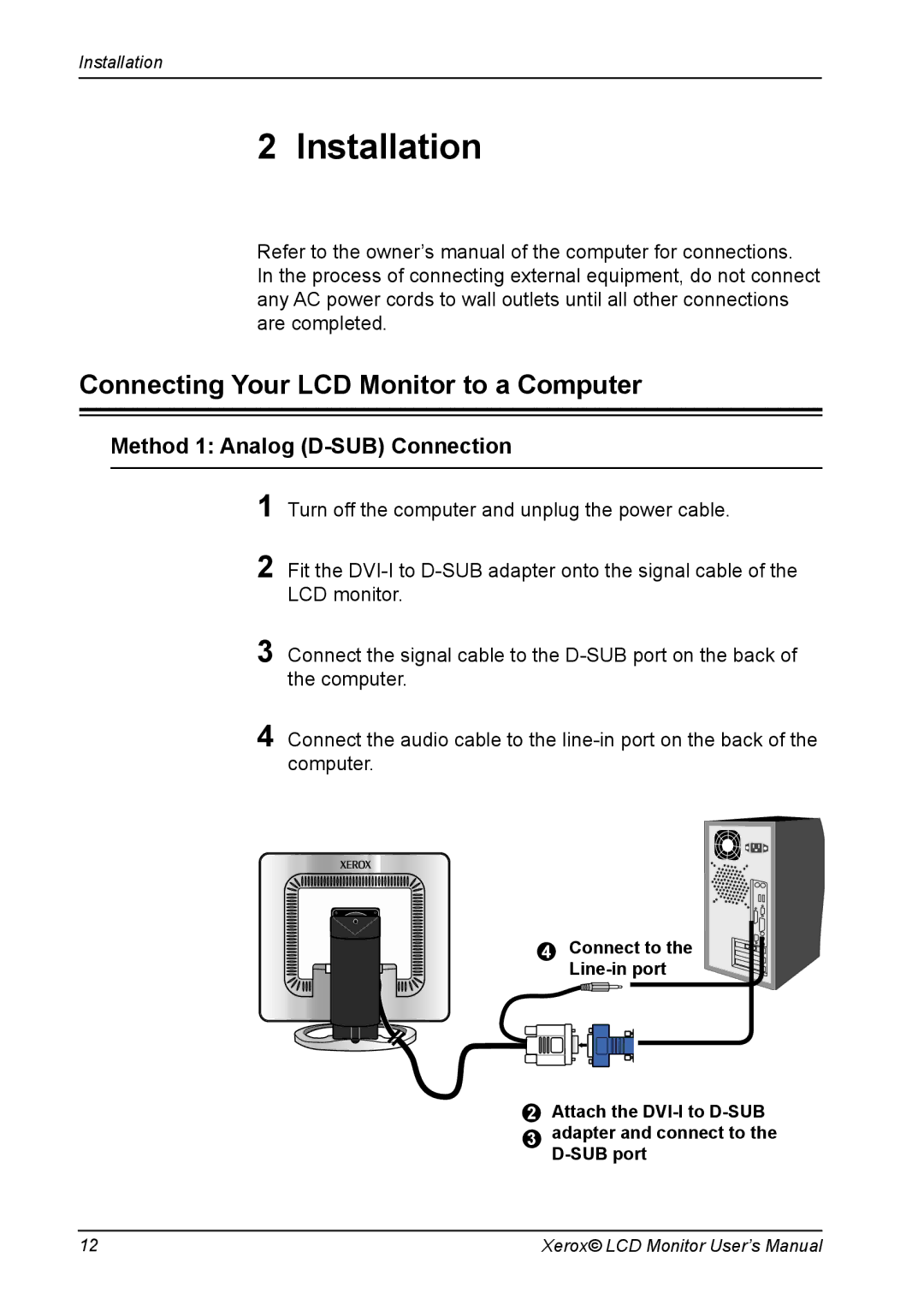Installation
2 Installation
Refer to the owner’s manual of the computer for connections. In the process of connecting external equipment, do not connect any AC power cords to wall outlets until all other connections are completed.
Connecting Your LCD Monitor to a Computer
Method 1: Analog (D-SUB) Connection
1Turn off the computer and unplug the power cable.
2Fit the
3Connect the signal cable to the
4Connect the audio cable to the
4 | Connect to the |
| |
|
|
|
|
2 Attach the
3 adapter and connect to the
12 | Xerox© LCD Monitor User’s Manual |