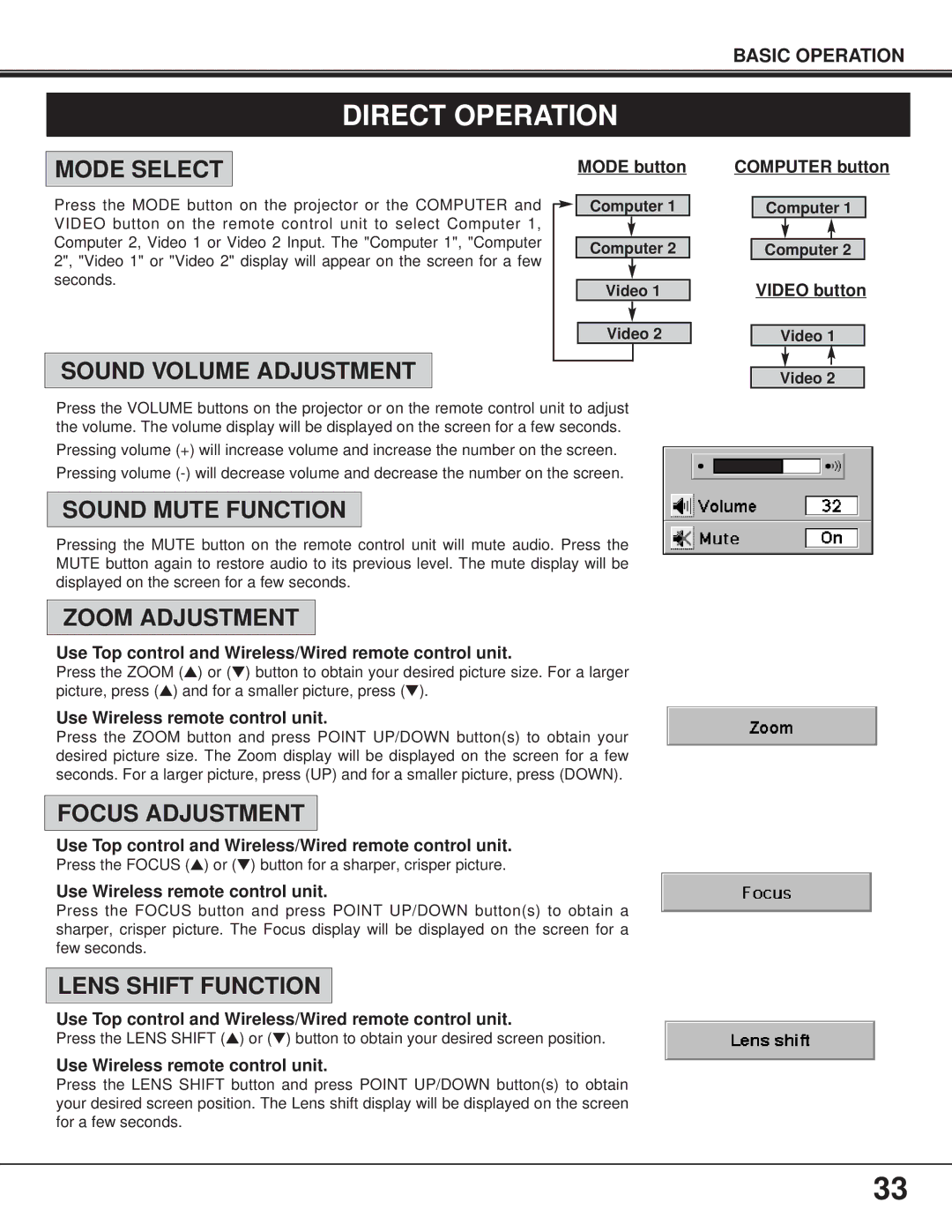DIRECT OPERATION
BASIC OPERATION
MODE SELECT
Press the MODE button on the projector or the COMPUTER and VIDEO button on the remote control unit to select Computer 1, Computer 2, Video 1 or Video 2 Input. The "Computer 1", "Computer 2", "Video 1" or "Video 2" display will appear on the screen for a few seconds.
SOUND VOLUME ADJUSTMENT
MODE button
Computer 1
Computer 2
Video 1
Video 2
COMPUTER button
Computer 1
Computer 2
VIDEO button
Video 1
Video 2
Press the VOLUME buttons on the projector or on the remote control unit to adjust the volume. The volume display will be displayed on the screen for a few seconds.
Pressing volume (+) will increase volume and increase the number on the screen.
Pressing volume
SOUND MUTE FUNCTION
Pressing the MUTE button on the remote control unit will mute audio. Press the MUTE button again to restore audio to its previous level. The mute display will be displayed on the screen for a few seconds.
ZOOM ADJUSTMENT
Use Top control and Wireless/Wired remote control unit.
Press the ZOOM (▲) or (▼) button to obtain your desired picture size. For a larger picture, press (▲) and for a smaller picture, press (▼).
Use Wireless remote control unit.
Press the ZOOM button and press POINT UP/DOWN button(s) to obtain your desired picture size. The Zoom display will be displayed on the screen for a few seconds. For a larger picture, press (UP) and for a smaller picture, press (DOWN).
FOCUS ADJUSTMENT
Use Top control and Wireless/Wired remote control unit.
Press the FOCUS (▲) or (▼) button for a sharper, crisper picture.
Use Wireless remote control unit.
Press the FOCUS button and press POINT UP/DOWN button(s) to obtain a sharper, crisper picture. The Focus display will be displayed on the screen for a few seconds.
LENS SHIFT FUNCTION
Use Top control and Wireless/Wired remote control unit.
Press the LENS SHIFT (▲) or (▼) button to obtain your desired screen position.
Use Wireless remote control unit.
Press the LENS SHIFT button and press POINT UP/DOWN button(s) to obtain your desired screen position. The Lens shift display will be displayed on the screen for a few seconds.
33