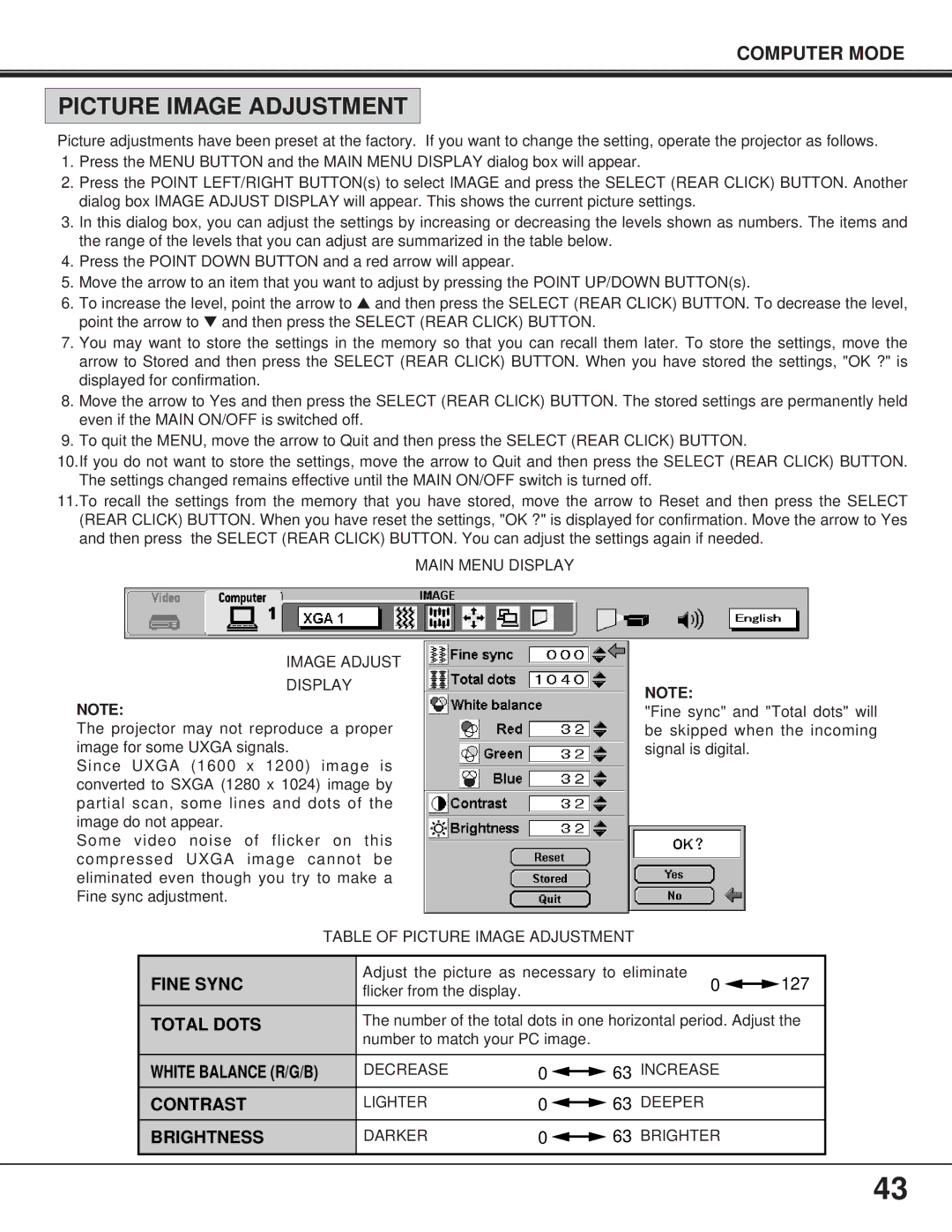COMPUTER MODE
PICTURE IMAGE ADJUSTMENT
Picture adjustments have been preset at the factory. If you want to change the setting, operate the projector as follows.
1.Press the MENU BUTTON and the MAIN MENU DISPLAY dialog box will appear.
2.Press the POINT LEFT/RIGHT BUTTON(s) to select IMAGE and press the SELECT (REAR CLICK) BUTTON. Another dialog box IMAGE ADJUST DISPLAY will appear. This shows the current picture settings.
3.In this dialog box, you can adjust the settings by increasing or decreasing the levels shown as numbers. The items and the range of the levels that you can adjust are summarized in the table below.
4.Press the POINT DOWN BUTTON and a red arrow will appear.
5.Move the arrow to an item that you want to adjust by pressing the POINT UP/DOWN BUTTON(s).
6.To increase the level, point the arrow to ▲ and then press the SELECT (REAR CLICK) BUTTON. To decrease the level, point the arrow to ▼ and then press the SELECT (REAR CLICK) BUTTON.
7.You may want to store the settings in the memory so that you can recall them later. To store the settings, move the arrow to Stored and then press the SELECT (REAR CLICK) BUTTON. When you have stored the settings, "OK ?" is displayed for confirmation.
8.Move the arrow to Yes and then press the SELECT (REAR CLICK) BUTTON. The stored settings are permanently held even if the MAIN ON/OFF is switched off.
9.To quit the MENU, move the arrow to Quit and then press the SELECT (REAR CLICK) BUTTON.
10.If you do not want to store the settings, move the arrow to Quit and then press the SELECT (REAR CLICK) BUTTON. The settings changed remains effective until the MAIN ON/OFF switch is turned off.
11.To recall the settings from the memory that you have stored, move the arrow to Reset and then press the SELECT (REAR CLICK) BUTTON. When you have reset the settings, "OK ?" is displayed for confirmation. Move the arrow to Yes and then press the SELECT (REAR CLICK) BUTTON. You can adjust the settings again if needed.
MAIN MENU DISPLAY
IMAGE ADJUST
DISPLAY
NOTE:
The projector may not reproduce a proper image for some UXGA signals.
Since UXGA (1600 x 1200) image is converted to SXGA (1280 x 1024) image by partial scan, some lines and dots of the image do not appear.
Some video noise of flicker on this compressed UXGA image cannot be eliminated even though you try to make a Fine sync adjustment.
NOTE:
"Fine sync" and "Total dots" will be skipped when the incoming signal is digital.
TABLE OF PICTURE IMAGE ADJUSTMENT
FINE SYNC | Adjust the picture as necessary to eliminate | 0 |
| 127 |
flicker from the display. |
| |||
|
|
|
| |
|
|
| ||
TOTAL DOTS | The number of the total dots in one horizontal period. Adjust the | |||
| number to match your PC image. |
|
|
|
WHITE BALANCE (R/G/B) | DECREASE | 0 |
| 63 | INCREASE |
| |||||
|
|
|
|
|
|
CONTRAST | LIGHTER | 0 |
| 63 | DEEPER |
| |||||
|
|
|
|
|
|
BRIGHTNESS | DARKER | 0 |
| 63 | BRIGHTER |
|
43