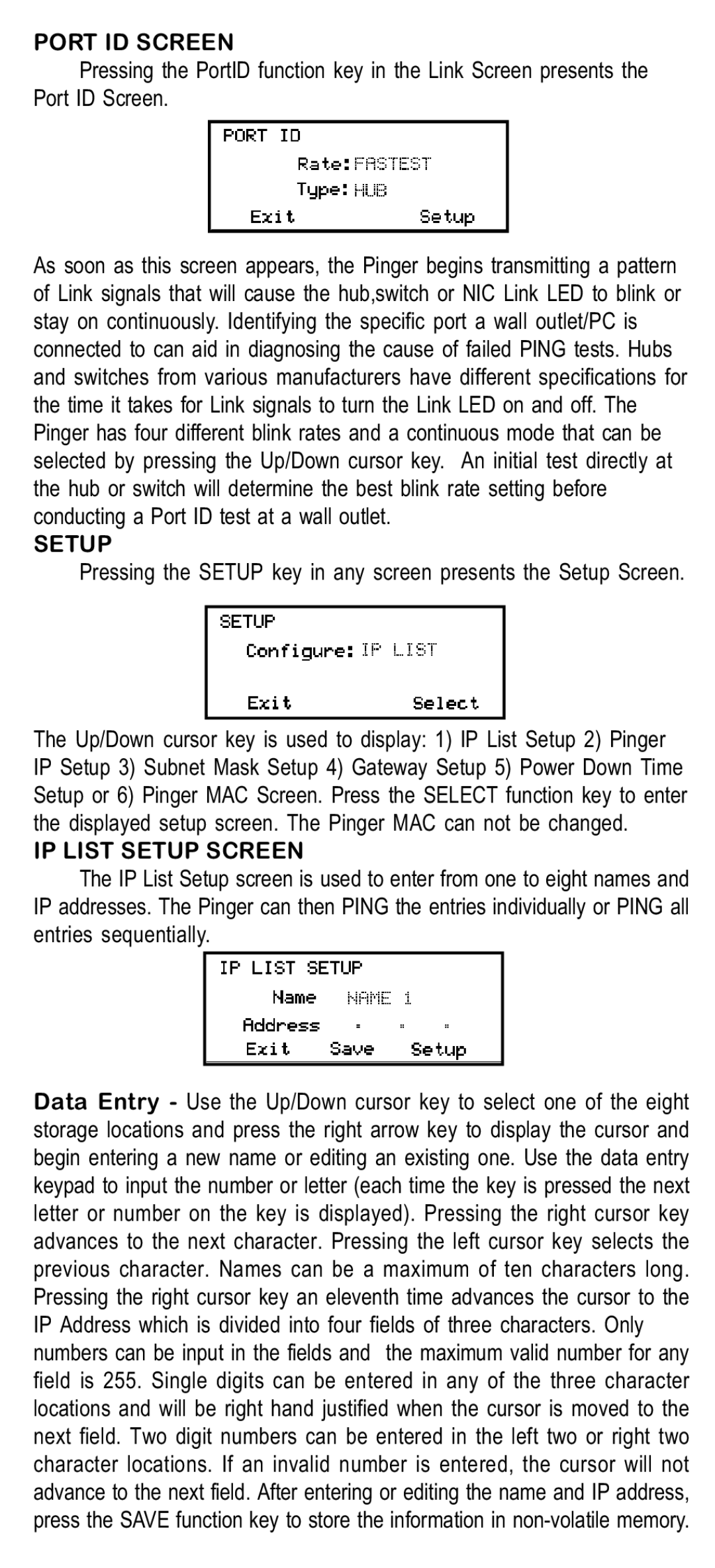PORT ID SCREEN
Pressing the PortID function key in the Link Screen presents the Port ID Screen.
As soon as this screen appears, the Pinger begins transmitting a pattern of Link signals that will cause the hub,switch or NIC Link LED to blink or stay on continuously. Identifying the specific port a wall outlet/PC is connected to can aid in diagnosing the cause of failed PING tests. Hubs and switches from various manufacturers have different specifications for the time it takes for Link signals to turn the Link LED on and off. The Pinger has four different blink rates and a continuous mode that can be selected by pressing the Up/Down cursor key. An initial test directly at the hub or switch will determine the best blink rate setting before conducting a Port ID test at a wall outlet.
SETUP
Pressing the SETUP key in any screen presents the Setup Screen.
The Up/Down cursor key is used to display: 1) IP List Setup 2) Pinger IP Setup 3) Subnet Mask Setup 4) Gateway Setup 5) Power Down Time Setup or 6) Pinger MAC Screen. Press the SELECT function key to enter the displayed setup screen. The Pinger MAC can not be changed.
IP LIST SETUP SCREEN
The IP List Setup screen is used to enter from one to eight names and IP addresses. The Pinger can then PING the entries individually or PING all entries sequentially.
Data Entry - Use the Up/Down cursor key to select one of the eight storage locations and press the right arrow key to display the cursor and begin entering a new name or editing an existing one. Use the data entry keypad to input the number or letter (each time the key is pressed the next letter or number on the key is displayed). Pressing the right cursor key advances to the next character. Pressing the left cursor key selects the previous character. Names can be a maximum of ten characters long. Pressing the right cursor key an eleventh time advances the cursor to the IP Address which is divided into four fields of three characters. Only numbers can be input in the fields and the maximum valid number for any field is 255. Single digits can be entered in any of the three character locations and will be right hand justified when the cursor is moved to the next field. Two digit numbers can be entered in the left two or right two character locations. If an invalid number is entered, the cursor will not advance to the next field. After entering or editing the name and IP address, press the SAVE function key to store the information in