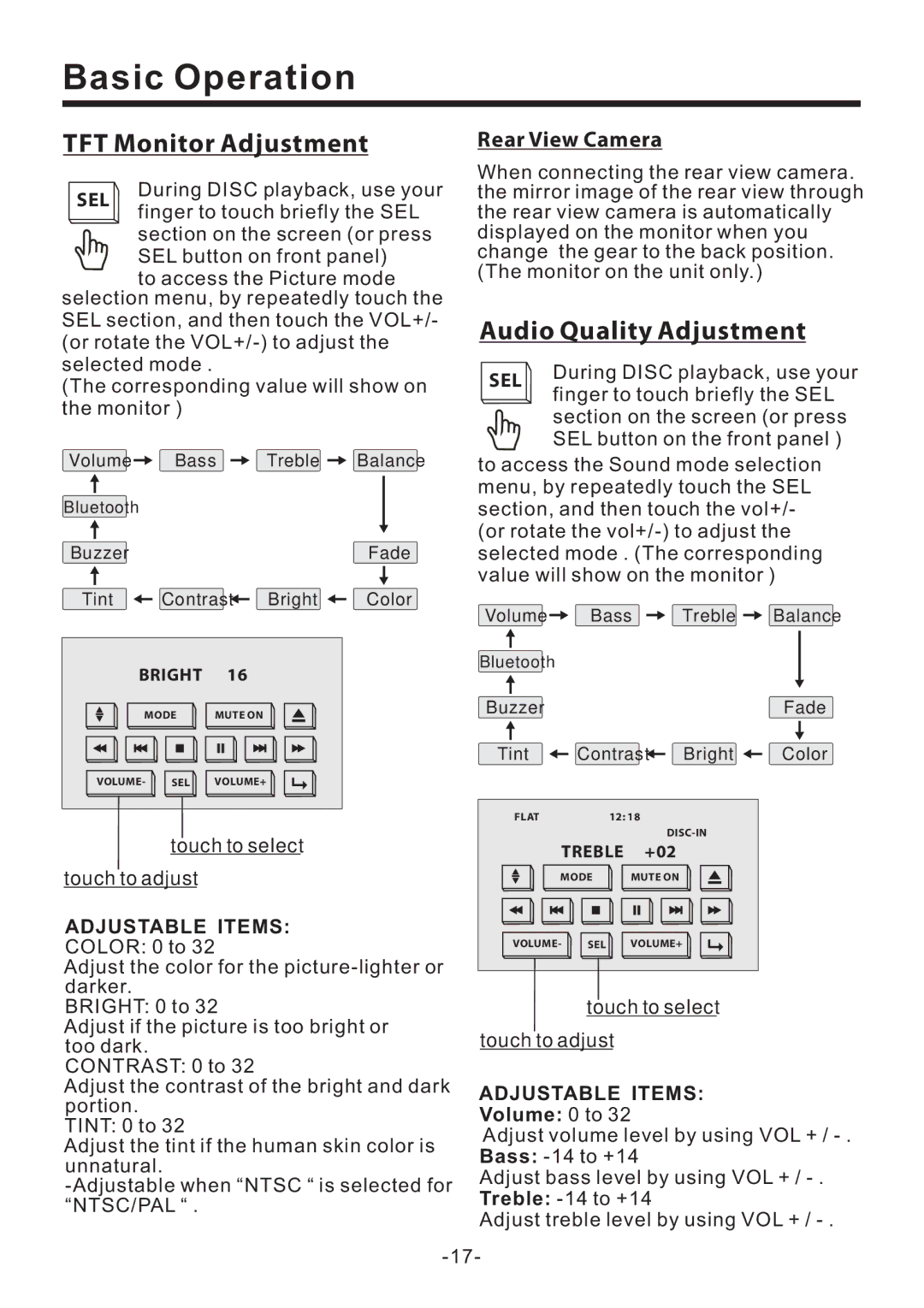Basic Operation
TFT Monitor Adjustment
SEL | During DISC playback, use your | |
finger to touch briefly the SEL | ||
| ||
| section on the screen (or press | |
| SEL button on front panel) | |
| to access the Picture mode |
selection menu, by repeatedly touch the SEL section, and then touch the VOL+/- (or rotate the
(The corresponding value will show on the monitor )
Volume | Bass |
| Treble | Balance |
Bluetooth |
|
|
|
|
Buzzer |
|
|
| Fade |
Tint | Contrast | Bright | Color | |
BRIGHT | 16 |
|
| |
MODE | MUTE ON |
|
| |
VOLUME- | SEL | VOLUME+ |
|
|
touch to select
touch to adjust
ADJUSTABLE ITEMS:
COLOR: 0 to 32
Adjust the color for the
BRIGHT: 0 to 32
Adjust if the picture is too bright or too dark.
CONTRAST: 0 to 32
Adjust the contrast of the bright and dark portion.
TINT: 0 to 32
Adjust the tint if the human skin color is unnatural.
Rear View Camera
When connecting the rear view camera. the mirror image of the rear view through the rear view camera is automatically displayed on the monitor when you change the gear to the back position. (The monitor on the unit only.)
Audio Quality Adjustment
SEL | During DISC playback, use your | |
finger to touch briefly the SEL | ||
| ||
| section on the screen (or press | |
| SEL button on the front panel ) |
to access the Sound mode selection menu, by repeatedly touch the SEL section, and then touch the vol+/- (or rotate the
Volume | Bass |
| Treble | Balance |
Bluetooth |
|
|
|
|
Buzzer |
|
|
| Fade |
Tint | Contrast | Bright | Color | |
FLAT | 12: 18 |
|
| |
|
|
|
| |
| TREBLE |
| +02 |
|
MODE | MUTE ON |
| ||
VOLUME- | SEL | VOLUME+ |
| |
touch to select
touch to adjust
ADJUSTABLE ITEMS:
Volume: 0 to 32
Adjust volume level by using VOL + /
Adjust bass level by using VOL + /
Adjust treble level by using VOL + /