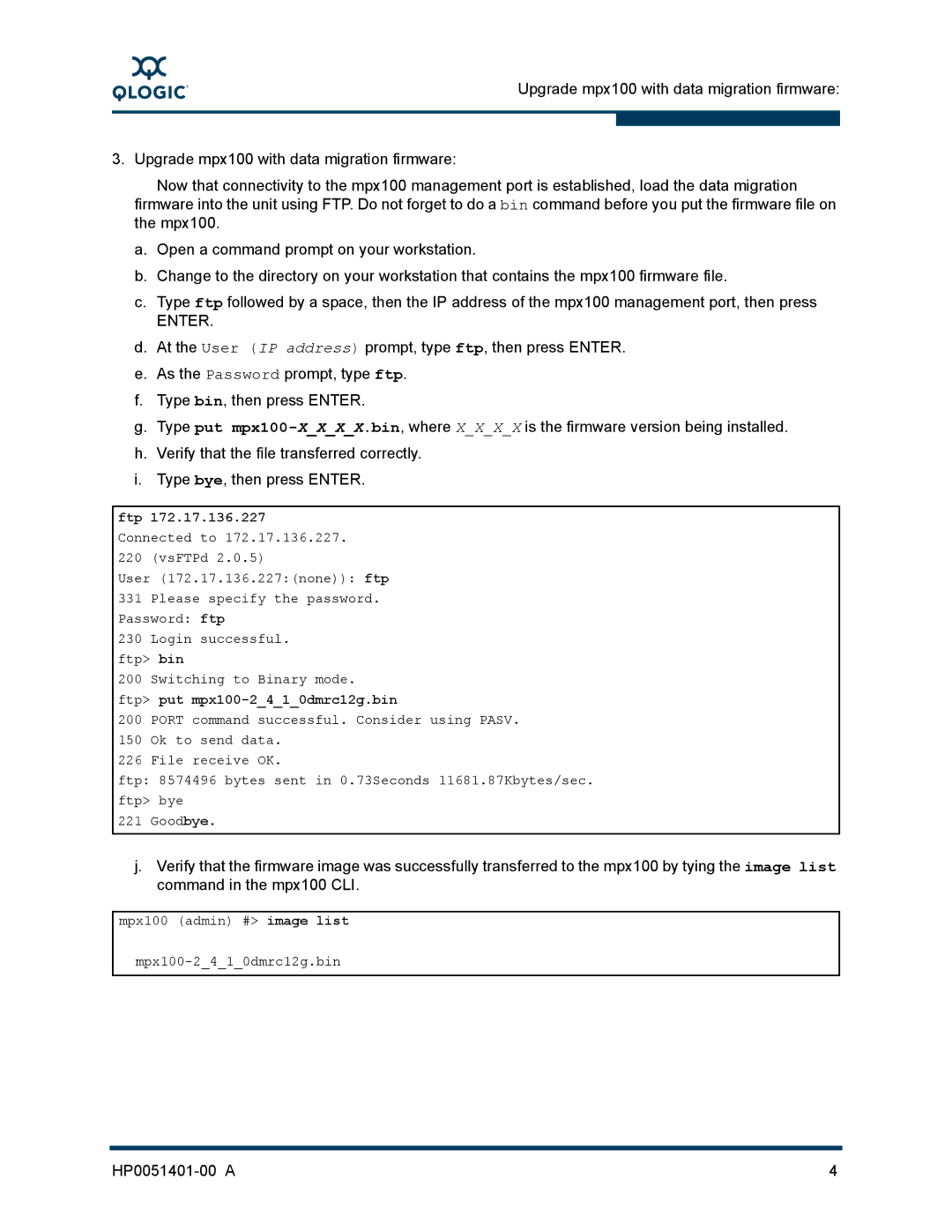A
Upgrade mpx100 with data migration firmware:
3. Upgrade mpx100 with data migration firmware:
Now that connectivity to the mpx100 management port is established, load the data migration firmware into the unit using FTP. Do not forget to do a bin command before you put the firmware file on the mpx100.
a.Open a command prompt on your workstation.
b.Change to the directory on your workstation that contains the mpx100 firmware file.
c.Type ftp followed by a space, then the IP address of the mpx100 management port, then press
ENTER.
d.At the User (IP address) prompt, type ftp, then press ENTER.
e.As the Password prompt, type ftp.
f.Type bin, then press ENTER.
g.Type put
h.Verify that the file transferred correctly.
i.Type bye, then press ENTER.
ftp 172.17.136.227
Connected to 172.17.136.227.
220 (vsFTPd 2.0.5)
User (172.17.136.227:(none)): ftp 331 Please specify the password. Password: ftp
230 Login successful. ftp> bin
200 Switching to Binary mode. ftp> put
200 PORT command successful. Consider using PASV.
150 Ok to send data.
226 File receive OK.
ftp: 8574496 bytes sent in 0.73Seconds 11681.87Kbytes/sec. ftp> bye
221 Goodbye.
j.Verify that the firmware image was successfully transferred to the mpx100 by tying the image list command in the mpx100 CLI.
mpx100 (admin) #> image list
| 4 |