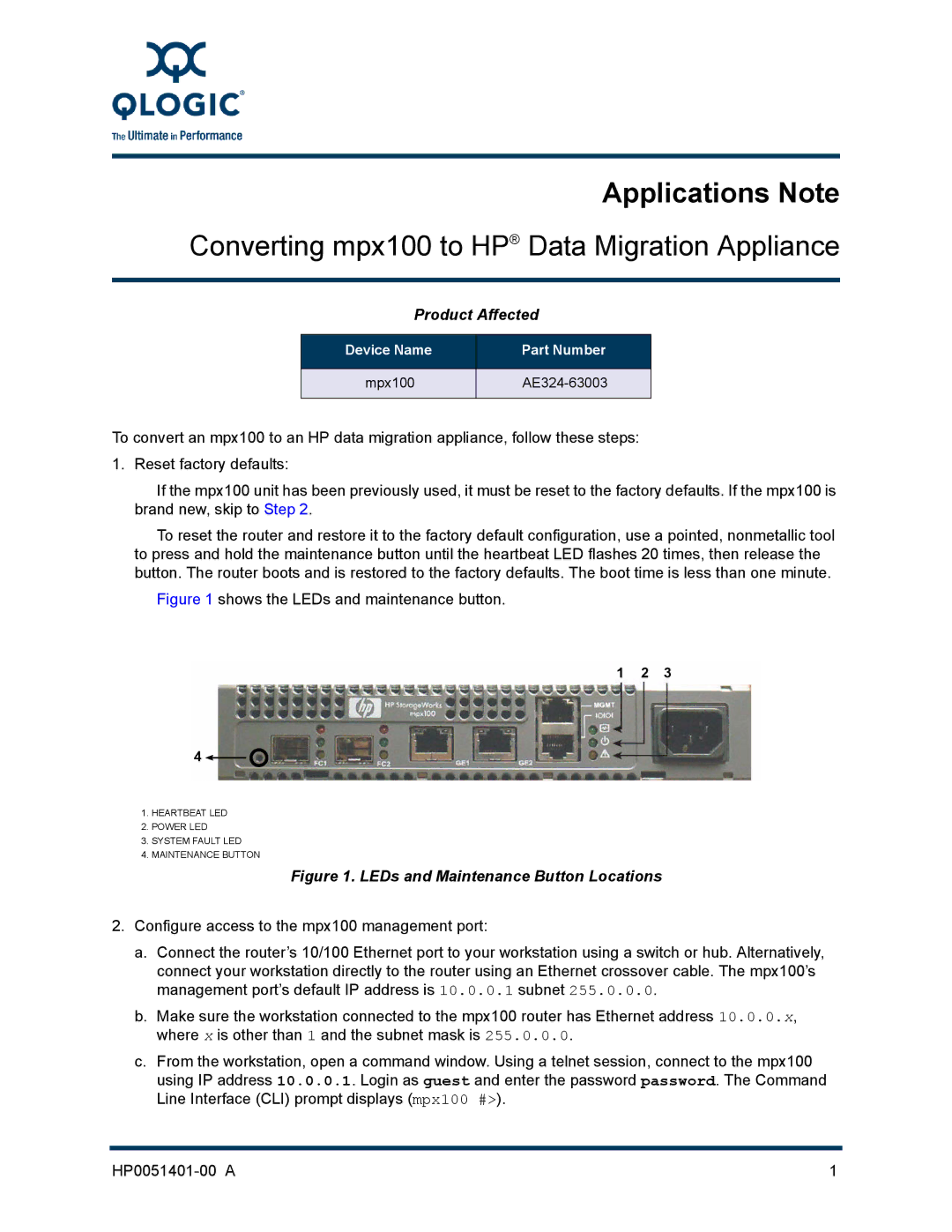Applications Note
Converting mpx100 to HP® Data Migration Appliance
Product Affected
Device Name | Part Number |
|
|
mpx100 | |
|
|
To convert an mpx100 to an HP data migration appliance, follow these steps:
1. Reset factory defaults:
If the mpx100 unit has been previously used, it must be reset to the factory defaults. If the mpx100 is brand new, skip to Step 2.
To reset the router and restore it to the factory default configuration, use a pointed, nonmetallic tool to press and hold the maintenance button until the heartbeat LED flashes 20 times, then release the button. The router boots and is restored to the factory defaults. The boot time is less than one minute.
Figure 1 shows the LEDs and maintenance button.
1 2 3
4 ![]()
1.HEARTBEAT LED
2.POWER LED
3.SYSTEM FAULT LED
4.MAINTENANCE BUTTON
Figure 1. LEDs and Maintenance Button Locations
2.Configure access to the mpx100 management port:
a.Connect the router’s 10/100 Ethernet port to your workstation using a switch or hub. Alternatively, connect your workstation directly to the router using an Ethernet crossover cable. The mpx100’s management port’s default IP address is 10.0.0.1 subnet 255.0.0.0.
b.Make sure the workstation connected to the mpx100 router has Ethernet address 10.0.0.x, where x is other than 1 and the subnet mask is 255.0.0.0.
c.From the workstation, open a command window. Using a telnet session, connect to the mpx100 using IP address 10.0.0.1. Login as guest and enter the password password. The Command Line Interface (CLI) prompt displays (mpx100 #>).
1 |