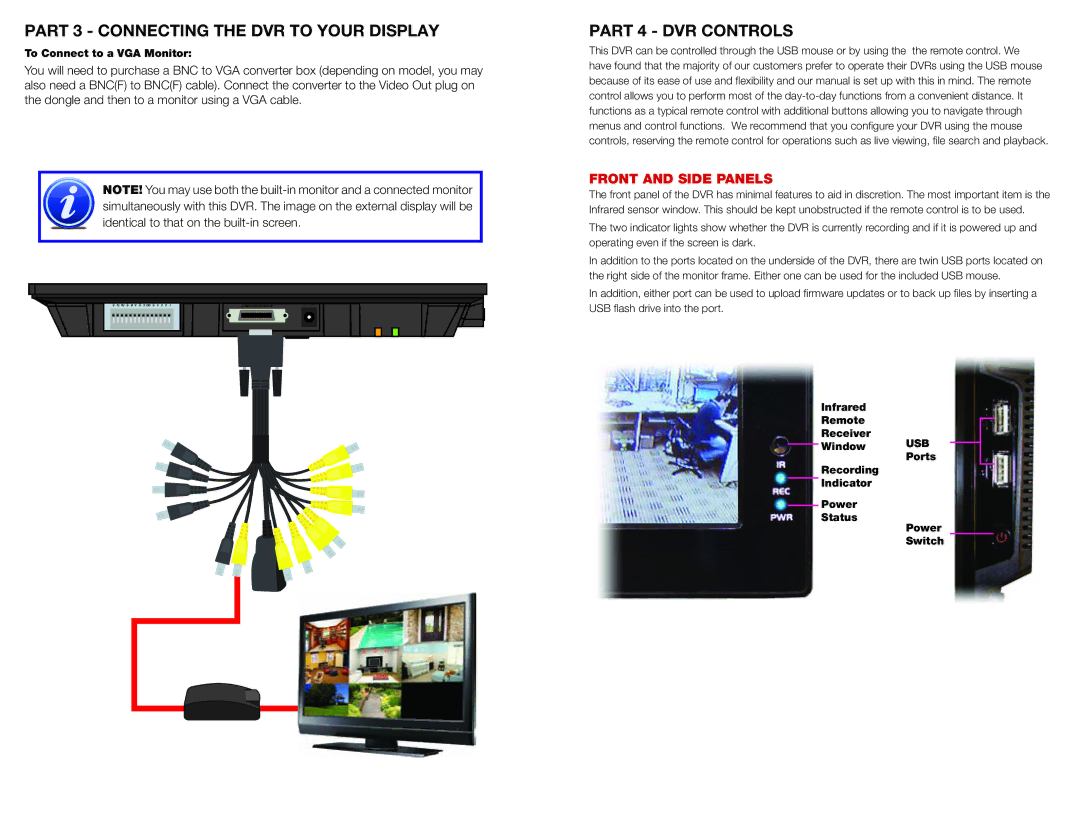PART 3 - CONNECTING THE DVR TO YOUR DISPLAY
To Connect to a VGA Monitor:
You will need to purchase a BNC to VGA converter box (depending on model, you may also need a BNC(F) to BNC(F) cable). Connect the converter to the Video Out plug on the dongle and then to a monitor using a VGA cable.
NOTE! You may use both the
| Tx Rx | B A | C NO | 4 | 3 | 2 | 1 |
|
|
|
| AUDIO/VIDEO/NET | 12V DC |
| ||||||
|
|
|
|
|
|
|
|
|
|
|
|
|
|
|
|
|
|
|
|
|
|
|
|
|
|
|
|
|
|
|
|
|
|
|
|
|
|
|
|
|
|
|
|
|
|
|
|
|
|
|
|
|
|
|
|
|
|
|
|
|
|
|
|
|
|
|
|
|
|
|
|
|
|
|
|
|
|
|
|
|
|
|
|
|
|
|
|
|
|
|
|
|
|
|
|
|
|
|
|
|
|
|
|
|
|
|
|
|
|
|
|
|
|
|
|
|
|
|
|
|
|
|
|
|
|
|
|
|
|
|
|
|
|
|
|
|
|
|
|
|
|
|
|
|
|
|
|
|
|
|
|
|
|
|
|
|
|
|
|
|
|
|
|
|
|
|
|
|
|
|
|
|
|
|
|
|
|
|
|
|
|
|
|
|
|
|
|
|
|
|
|
|
|
|
|
|
|
|
|
|
|
|
|
|
|
|
|
|
|
|
|
|
|
|
|
|
|
|
|
|
|
|
|
|
|
|
|
|
|
|
|
|
|
|
|
|
|
|
|
|
|
|
|
|
|
|
|
|
|
|
|
|
|
|
|
|
|
|
|
|
|
|
|
|
|
|
|
|
|
|
|
|
|
|
|
|
|
|
|
|
|
|
|
|
|
|
|
|
|
|
|
|
|
|
|
|
|
|
|
|
|
|
|
|
|
|
|
|
|
|
|
|
|
|
|
|
|
|
|
|
|
|
|
|
|
|
|
|
|
|
|
|
|
|
|
PART 4 - DVR CONTROLS
This DVR can be controlled through the USB mouse or by using the the remote control. We have found that the majority of our customers prefer to operate their DVRs using the USB mouse because of its ease of use and flexibility and our manual is set up with this in mind. The remote control allows you to perform most of the
FRONT AND SIDE PANELS
The front panel of the DVR has minimal features to aid in discretion. The most important item is the Infrared sensor window. This should be kept unobstructed if the remote control is to be used.
The two indicator lights show whether the DVR is currently recording and if it is powered up and operating even if the screen is dark.
In addition to the ports located on the underside of the DVR, there are twin USB ports located on the right side of the monitor frame. Either one can be used for the included USB mouse.
In addition, either port can be used to upload firmware updates or to back up files by inserting a USB flash drive into the port.
Infrared
Remote
Receiver
Window USB
Ports
Recording
Indicator
Power
Status
Power
Switch