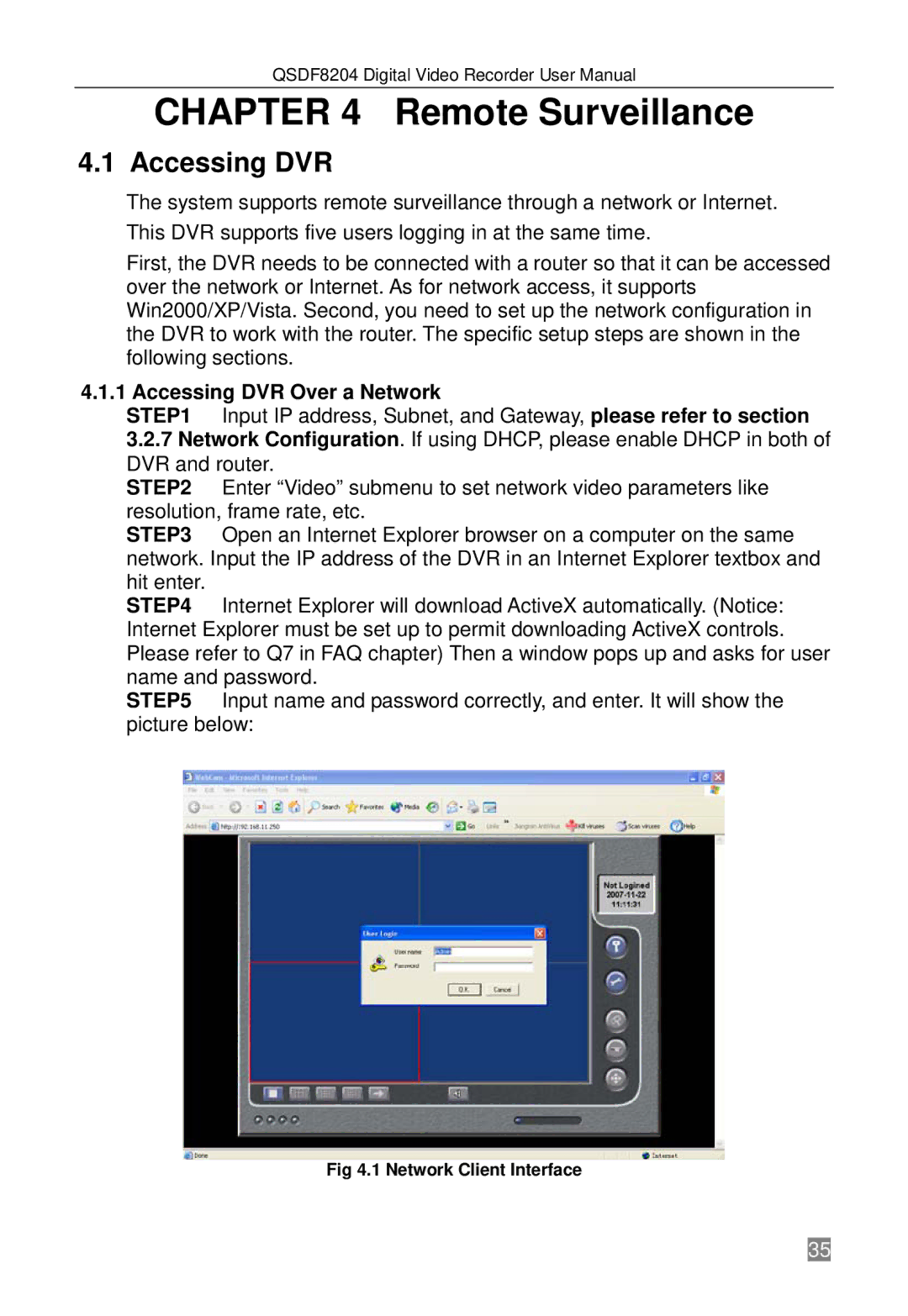QSDF8204 specifications
The Q-See QSDF8204 is a high-performance digital surveillance solution designed to cater to the modern user’s needs for security and monitoring. This system includes a combination of advanced technologies, making it a reliable choice for both home and business environments.One of the standout features of the QSDF8204 is its 8-channel capability, which allows users to connect up to eight different cameras. This feature provides extensive coverage, making it manageable to monitor multiple areas simultaneously. The system supports a range of camera types, including indoor, outdoor, and specialized security cameras, allowing for flexible installation setups.
The QSDF8204 boasts 1080p high-definition video recording, delivering clear and detailed images essential for identification purposes. The high-resolution capability ensures that even the smallest details are captured, which is particularly important in critical scenarios. Additionally, the system employs H.264 compression technology, which optimizes storage space without compromising video quality. This technology allows users to store more footage while maintaining the integrity of their recordings.
With its user-friendly interface, navigating through the settings and features of the QSDF8204 is seamless. The system comes equipped with video streaming capabilities that allow remote access. Users can view live feeds and recorded footage via smartphones, tablets, or computers using the Q-See app, enhancing convenience and control over surveillance activities.
Another notable characteristic of the QSDF8204 is its night vision capability, featuring infrared (IR) technology that ensures visibility even in low-light conditions. This feature is crucial for 24/7 monitoring, providing peace of mind regardless of the time of day.
The Q-See QSDF8204 also offers motion detection alerts, which can notify users of any unusual activity within the monitored areas. This proactive approach to security enables faster responses and increased vigilance against potential threats.
Overall, the Q-See QSDF8204 combines high-definition video recording, flexible camera connectivity, user-friendly operation, and advanced technologies, making it a comprehensive surveillance solution. Its features are tailored to meet the demands of both residential and commercial users, ensuring effective security management for a wide range of applications. Whether utilized for monitoring residential premises or overseeing business operations, the QSDF8204 stands out as a leading choice in the digital security landscape.